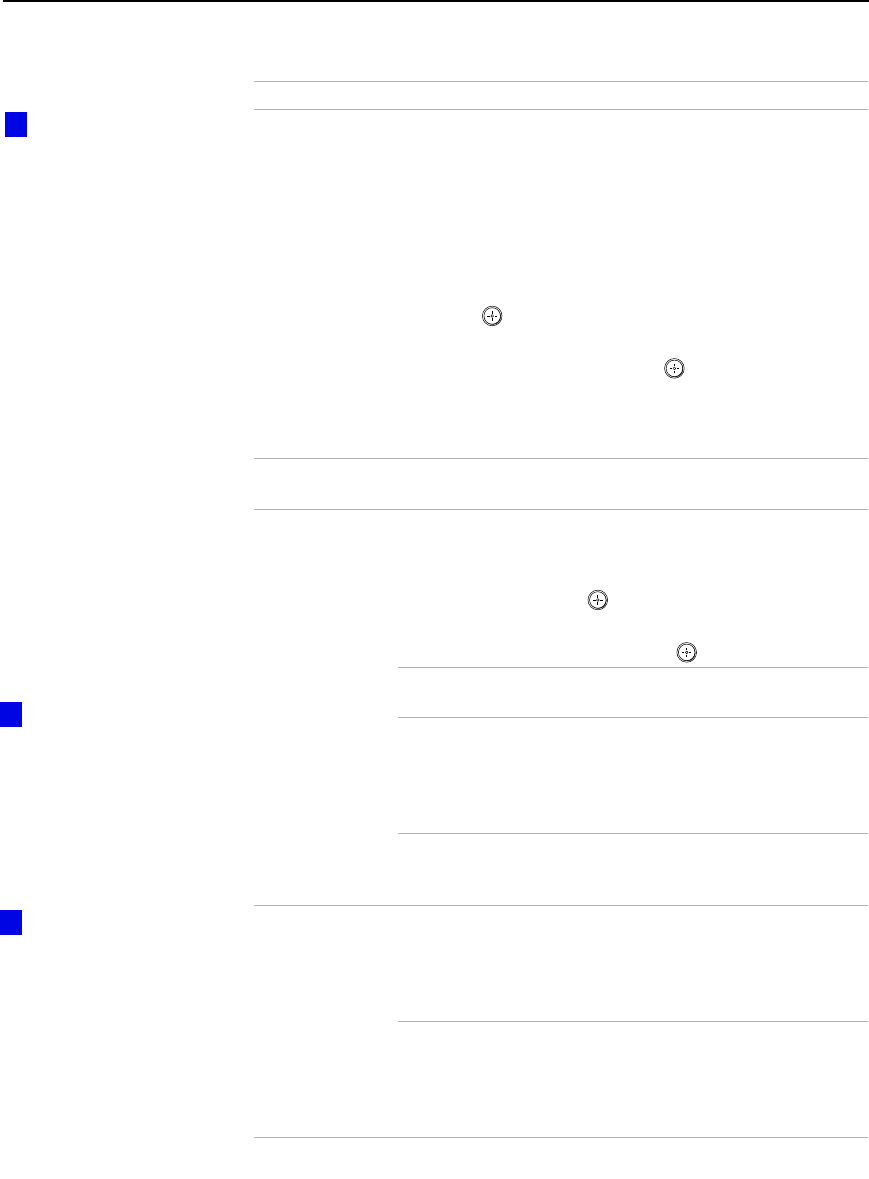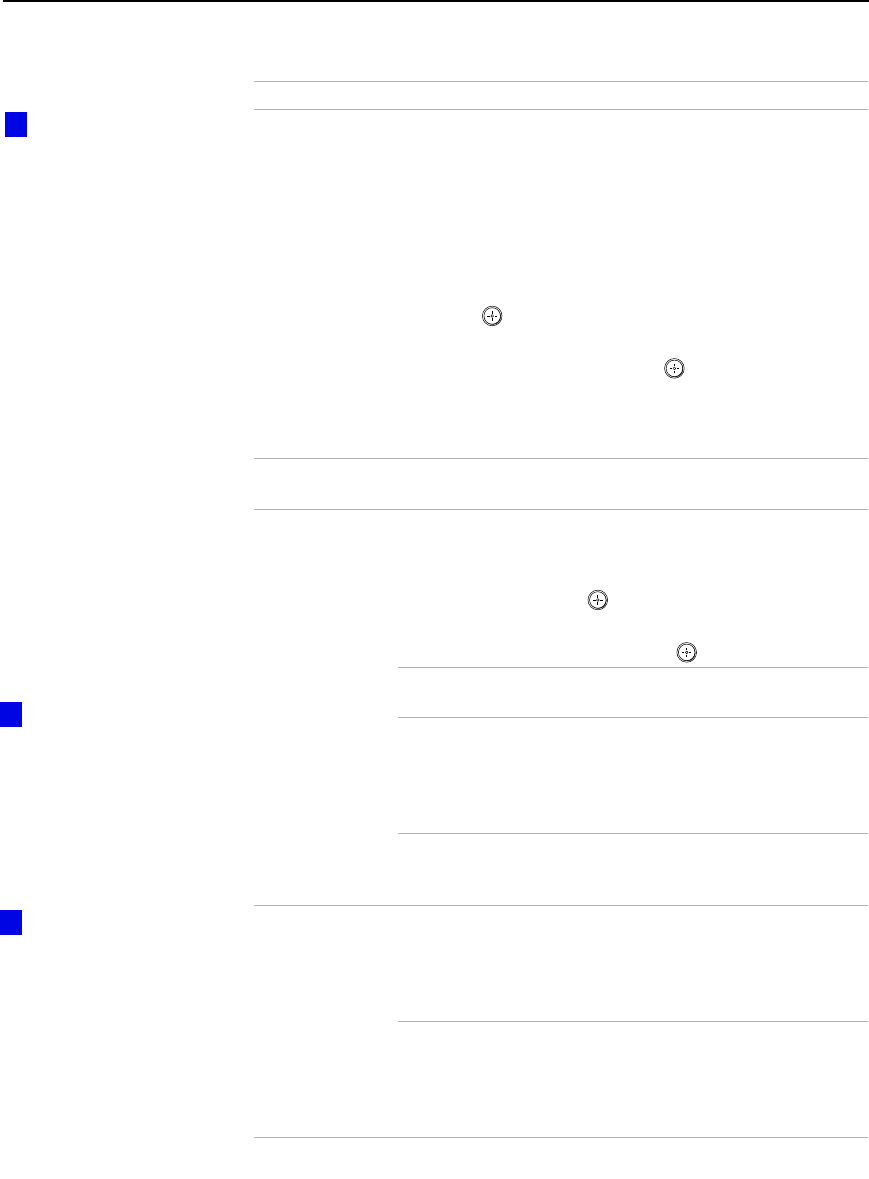
Using the DTV Menus
59
Video Input
Allows you to select labels to help you recognize devices
connected to the audio/video jacks on the DTV. For
example, if you have a DVD player connected to the
VIDEO2 jack, you can selectthe label
DVD
forthe VIDEO 2
input.
To select a label for a video input:
1
Move the joystick
V
or
v
to highlight the video input
(VIDEO 1-6) that you want to assign a label. Then
press to select the input.
2
Move the joystick
V
or
v
to highlight one of the
displayed labels. Then press to select it.
If you select the label
Skip
,yourDTVskipsthisconnection
when you press the
TV/VIDEO
button. i.LINK devices
cannot be assigned to VIDEO 5 or 6.
Language
Select to display all on-screen menus in your language of
choice (English, Espanol, Francais).
i.LINK Setup
Select to display alist ofi.LINK devices that are connected
to the DTV. Tochange the status of an i.LINK device:
1
Move the joystick
V
or
v
to highlight an i.LINK
device. Then press to select the device.
2
Move the joystick
V
or
v
to highlight one of the
following options. Then press to select it.
Show
Select to display this device in the i.LINK
Control Panel.
Hide
Select to not display this device in the
i.LINK ControlPanel.This is for devices that
are connected to, but not communicating
with, the DTV (or for devices that you don’t
want to appear in the i.LINK Control Panel).
Delete
Select for i.LINK devices that you have
disconnectedfromtheDTV.To reconnect the
device, see page 28.
i.LINK Standby On
Allows the i.LINK signal to pass through to
connected i.LINK devices even when the
DTV is turned off. Front panel LED is
orange. The DTV uses more standby power
than when this option set to
Off
.
Off
Does not allow the i.LINK signal to pass
through to connected i.LINK devices when
the DTV is turned off. Front panel LED is
red. The DTV uses less standby power than
when this option isset to
On
.
Option Description
You can also use the
Video Input option to assign
video inputs to i.LINK devices.
When you select that video
input, an i.LINK connection is
established. Only i.LINK
devices that are set to Show
(see “i.LINK Setup”) and
which support video input
connection are listed.
z
For details about using
the i.LINK Control Panel, see
page 42.
z
For details about power
consumption in standby
modes, see “Specifications”
on page 70.
z