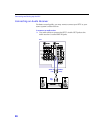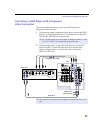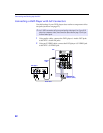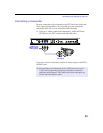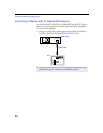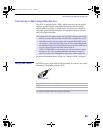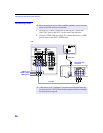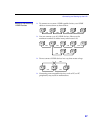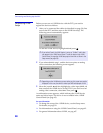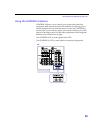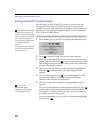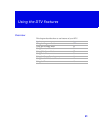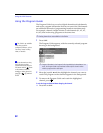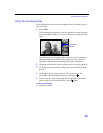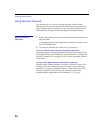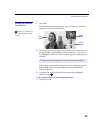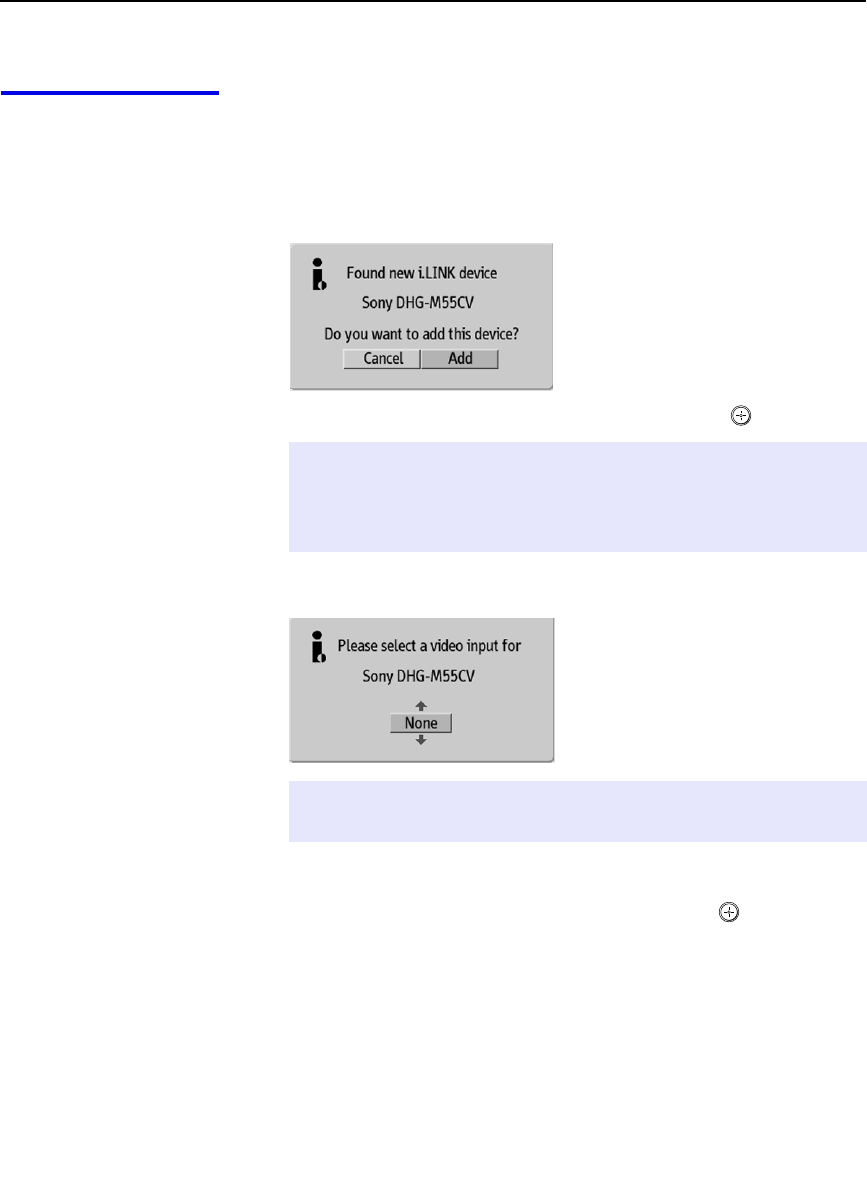
Connecting and Setting Up the DTV
28
Completing i.LINK
Setup
Beforeyoucanuseani.LINKdevicewiththeDTV,youneedto
register the device as follows.
1
After you’ve connected the cables (as described on page 26), first
turn on the DTV, and then turn on the i.LINK device(s). The
following screen automatically appears.
To add the i.LINK device, highlight
Add
and
press .
2
If you selected
Add
in step 1, and the device requires an analog
video connection, the following screen appears.
3
Move the joystick
V
and
v
to highlight the video input (
VIDEO 1-4
)
that connects the i.LINK device to the DTV. If you don’t need an
analog video connection, select
None
.Thenpress
.
A confirmation screen appears, which indicates the i.LINK device
name and video input. The device is now available in the i.LINK
Control Panel (see page 42).
For more information
❑
To change the setup of the i.LINK device, use the Setup menu.
For details, see page 59.
❑
For information on using the i.LINK Control Panel, see page 42.
❑
For general information about i.LINK, see pag e67.
✍
If you select Cancel, the i.LINK device is set up as “hidden” and it does
not appear in the i.LINK Control Panel. To see the device in the i.LINK
Control Panel, change the i.LINK Setup option from Hide to Show in the
Setup menu (see page 59).
✍
Depending on the i.LINK device you are setting up, this screen may not be
displayed. In this case, the device’s video input will be displayed as N/A.