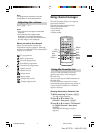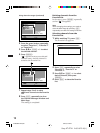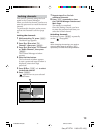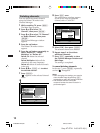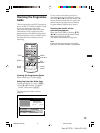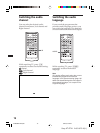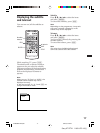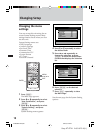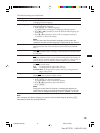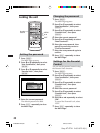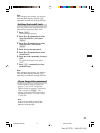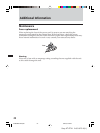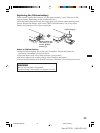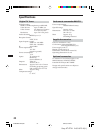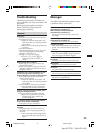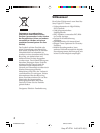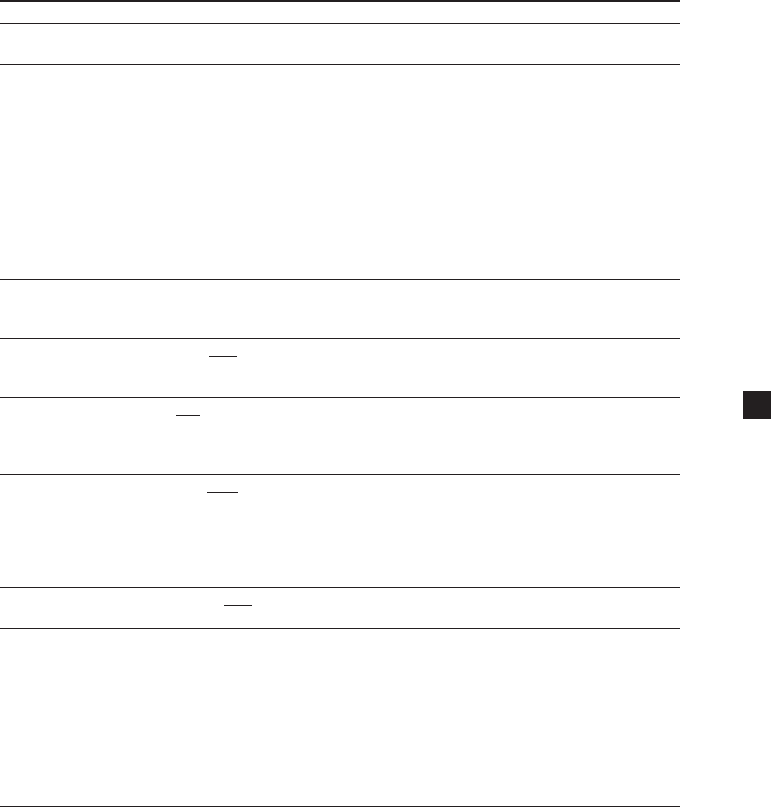
19
Sony XT-DTV1 2-651-675-12(1)
The default settings are underlined.
Settings Setting options
OSD Language Default: English
Changing the OSD language.
Audio Language Default: English
Changing the audio language.
1 Press (ENTER) on “Audio Language”.
A popup window showing the 4 language priorities appears.
2 Press < or , repeatedly to select the desired audio language for
each priority.
3 Press M or m repeatedly to select “OK” to change the setting or
“CANCEL” to cancel the setting.
Note
You can select the desired audio language priority under the
condition that the selected language is supported by the channel.
Set Local Time Settable time: –12:00 to +12:00 (default setting is “0:00”)
Setting the time zone. This will affect the time of the unit and EPR
time.
Summer Time ON, OFF
Setting the Summer Time. Turning on this selection forwards the time
for one hour.
Antenna feed 5 V ON, OFF
Selecting whether to feed or not 5 volts from the unit to the antenna. If
you use the TV antenna amplifier unit, turn it ON (5 V, 20 mA ANT 1/
ANT 2). If you use a TV antenna without amplifier, turn it OFF.
Screen Format 4:3, 16:9, 4:3 letter box
Setting the screen mode.
4:3: An image with an aspect ratio of 4 to 3.
16:9: An image with an aspect ratio of 16 to 9.
4:3 letter box: An image with an aspect ratio of 4:3 enlarged to the
edges of the screen.
TV Type NTSC, PAL, PAL&NTSC
Setting the colour system to NTSC or PAL.
Start On Channel Setting the channel to start when the unit is turned on.
1 Press (ENTER) on “Start On Channel”.
A popup window with a channel list appears.
2 Press M or m repeatedly to select the channel.
3 Press (ENTER).
Note
Once you set the Start On Channel, a message box appears to
confirm if you want to activate the Start On Channel. In this case,
select “OK” to change the setting, or select “CANCEL” to cancel.
Note
After changing the above settings, you need to close the Main Page by pressing (EXIT)
repeatedly to make the settings effective.
01GB03BAS-EUR.p65 8/24/05, 5:09 PM19