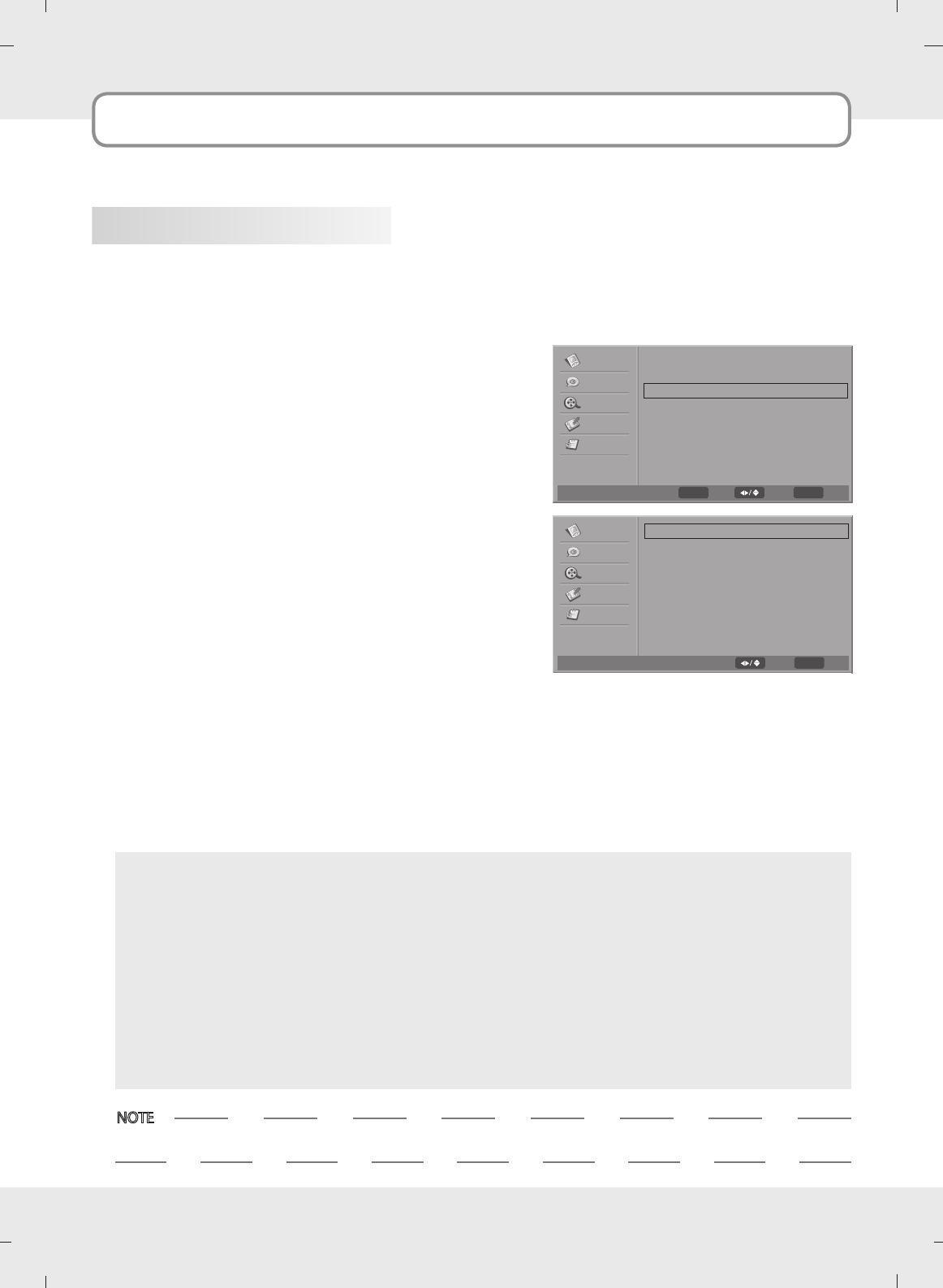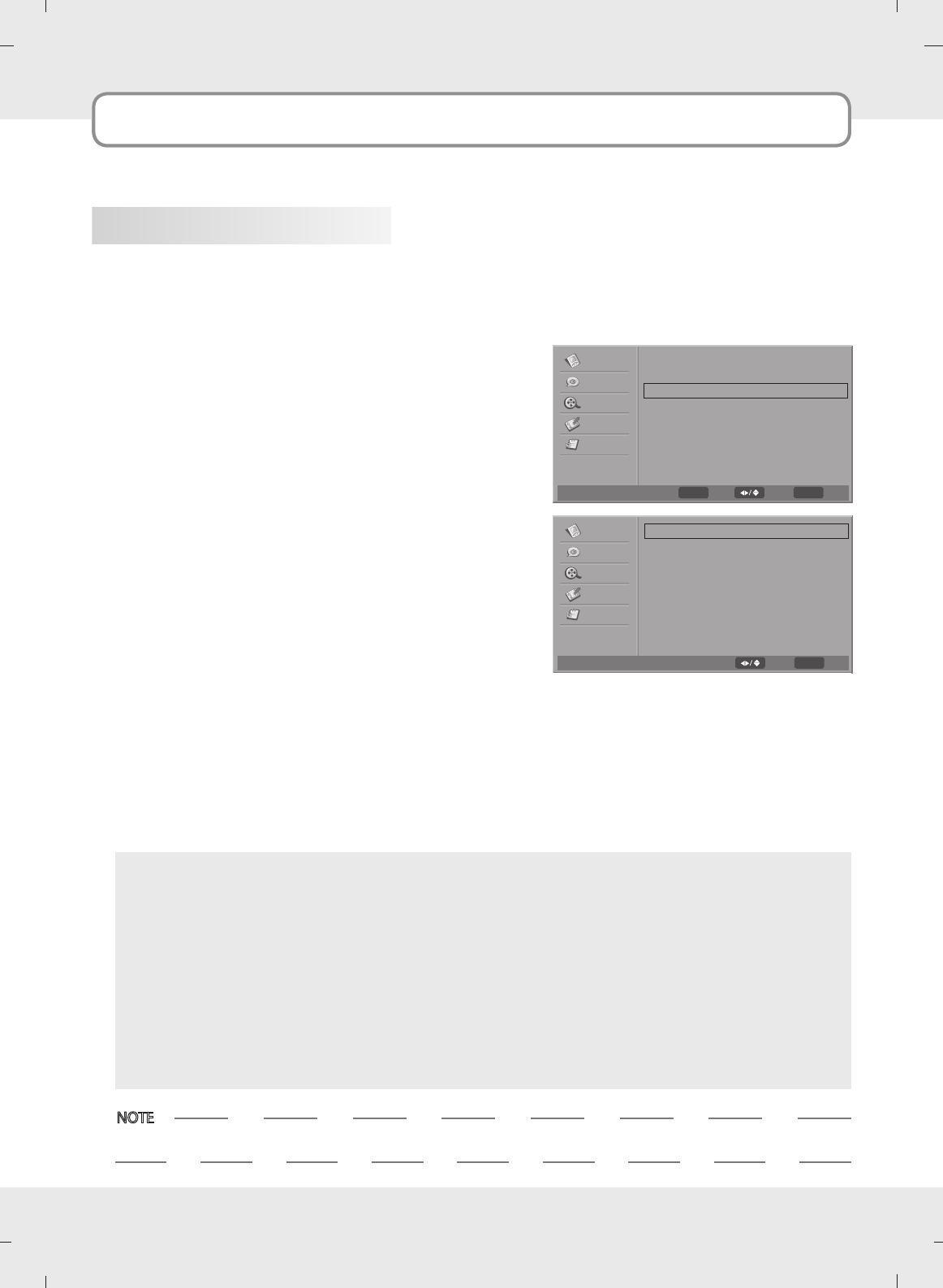
50
Captions
Closed Caption Options
Customize the DTV captions that appear on your screen.
1. Press the MENU button and then press the
Down
or
Up
button to select the Setup.
2. Press the OK button and then press the
Down
or
Up
button to select Caption.
3. Press the OK button and then press the
Down
or
Up
button to select Digital Caption Style.
4. Press the OK button and then press the
Down
or
Up
button to select Caption Style.
5. Press the
Left or Right button to select Custom.
6. Press the
Down
or
Up
button to select desired cap-
tion option.
(Font Size, Font Color, Font Opacity,
Background Color, Background Opacity,
Window Color, Window Opacity)
7. Press the
Left or Right button to customize your pref-
erence.
8. Press the MENU button to return to the previous
menu.
Font Size
Set the size the words will appear in.
Font Color
Choose a color for the text.
Font Opacity
Specify the opacity for the text color.
Background Color
Select a background color.
Background Opacity
Select the opacity for the background color.
Window Color
Select a color for the edges.
Window Opacity
Select the opacity for the edges.
- If Caption Style is selected to As Broadcaster, Caption Options are cannot be adjusted.
NOTE
Digital Caption Style
MENU
Back
Select
Caption Style
Font Size
Font Color
Font Opacity
Background Color
Background Opacity
Window Color
Window Opacity
Custom
Large
White
Solid
Black
Solid
Black
Trasparent
F G
F G
F G
F G
F G
F G
F G
F G
Video
Audio
TV
Setup
Parental
G
Caption
MENU
Back
Select
Analog Closed Caption
Digital Closed Caption
Digital Caption Style
Off
Off
F G
F G
G
Video
Audio
TV
Setup
Parental
G
ENTER