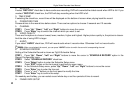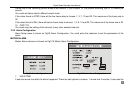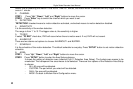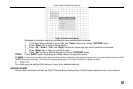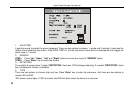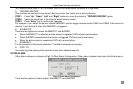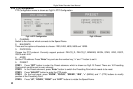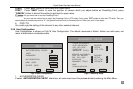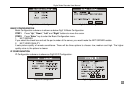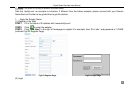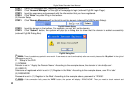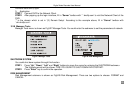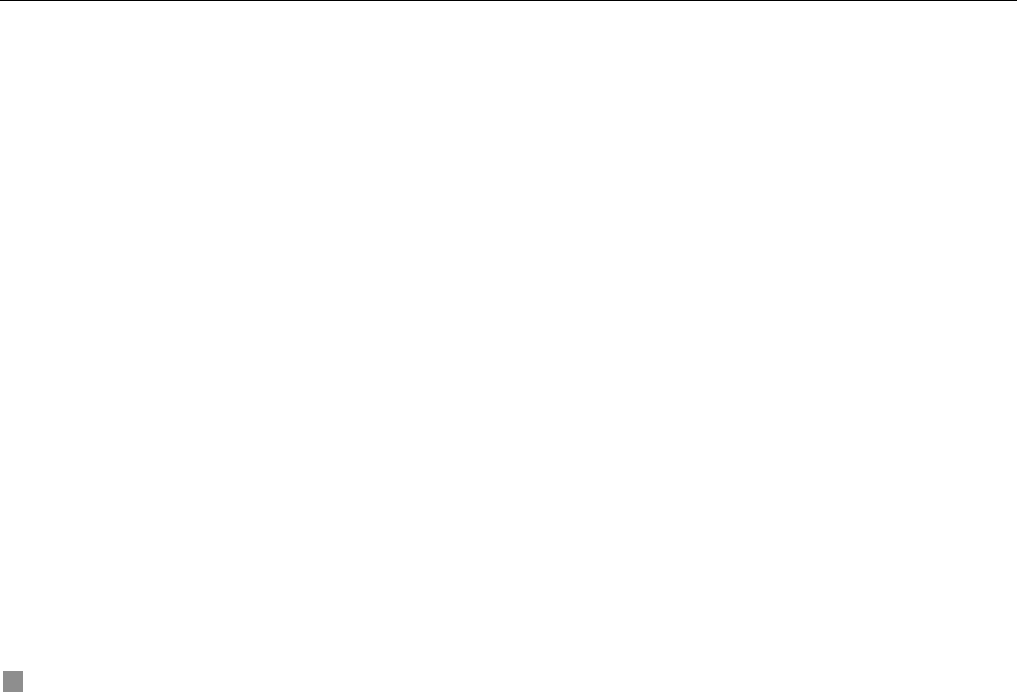
Digital Video Recorder User Manual
24
If unselect "AUTHORIZATION CHECK" check box, users can enter the system directly without password.
2. USER
Press "Enter" key to switch to another user. Using "+” and "-" buttons could also change the user.
3. PASSWORD
Admin’s password is initialized as ‘123456’. Users with authorization change this user’s password. Password consists of
numbers between 0 and 9.
4. AUTHORIZATION
STEP1 Move the cursor to "User" option, and press "Enter" key to switch the user who you want to modify
authorization.
STEP2 Move the cursor to "SETUP" button on the screen.
STEP3 Press "Enter" key, Authority Setup menu (referred Fig3.17 Authority Setup) pops up.
STEP4 In the Authority Setup menu, move the cursor to the "DEFAULT" button.
STEP5 Press "Enter" key. The default authorization will be set.
The default authorization of user content:
− Live view, Playback or backup and Record in local system.
− Live view, Playback or backup and Record in remote Network Client.
5. NEW USER
STEP1 Move the cursor to "ADD" button on the screen.
STEP2 Press "Enter" key, the Add User menu will display.
STEP3 Input username and password.
STEP4 Press "OK" button to confirm the option.
Username can consist of numbers and letters, with 15 characters maximum. Password consists of numbers between 0
and 9.
6. DELETE USER
STEP1 Move the cursor to the "DEL" button on the screen.
STEP2 Press "Enter" key to confirm the operation. When a user is deleted, the username and password won’t exist in
the system any more.
3.2.7 Network Configuration
Network Configuration menu is shown as Fig3.18 Network Configuration. You could enter the submenu to set the
parameters of network.