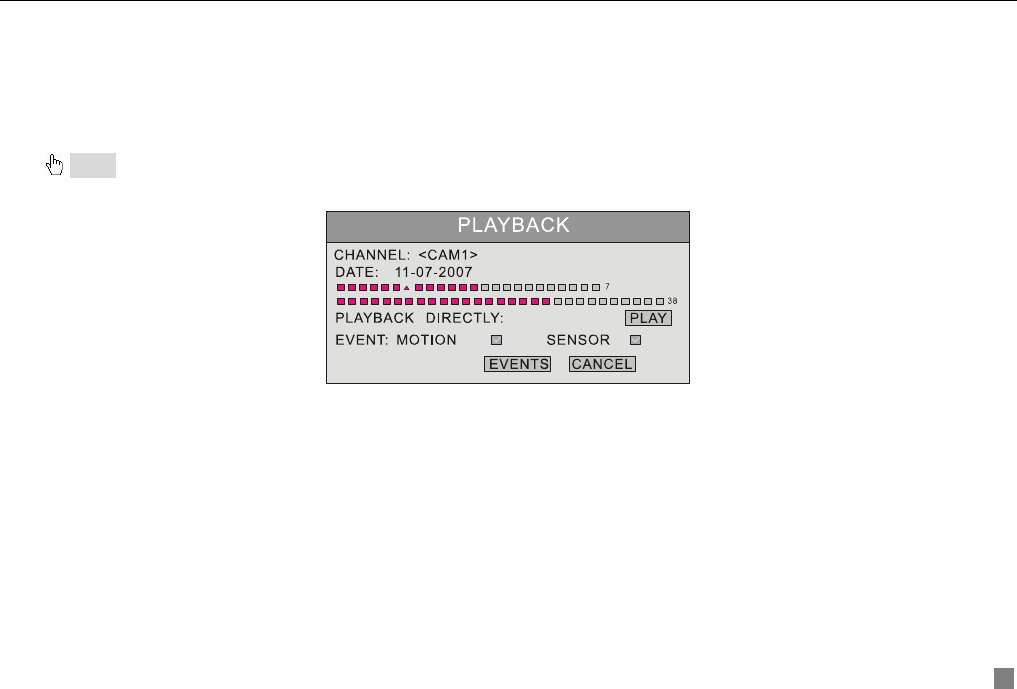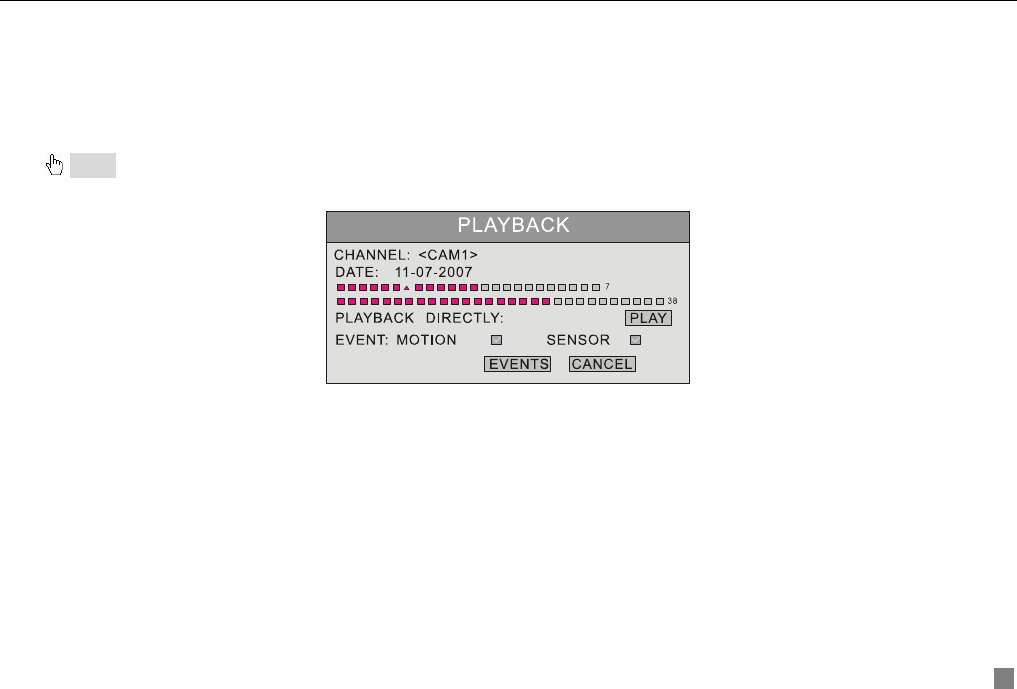
Digital Video Recorder User Manual
35
STEP1 In Calendar submenu, press "Up", "Down", "Right" and "Left" buttons to select date.
STEP2 Press "Enter" key to enter the Playback submenu, referred Fig3.38 Playback.
STEP3 Press "Enter" key to select channels.
STEP4 Press "Up", "Down", "Right" and "Left" buttons to select time of the date which you select ahead.
The time in red has record file. The first line is hour, and the second line is minute.
STEP5 Press "Up", "Down", "Right" and "Left" buttons to move the cursor, and select the "PLAY" button.
STEP6 Press "Enter" key to play the record.
Notice:
•
It just supports playing back in large picture mode. You may uset "Up", "Down", "Left" and "Right" buttons to switch the channels.
•
When you play back the record, you may press "INFO" button on the front panel to play or stop channel audio.
Fig3.38 Playback
3. Search by Event
You could search the motion detection records and sensor alarm records through searching by event. Steps of searching
the event as below:
STEP1 In Playback submenu, select the camera and date. The date which has event record is highlighted in red.
STEP2 Press "Up", "Down", "Right" and "Left" buttons to move the cursor to event option.
Event search types: MOTION and SENSOR.
STEP3 Press "Down" button to move the cursor to "EVENTS" button in the submenu.
STEP4 Press "Enter" key to enter the event list.
STEP5 Analyze the list information.
Take one of the event records information as example. Meaning of the words is described as below:
− CH: Channel.
− START TIME: The start time of the record.