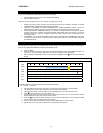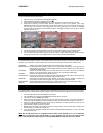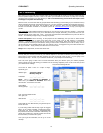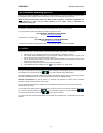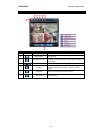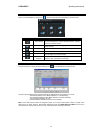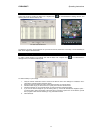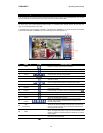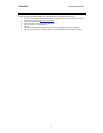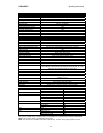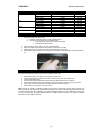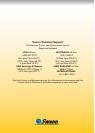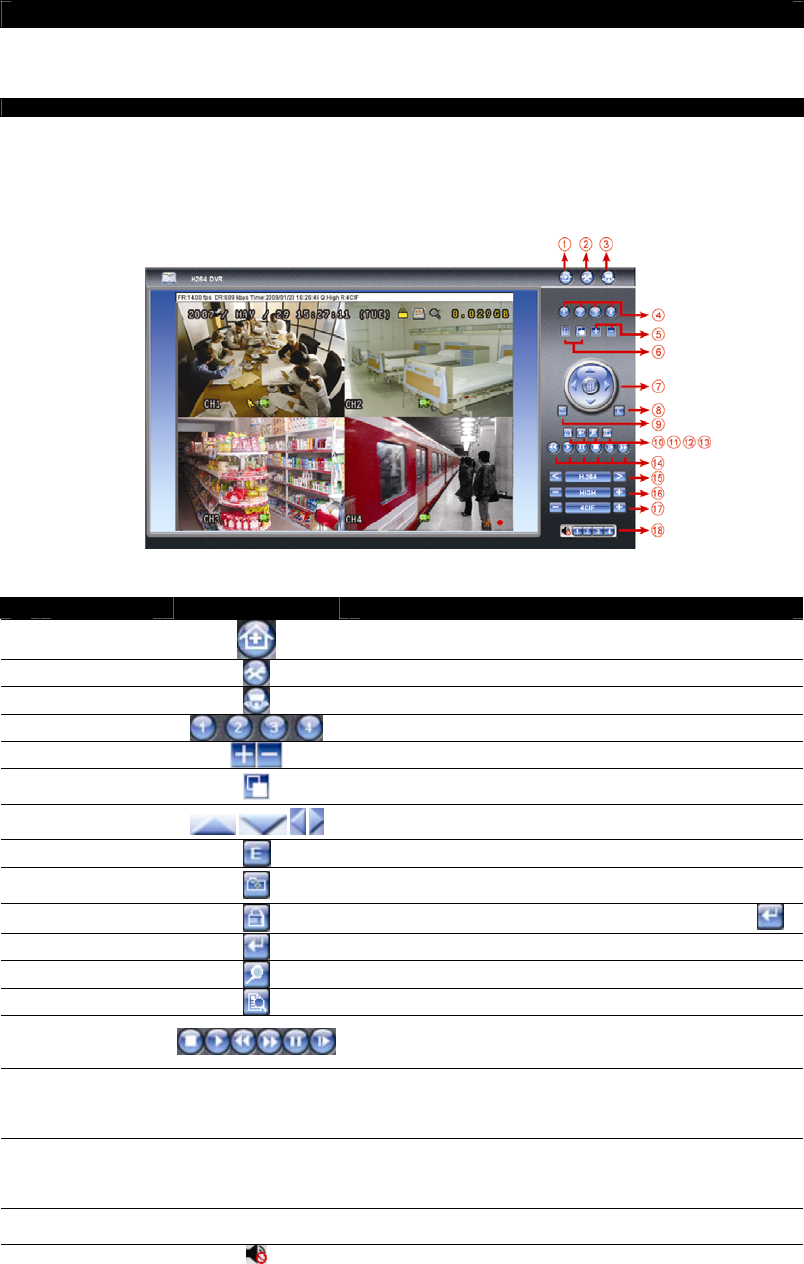
DVR4-5500™ Operating Instructions
22
6.3 Accessing the DVR without Video Viewer
If you are away from your DVR and want to access the footage on it or configure your recording options, you can gain
access to the DVR via Internet Explorer (Windows) window or QuickTime Player (Mac).
6.3.1 Accessing your DVR via Internet Explorer
To do this, open up an Internet Explorer browser window, or a Mozilla Firefox browser window. Be sure that your
copy of your Internet browser is up to date.
In the address bar, type the address of the DVR – the PRIVATE IP ADDRESS if you are on the same local network
as the DVR, the PUBLIC IP ADDRESS if you are accessing the unit remotely (see 6.1).
# NAME ICON DESCRIPTION
1
Home
Returns you to the main window for the DVR
2
Config
Access the detailed DVR settings.
3
PTZ
Not applicable for this model.
4
Channel
Chooses which channel is being viewed.
5
Selection
Changes the channel being viewed.
6
Display Mode
Cylces between split screen mode and sequential viewing (one
channel at a time).
7
Menu / Arrows
Click the centre to enter the menu / exit the menu mode. The
arrows navigate between options whilst the menu is open.
8
Event
Enter the Event Playback screen.
9
Snapshot
Takes a still image from the video footage. This will open in a
new browser window.
10
Keylock
Locks the DVR. To unlock it, enter your password and click
11
Enter
Confirms a setting or selection.
12
Digital Zoom
Increases or decreases magnification of the viewed image.
13
Search
Opens the detailed search window.
14
Playback
Controls
Plays, stop, fast forward, rewind, pause and slow playback
controls. They operate in the same manner as those on the
infrared remote control.
15
Web
Transmission
Changes the type of video being streamed over the Internet.
There are two options available: H.264 (default) and QuickTime.
Ensure you have a working copy of QuickTime installed before
changing transmission type.
16
Quality
Choose a quality setting from BASIC, NORMAL, HIGH and
BEST. The higher the quality of video, the more bandwidth it will
require. If playback is pausing frequently or distorting, try a lower
quality setting.
17
Resolution
Changes the resolution between 480 and 240 lines. Again, more
lines require more bandwidth.
18
Audio Channel
Turns the audio channel on or off.