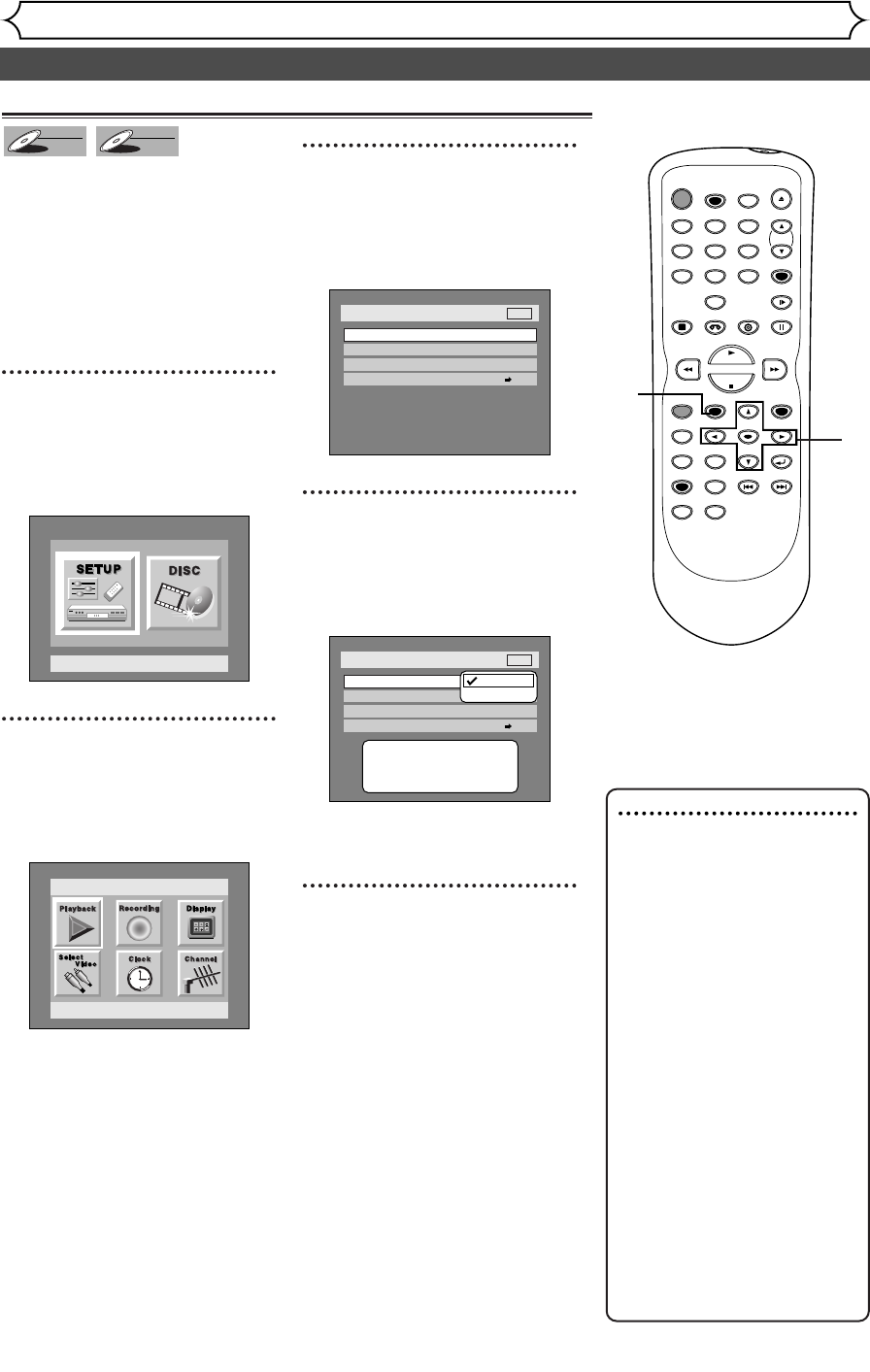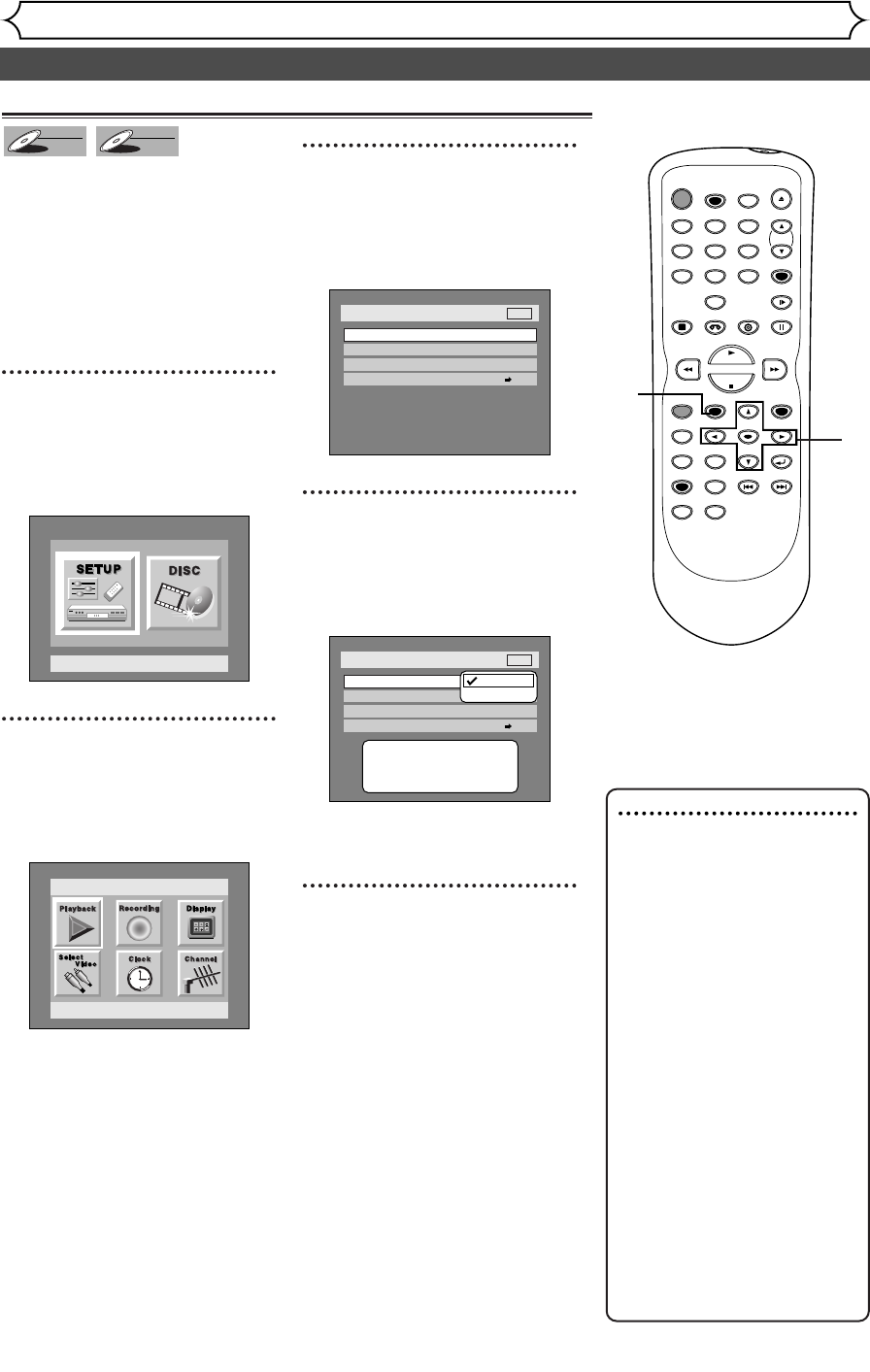
Settings for the recording format to a blank disc
28
Formatting a disc
Recording
When inserting a blank disc, the
unit starts to initialize the blank
disc.
After that,You can record to the
disc with the recording format
selected in SETUP menu.
You are allowed to set a specified
time for chapter marks.
1
Press SETUP button to dis-
play SETUP/DISC menu.
SETUP/DISC menu will appear.
Screen:
2
Select SETUP using { / B
buttons, then press ENTER
button.
SETUP menu will appear.
3
Select “Recording” using K /
L / { / B buttons, then press
ENTER button.
Recording menu will appear.
4
Select “DVD-RW Recording
Format” using
K / L buttons,
then press ENTER button.
Option window will appear.
Video mode has been selected as
the default.
5
Select “Video mode” or “VR
mode” using
K / L buttons,
then press ENTER button.
The recording mode will be set.
Setup > Recording
Auto Chapter
Timer Programming
DVD-RW Recording Format
VR mode
10 minutes
Dubbing Mode VCR DVD
DVD
Video mode
VR mode
Video mode
DVD Player Compatibility mode.
VR mode
Editing possibility mode.
Setup > Recording
Auto Chapter
Timer Programming
Dubbing Mode
Video mode
VCR DVD
DVD-RW Recording Format
10 minutes
DVD
Setup
Playback Setting
Setup Menu
DVD-RW
DVD-RW
VR
DVD-RW
DVD-RW
Video
Note
• The recording format setting
is effective only for DVD-RW
discs.You cannot change the
recording format on a DVD-R
disc. DVD-R discs will always
be in Video mode.
•
You cannot mix two for-
mats on one DVD-RW disc.
When you load a disc once
recording before, the
recording format cannot be
changed even if you change
it in SETUP menu.
• When inserting a blank
DVD+R or DVD+RW disc,
the error message ("Disc
Error") will appear.This unit is
not compatible with a
DVD+R/RW disc.
• PLAYLIST will be created
automatically when recording
on DVD-RW in VR mode.
POWER
REC SPEED
AUDIO
ZOOM SKIP SKIP
OPEN/CLOSE
TOP MENU
SPACE
VCR
SETUP
CM SKIP
TIMER PROG.
RETURN
123
456
78
0
9
STOP
PLAY
CH
VIDEO/TV
SLOW
PAUSE
.@/:
ABC DEF
GHI JKL MNO
PQRS
REC/OTR
REC MONITOR
MENU/LIST
CLEAR/C-RESET
SEARCH
MODE
ENTER
DISPLAY
TUV WXYZ
DVD
1
2
3
4
5
E9501CD_EN/FR_v3.qx3 04.8.10 12:01 Page 28