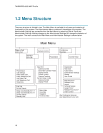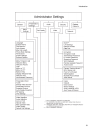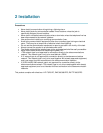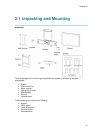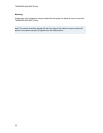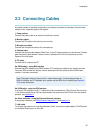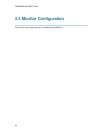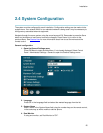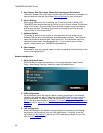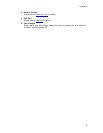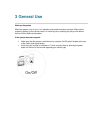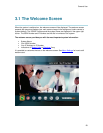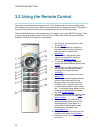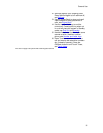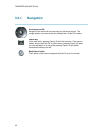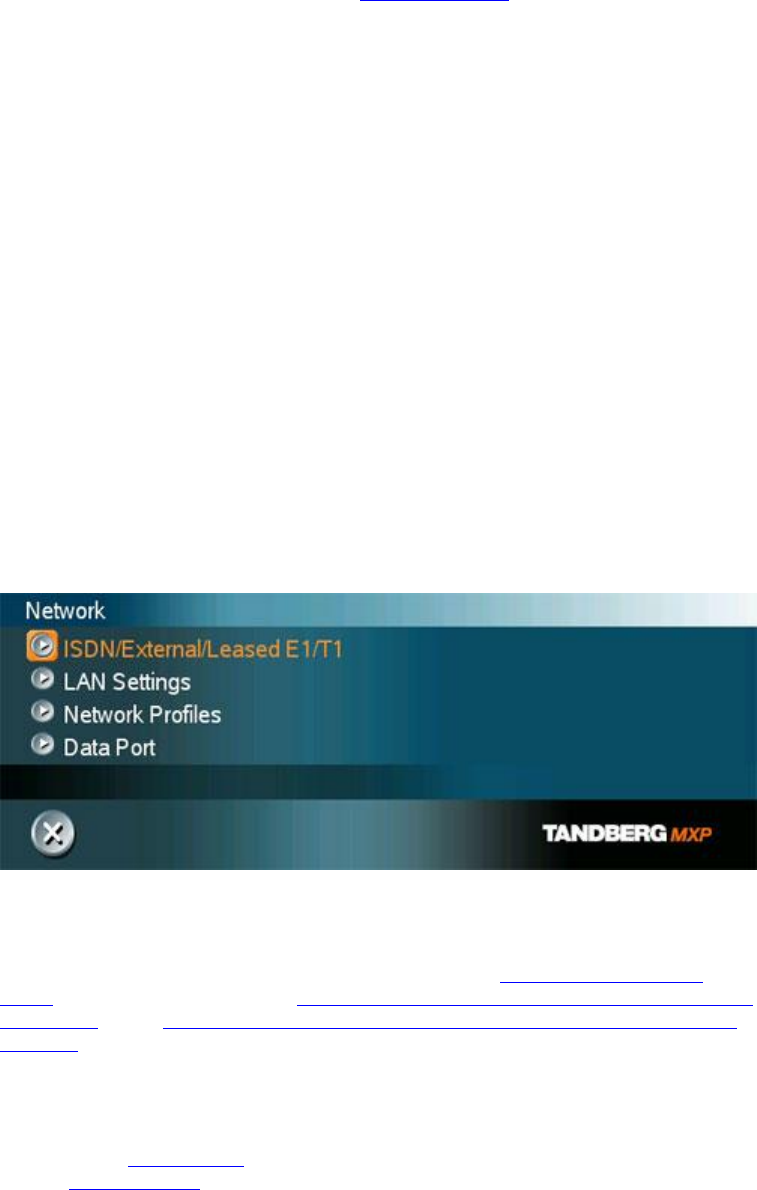
TANDBERG 6000 MXP Profile
26
5. Auto Answer, Max Call Length, Phone Book Settings and Permissions
Leave Auto Answer, Max Call Length, Access code and Permissions unchanged if no
special needs are required. See chapter General Settings for more information.
6. Screen Settings
When using wide screen (16:9) monitors, set TV Monitor Format to Wide (16:9).
TANDBERG also recommends setting Picture Layout to Picture outside Picture when
using 16:9 monitors. Picture outside Picture provides a display layout optimized for
wide screen monitors. The display layout may be changed at any time using the
Layout button on the remote control.
7. Software Options
To activate all options for the system, a new option key must be entered in the
Software Options menu (see paperwork accompanying the system). The Presenter
option key should be entered under “New Option Key”. Any bandwidth option key
should be entered under “New Bandwidth Key”. For more information on these
options, please contact your TANDBERG representative.
8. Save changes
Remember to save any changes made in a menu by selecting the Save button on the
menu line and pressing OK.
Network configuration:
1. Open the Network menu
Press OK/Menu to open the Main Menu, if not already displayed. Select Control
Panel - Administrator Settings - Network to open the Network menu.
2. ISDN configuration
Set the Network type to the desired network. Specify the settings for the selected
network in the relevant menu. Enabled but unused ISDN lines (i.e. lines not active)
should be disabled. For details, follow the instructions in ISDN /External/Leased
E1/T1. See also the examples in Appendix 9: Connecting the system to the Switched
56 network and in Appendix 10: Connecting the system to ISDN using NT1 network
adapters.
3. LAN configuration
Select LAN Settings in the Network menu and specify the necessary LAN settings
according to the instructions from your LAN administrator. For details, follow the
instructions in LAN Settings. If there is an H.323 Gatekeeper present on your LAN,
refer to H.323 Settings as well.