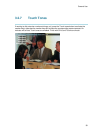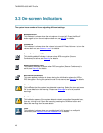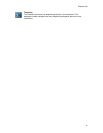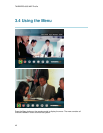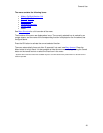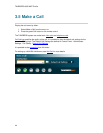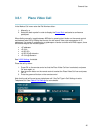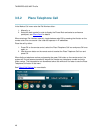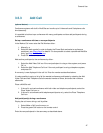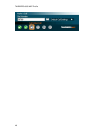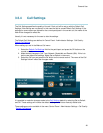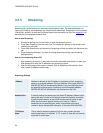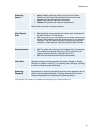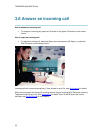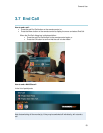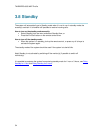General Use
47
3.5.3 Add Call
(optional feature)
Conference systems with built-in MultiSite can handle up to 6 video calls and 5 telephone calls
simultaneously.
It is possible to both set up a conference with many participants and also add participants during
a conference.
Set up a conference with two or more participants
In the Make a Call menu enter the Dial Number either:
1. Manually, or
2. Select the book symbol in order to display the Phone Book and select a conference
participant, see Phone Book for details. It is also possible to select a predefined MultiSite
entry, see New MultiSite Contact.
3. Press OK on the remote control.
Add another participant to the conference by either:
1. Select the Add Video Call icon if the next participant is using a video system, and press
OK, or
2. Select the Add Telephone Call icon if the next participant is using a telephone system,
and press OK.
A new entry is now displayed in the call list. Enter the number as described above.
It is also possible to set up a list of all the wanted conference participants by selecting the Add
Video Calls and Add Telephone Calls the wanted number of times, and enter their numbers
afterwards.
Place a MultiSite call:
1. If the call is a mixed conference with both video and telephone participants, select the
Place Video Call icon, or
2. If the call is a conference with telephone participants only, select the Place Telephone
Call icon.
Add participant(s) during a conference
Display the call menu during a call by either:
1. Select Make a Call from the menu, or
2. Press the green Call button on the remote control
Enter the new participants in the same way as described above.