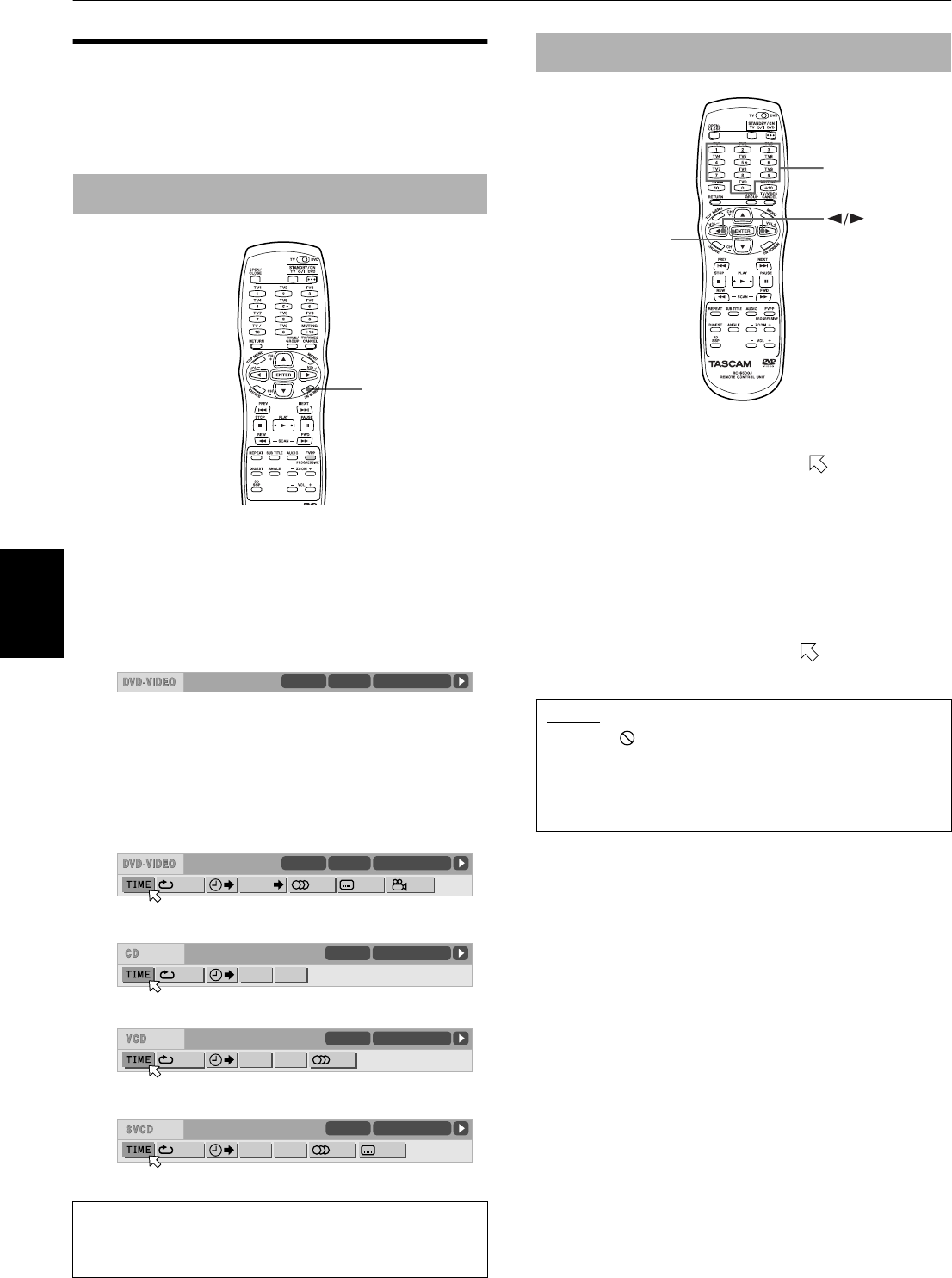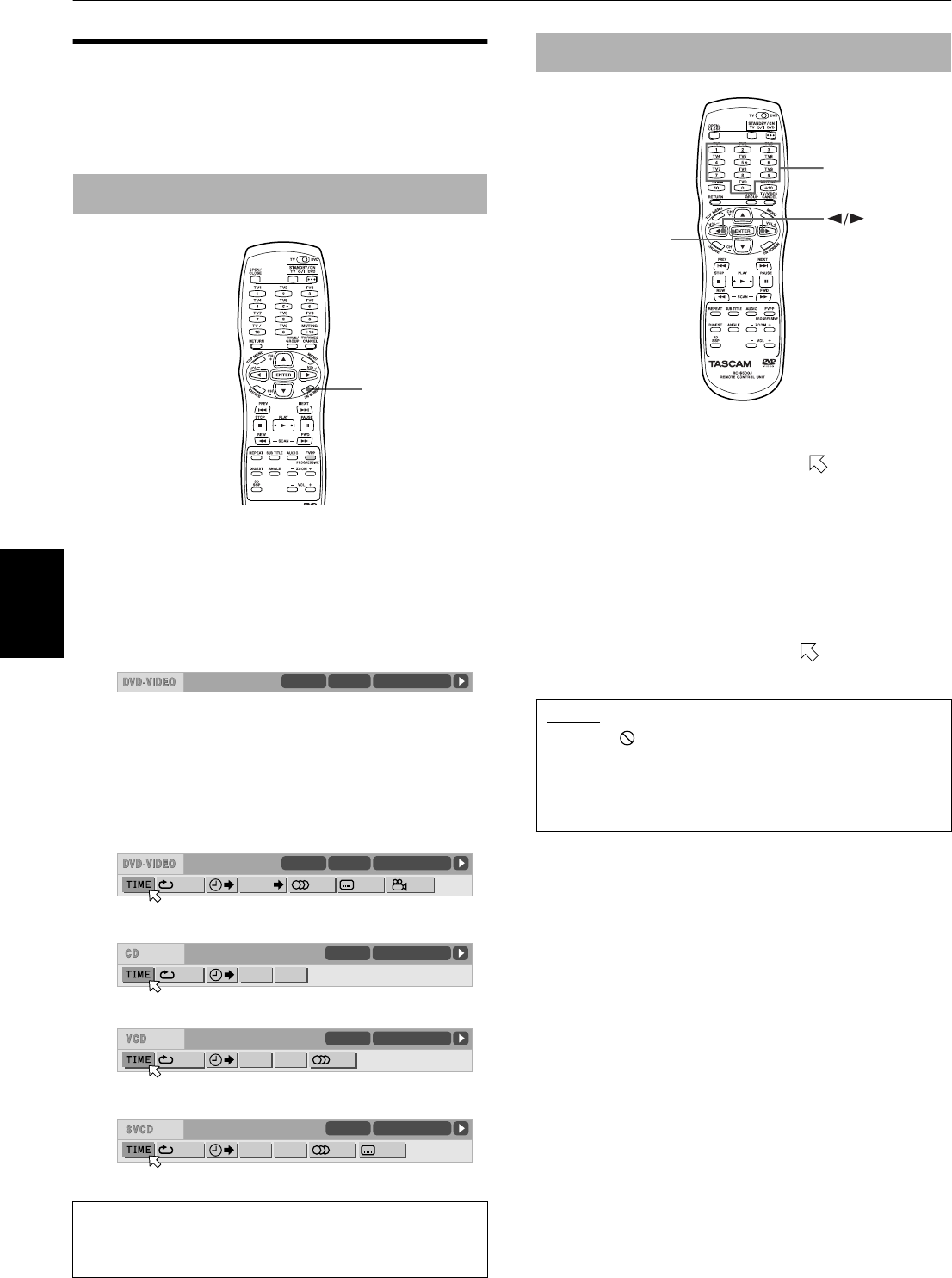
Advanced operations
35
Advanced
operations
Menu bar functions
This section describes the functions you can perform via
the menu bar.
The available menu bar functions differ depending on
the disc type.
…
When a disc is inserted
1
Press ON SCREEN.
The status bar, according to the disc type, appears
on the TV screen.
See page 20 about the status bar.
(Example of the status bar for DVD VIDEO)
2
Press ON SCREEN again.
The appropriate menu bar, according to the disc
type, appears together with the status bar. The
menu bar includes some icons which indicate the
associated functions.
1
Use
Ó
/
Á
to select icon you want to work with.
The selected icon is pointed by
.
2
Press ENTER.
With many icons, an appropriate pull-down
window appears, however, there are some
exceptions.
• See the following pages for details about each
function.
• Note that some functions are not available during
playback. (You cannot move
to the associated
icon when it is not available.)
To bring up the menu bar
(for DVD VIDEO)
(for Audio CD)
(for Video CD)
(for SVCD)
NOTE
•To dismiss the menu bar (and status bar):
Press ON SCREEN.
ON SCREEN
8.5Mbps
TITLE 33 TOTAL 1:25:58CHAP 33
1/3 1/3OFF 1/5
8.5Mbps
TITLE 33 TOTAL 1:25:58CHAP 33
CHAP.
OFF PROG. RND.
TIME 25:58TRACK 33
OFF
STPROG. RND.
TIME 25:58TRACK 33
OFF
ST1
PROG. RND.
TIME 25:58TRACK 33
-/4
Basic operation procedure
NOTES
• When appears on the TV screen:
You cannot use the selected function because of disc
contents.
•A mark or text on the menu icon for the function or
mode currently selected is shown in blue.