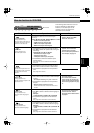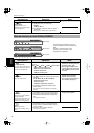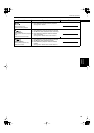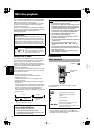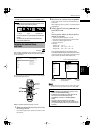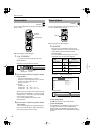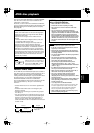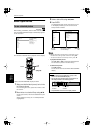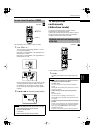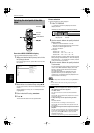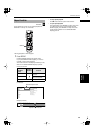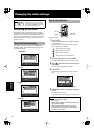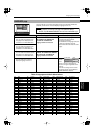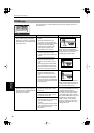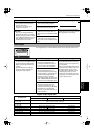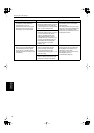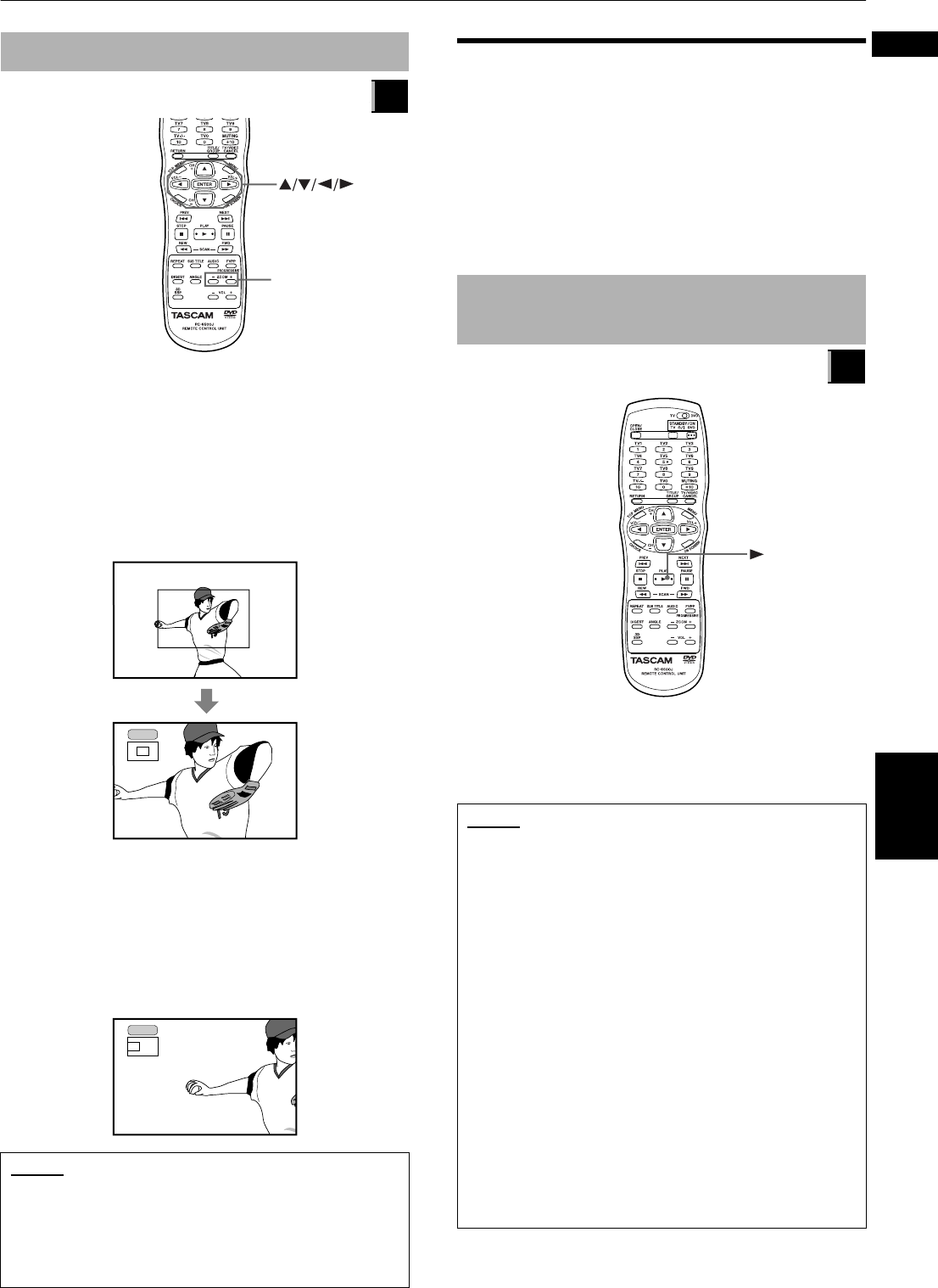
JPEG disc playback
44
JPEG disc
playback
English
English
English
≠
During JPEG picture is shown on the TV screen
1
Press ZOOM + or –.
The unit zooms in by pressing ZOOM + or zooms
out by pressing ZOOM –.
Each time you press ZOOM +, the magnification is
doubled (up to x 1024).
Each time you press ZOOM –, the magnification is
halved (down to x 1/8).
At the top-left of the screen, the information for the
current magnification appears. While zoomed in,
the indication for the zoomed-in position, which
can be moved by operating the next step, appears
together.
2
Use
§
/
¶
/
Ó
/
Á
to move the zoomed position.
To see pictures
continuously
[slide-show mode]
You can see files (still pictures) one after another
automatically in the slide show mode.
In this mode, each file (still picture) is shown on the TV
for approximately 3 seconds and then automatically
changed to the next file one after another.
≠
After inserting a JPEG disc
1
Press
Á
.
The slide show starts from the beginning of the
disc.
To zoom in/out the picture [ZOOM]
Available :
NOTES
• Even in the slide-show mode, you can zoom in or out a
picture while paused (see the next column).
•To return to normal screen:
Press ENTER.
• While zoomed, the picture may look coarse.
JPEG
ZOOM +/–
ZOOM x 4
ZOOM x 4
Playback pictures from the beginning
of the disc
Available :
NOTES
•To stop slide-show playback (to dismiss the picture) in
the middle of the slide-show playback:
Press
ª
or MENU.
The TV screen returns to show the JPEG CONTROL
display.
Pressing
Á
resumes slide show playback from the last
picture you opened.
•To keep showing a current picture during the slide
show
Press
π
or ENTER.
The picture does not change to the next picture.
Pressing
Á
resumes the slide show playback from the
next picture.
• If a black screen appears continuously in the slide-show
playback:
The file currently played may be non-baseline JPEG file.
In this case, select a playable file (a baseline JPEG file)
again (e.g., pressing
ª
or MENU to open the JPEG
CONTROL display, etc.)
Note that it may take a long time to select another file.
JPEG