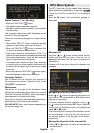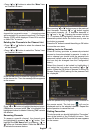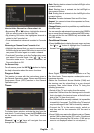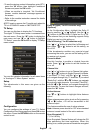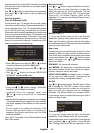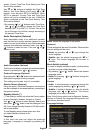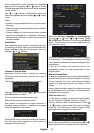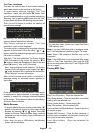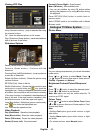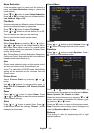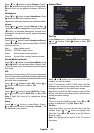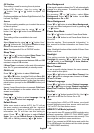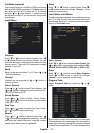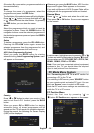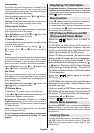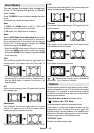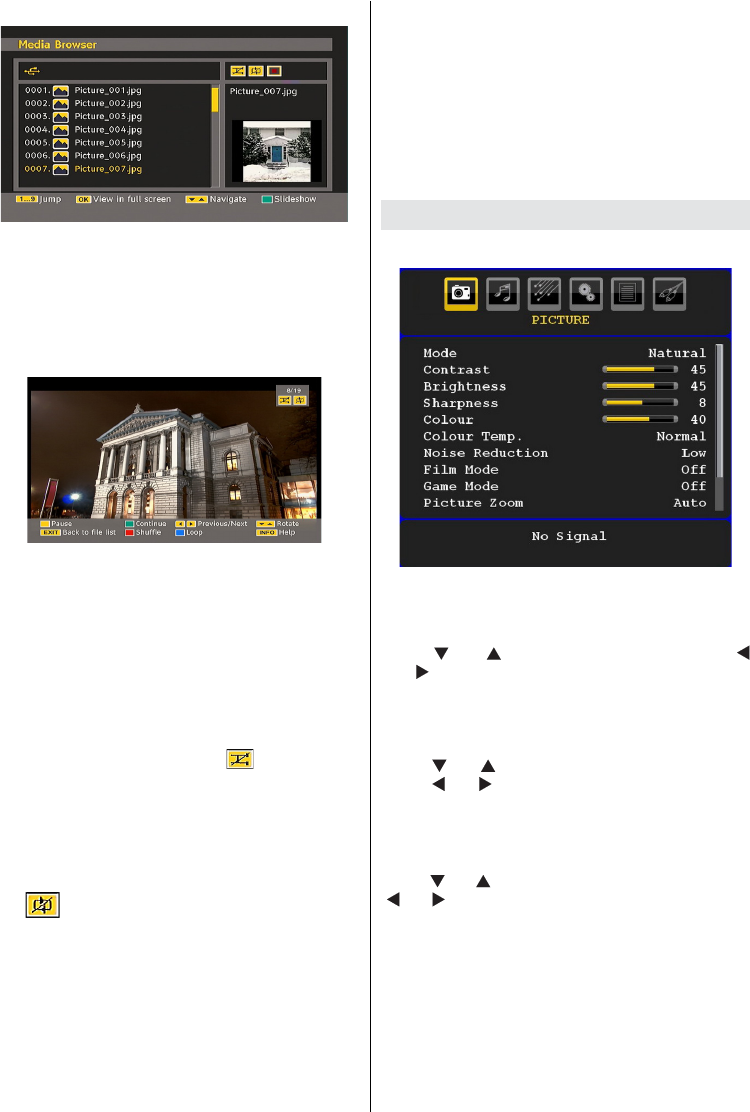
English - 23 -
Viewing JPG Files
Jump (Numeric buttons) : jump to selected fi le using
the numeric buttons.
OK : views the selected picture in full screen.
Play / Slideshow (Green button) : starts the slideshow
with all pictures in the folder.
Slideshow Options
Pause (Yellow button) : Pause the slideshow.
Continue (Green button) : Continue with the
slideshow.
Previous/Next (Left/Right buttons) : Jump to previous
or next fi le of slideshow.
Rotate (Up/Down buttons) : Rotate the picture using
up/down buttons.
RETURN (Exit) : Back to fi le list.
Shuffl e (Red button) : Shows the fi les randomly and
continuous in current folder and
icon turns the
highlighted icon. If during a slideshow the shuffl e mode
is enabled, the next pictures will be choosen randomly
(If the loop function is not enabled, the slideshow will
stop at the end. If the loop function is enabled, after
the slideshow ends, it will start again and again).
Loop (Blue button) : Slideshow goes on continuously
and
icon turns the highlighted icon.
Info : Activates the operations bar.
Video Playback
Play (Red button) : Starts the video playback.
Stop (Blue button) : Stops the video playback.
Pause (OK button) : Pause the video playback.
Rewind (Cursor Left) : Goes backward.
Forward (Cursor Right) : Goes forward.
Menu (M button) : Sets subtitle/Audio.
• You can set subtitles by using OK button before
starting the playback or by using M button during
the playback.
Press RETURN (Exit) button to switch back to
previous menu.
Note: PIP/PAP mode is not available while in Media
Browser mode.
Analogue TV Menu System
Picture Menu
Mode
For your viewing requirements, you can set the related
mode option.
Press “
” or “ ” button to select Mode . Press “
” or “ ” button to choose from one of these options:
Cinema , Dynamic and Natural .
Brightness/Contrast/Colour/Sharpness/
Hue
Press “ ” or “ ” button to select the desired option.
Press “ ” or “ ” button to set the level.
Note : Hue option can only be visible when the TV
receives an NTSC signal.
Colour Temp
Press “ ” or “ ” button to select Colour Temp . Press
“ ” or “ ” to choose from one of these options: Cool ,
Normal and Warm .
Note :
• Setting Cool option gives white colours a slight
blue stress.
• Setting Warm option gives white colours a slight
red stress.
• For normal colours, select Normal option.