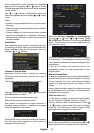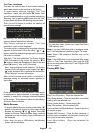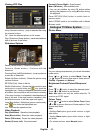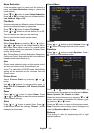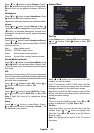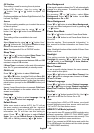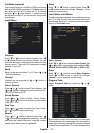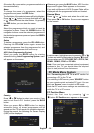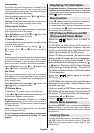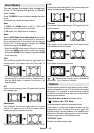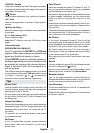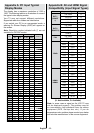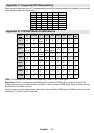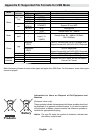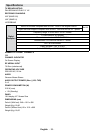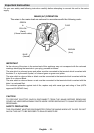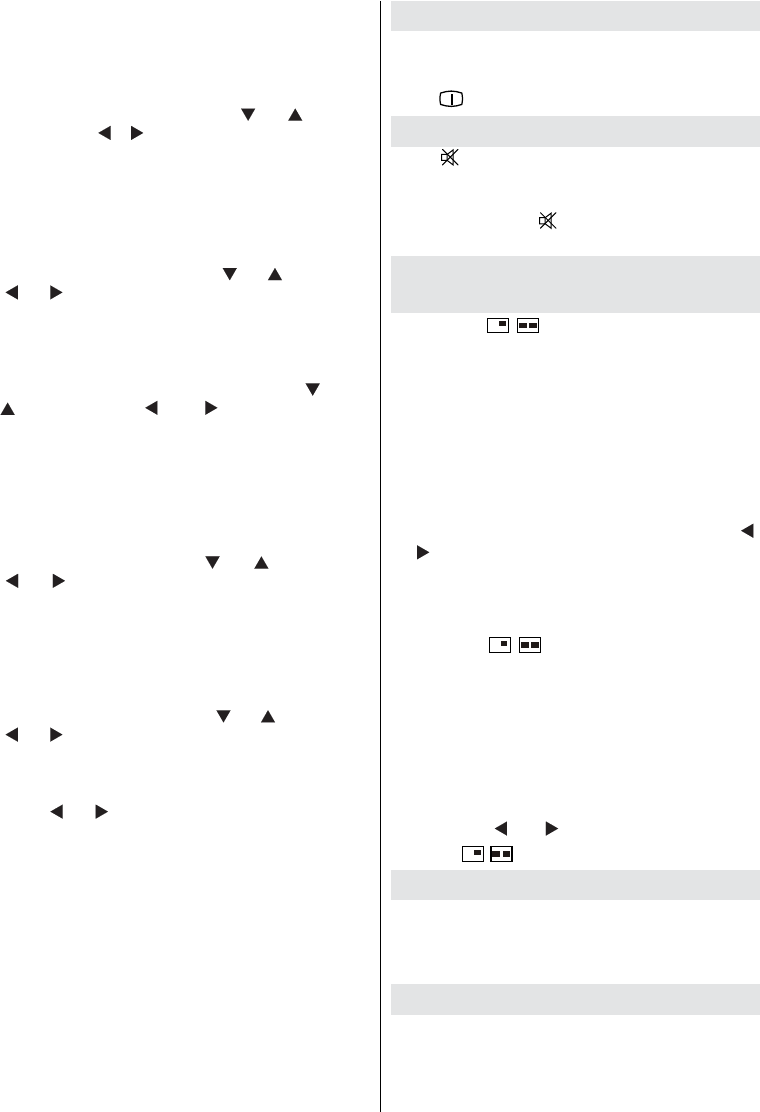
English - 29 -
Autoposition
If you shift the picture horizontally or vertically to an
unwanted position, use this item to put the picture
into correct place automatically. This setting therefore
automatically optimizes the display.
Select Autoposition item by using “
” or “ ” buttons.
Press OK or “ ”, “ ” button.
Warning : Please ensure auto adjustment is performed
with a full screen image to ensure best results.
H (Horizontal) Position
This item shifts the image horizontally to right hand
side or left hand side of the screen.
Select H Position item by using “
” or “ ” button. Use
“ ” or “ ” button to adjust the value.
V (Vertical) Position
This item shifts the image vertically towards the top
or bottom of the screen.
Select V Position item by using “
” or “
” button. Use “ ” or “ ” button to adjust
the value.
Phase
Depending on the resolution and scan frequency that
you input to the TV set, you may see a hazy or noisy
picture on the screen. In such a case you can use this
item to get a clear picture by trial and error method.
Select Phase item by using “
” or “ ” buttons. Use
“ ” or “ ” button to adjust the value.
Dot Clock
Dot Clock adjustments correct the interference
that appear as vertical banding in dot intensive
presentations like spreadsheets or paragraphs or
text in smaller fonts.
Select Dot Clock item by using “
” or “ ” buttons. Use
“ ” or “ ” button to adjust the value.
PC Picture Menu
For adjusting PC picture items, do the following:
Press “
” or “ ” button to select the second icon. PC
Picture menu appears on the screen.
Brightness, Contrast, Colour and Colour
Temperature settings in this menu are identical to
settings defi ned in TV picture menu under “Analogue
TV Menu System”.
Note : If you set Colour Temp as User, you can defi ne
R, G, B settings manually.
Sound, Feature and Source settings are identical
to the settings explained in Analog TV menu
system.
Displaying TV Information
Programme Number , Programme Name , Sound
Indicator and Zoom Mode information is displayed
on the screen when a new programme is entered or
“INFO/
” button is pressed.
Mute Function
Press “ ” button to disable sound. Mute indicator will
be displayed in the upper side of the screen.
To cancel mute, there are two alternatives; the fi rst
one is pressing the “
” button and the second one
is increasing the volume level.
PIP (Picture-in-Picture) and PAP
(Picture-and-Picture) Modes
Press the “ / ” button once to switch to
PIP mode.
At PIP Mode, a small picture (PIP picture) is
displayed on the main picture. There are 1 size and
4 positions (upper left, upper right, bottom left and
bottom right) available for the PIP window.
When PIP Mode is entered, the default active
window is the PIP window and the active window
is indicated by a yellow frame around it. The
active window can be changed by pressing “ ”
or “ ” button. The status info On Screen Display
(OSD) belongs to active window. The place of
the status On Screen Displays (OSDs) are same
for both windows.
Press the “ / ” button again to activate
PAP mode.
At PAP Mode, two pictures with equal sizes are
displayed on the screen. Aspect Ratios of the
windows are fi xed.
When you switch to PAP Mode, main window in
PAP Mode will be displayed on the right side of
the screen. The active window can be changed
by pressing “
” or “ ” button.
Press the “ / ” button again to exit the PAP mode.
Picture Mode Selection
By pressing PRESET button, you can change Picture
Mode settings in accordance with your viewing
requirements. Available options are Dynamic, Natural
and Cinema.
Freezing Picture
You can freeze the picture on the screen by pressing
the “ OK ” button on the remote control. Press the
“ OK ” button to freeze picture. Press again to quit
freeze mode.