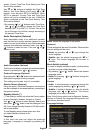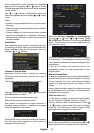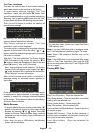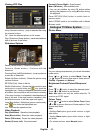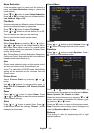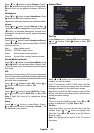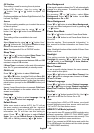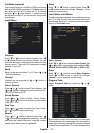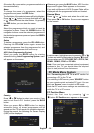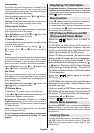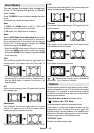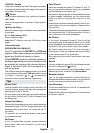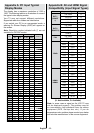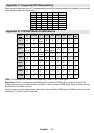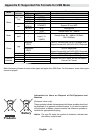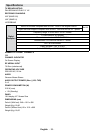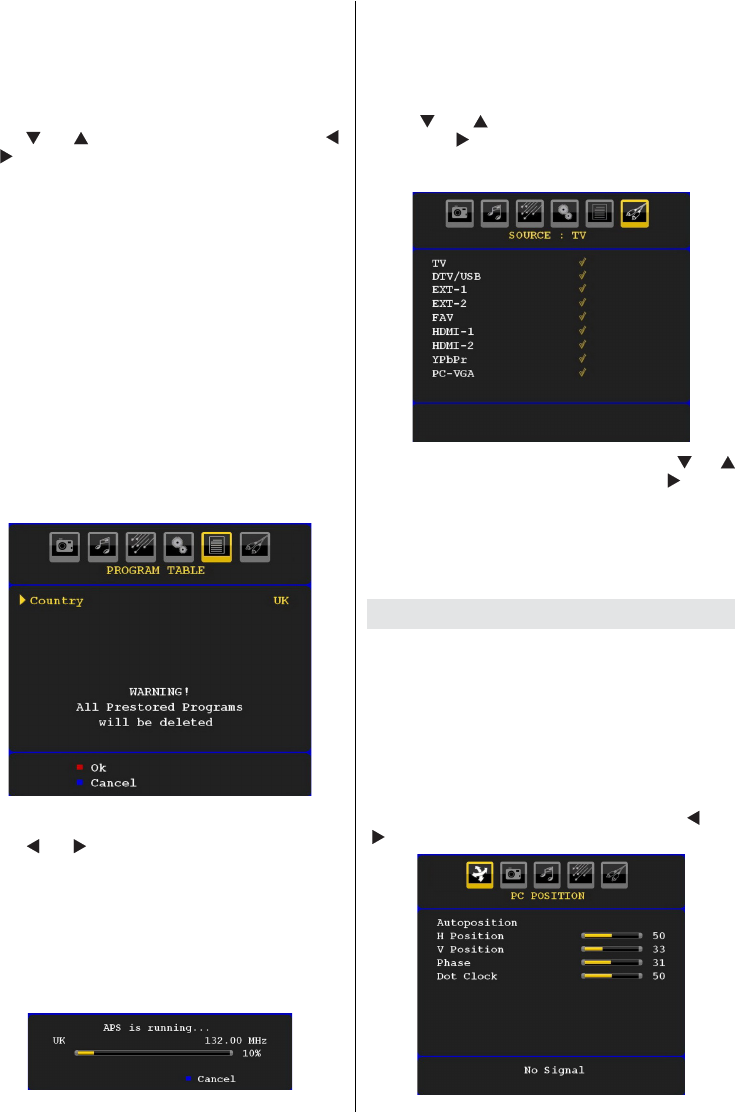
English - 28 -
AV modes). By cursor action, programme selection is
done automatically.
Name
To change the name of a programme, select the
programme and press the RED button.
The fi rst letter of the selected name will be highlighted.
Press “
” or “ ” button to change that letter and “ ”
or “ ” button to select the other letters. By pressing
the RED button, you can store the name.
Move
Select the programme which you want to insert by
navigation buttons. Press the GREEN button. By
navigation buttons move the selected programme to
the decided programme space and press the GREEN
button again.
Delete
To delete a programme, press the YELLOW button.
Pressing the YELLOW button again erases the
selected programme from the programme list, and
the following programmes shift one line up.
APS (Auto Programming System)
When you press the BLUE button for starting
automatic tuning, Auto Programming System menu
will appear on the screen:
Country
Press “
” or “ ” button to select your country. If you
want to exit from A.P.S. function, press the BLUE
button.
When you press OK or RED button for starting
automatic tuning, all stored programmes will be
erased and the TV will search for available channels.
During the search, the following On Screen Display
(OSD) will be displayed:
Whenever you press the BLUE button, APS function
stops and Program Table appears on the screen.
If you wait until the end of APS, Program Table will be
displayed with the programmes found and located.
Source Menu
Press “ ” or “ ” button and select the sixth icon.
Then press “ ” or OK button. Source menu appears
on the screen:
In source menu, highlight a source by pressing “ ” or “
” button and switch to that mode by pressing “ ” button.
Source options are; TV , DTV/USB , EXT-1 , EXT-2 , FAV ,
HDMI-1 , HDMI-2 , YPbPr or PC-VGA .
Note : Once you have connected optional equipment
systems to your TV, you should select the required
input to view pictures from that source.
PC Mode Menu System
See “Connecting the LCD TV to a PC” section for
connecting a PC to the TV set.
For switching to PC source, press “SOURCE” button
on your remote control and select PC input. You can
also use “Source” menu to switch to PC mode.
Note that PC mode menu settings are available only
while the TV is in PC source.
PC Position Menu
Select the first icon by pressing “ ” or
“ ” button. PC Position menu appears on the screen: