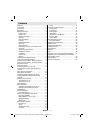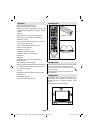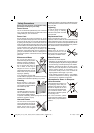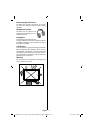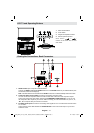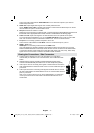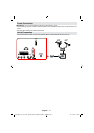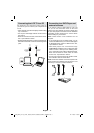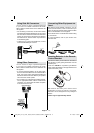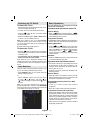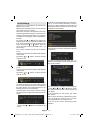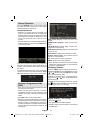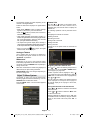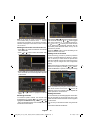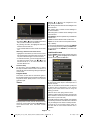English - 9 -
Connecting the LCD TV to a PC
For displaying your computer’s screen image on
your LCD TV, you can connect your computer to the
TV set.
• Power off both computer and display before making
any connections.
• Use 15-pin D-sub display cable to connect a PC to
the LCD TV.
• When the connection is made, switch to PC source.
See “Input selection” section.
• Set the resolution that suits your viewing requirements.
Resolution information can be found in the appendix
parts.
PC audio cable
(not supplied)
to AUDIO INPUTS
on the TV
PC RGB cable
(not supplied)
to PC input
Audio
Inputs
PC Input
Connecting to a DVD Player and
external sources
If you want to connect a DVD player to your LCD
TV, you can use connectors of the TV set. DVD
players may have different connectors. Please refer
to your DVD player’s instruction book for additional
information. Power off both the TV and the device
before making any connections.
Note: Cables shown in the illustration are not
supplied.
• If your DVD player has an HDMI socket, you can
connect via HDMI. When you connect to DVD player
as illustrated below, switch to HDMI source. See,
“Input Selection” section.
• Most DVD players are connected through
COMPONENT SOCKETS. Use a component video
cable to connect video input. For enabling audio,
use a component audio cable as illustrated below.
When the connection is made, switch to YPbPr
source. See, “Input selection” section.
• You may also connect through the
SCART socket.
Use a SCART cable as shown below.
Note : These three methods of connection perform the
same function but in different levels of quality. It is not
necessary to connect by all three methods.
HDMI
input
Scart socket
Component
video
inputs
Component
audio
inputs
DVD Player
[GB]_MB25_(01-TV)_COST_1900UK_PEUIDTV_22855W_NICKEL5_10065841.indd 9[GB]_MB25_(01-TV)_COST_1900UK_PEUIDTV_22855W_NICKEL5_10065841.indd 9 02.11.2009 15:00:0802.11.2009 15:00:08