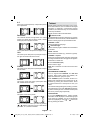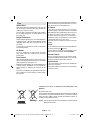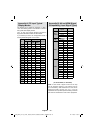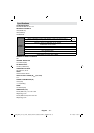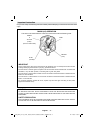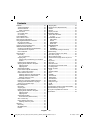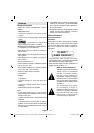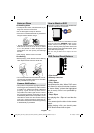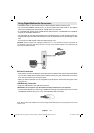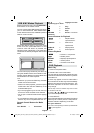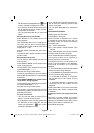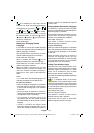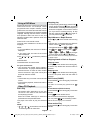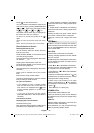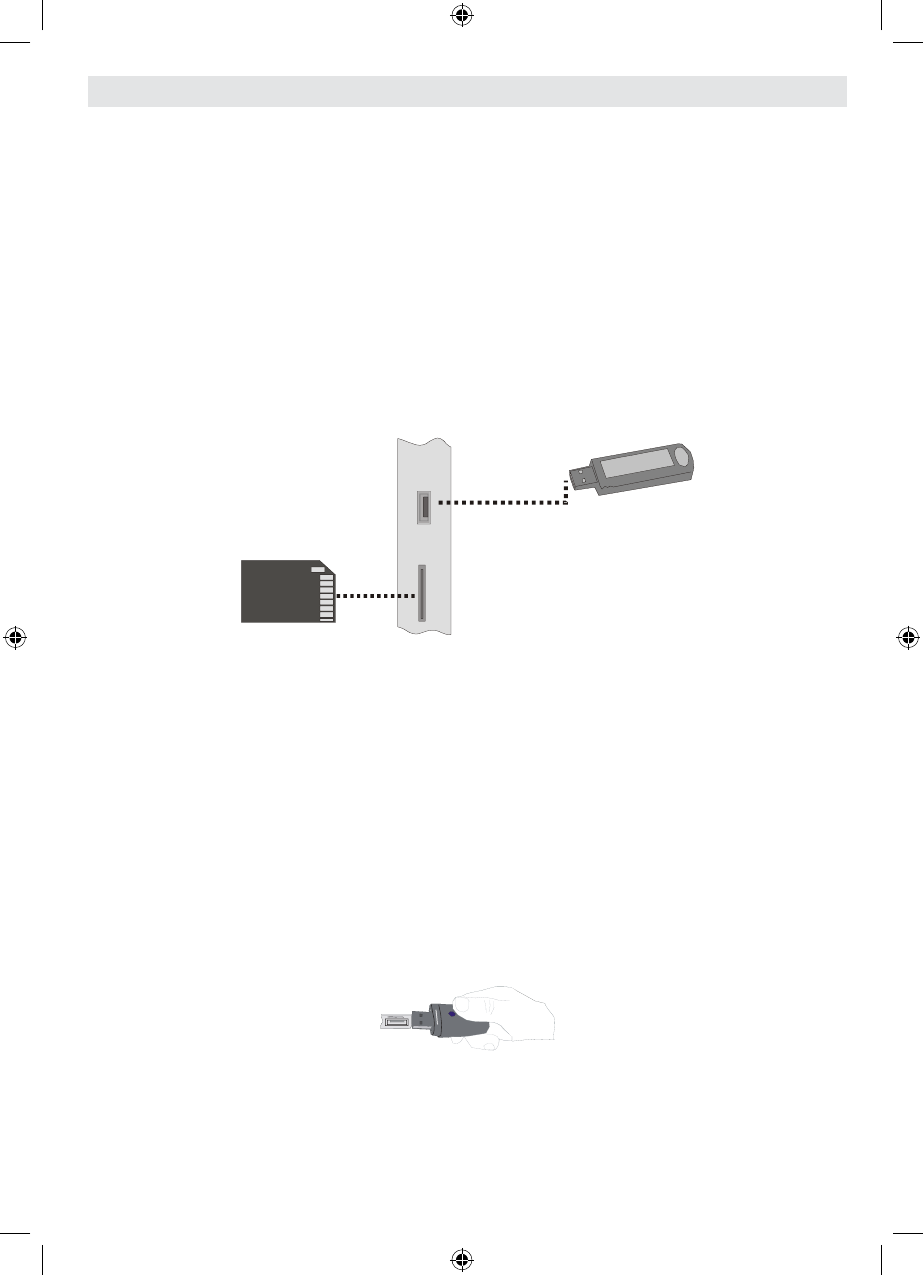
English - 35 -
Using Digital Multimedia Connectors
• Use SWAP button on the remote control to switch between USB and memory card.
• You can connect USB/MC devices to your TV by using USB or MC input of the TV. This feature
allows you to display/play fi les stored on a USB device or a MC card.
• It is possible that certain types of USB devices (MP3 Players) or Multimedia Card interfaces
may not be compatible with this TV.
• You may back up your fi les before making any connections to the TV set in order to avoid any
possible data loss. Note that manufacturer will not be responsible for any fi le damage or data
loss.
• Do not pull out USB module or MC card while playing a fi le.
CAUTION: Quickly plugging and unplugging USB devices, is a very hazardous operation. Especially, do
not repeatedly quickly plug and unplug the drive. This may cause physical damage to the USB player and
especially the USB device itself.
USB
MEMORY
MEMORY
CARD
SIDE
VIEW
MC Card Connection
• Insert the MC card into the Memory Card Input of the TV. Make sure the gold contact area faces
up. The card is designed to fi t easily into the system one way only. Do not bend the card or force
it into the slot. Insert only one card at a time.
• When you want to eject the card, do not grab the card all at once. Push to the card gently. Then
it will pop out.
USB Memory Connection
• Plug your USB device to the USB input of the TV.
IMPORTANT: The TV supports only FAT32 disk formatting. NTFS format is not supported.
• It is recommended that you connect your USB device directly to the USB input of the TV. Some
compatibility problems may occur if you use a separate cable connection. .
Note: While in DVD mode, MEDIA screen will be displayed automatically when you plug USB or insert a valid
memory card.
[GB]_MB25_(02-DVD)_1900UK_PEUIDTV_NICKEL5_(WODIVX_WOVCD)_10065841.indd 35[GB]_MB25_(02-DVD)_1900UK_PEUIDTV_NICKEL5_(WODIVX_WOVCD)_10065841.indd 35 20.10.2009 16:45:0820.10.2009 16:45:08