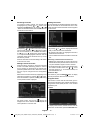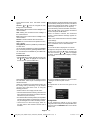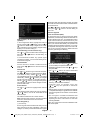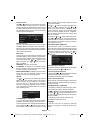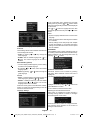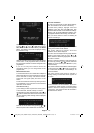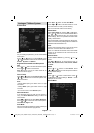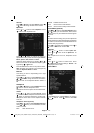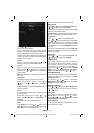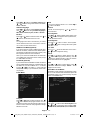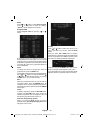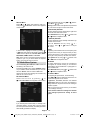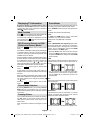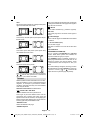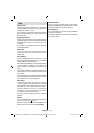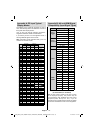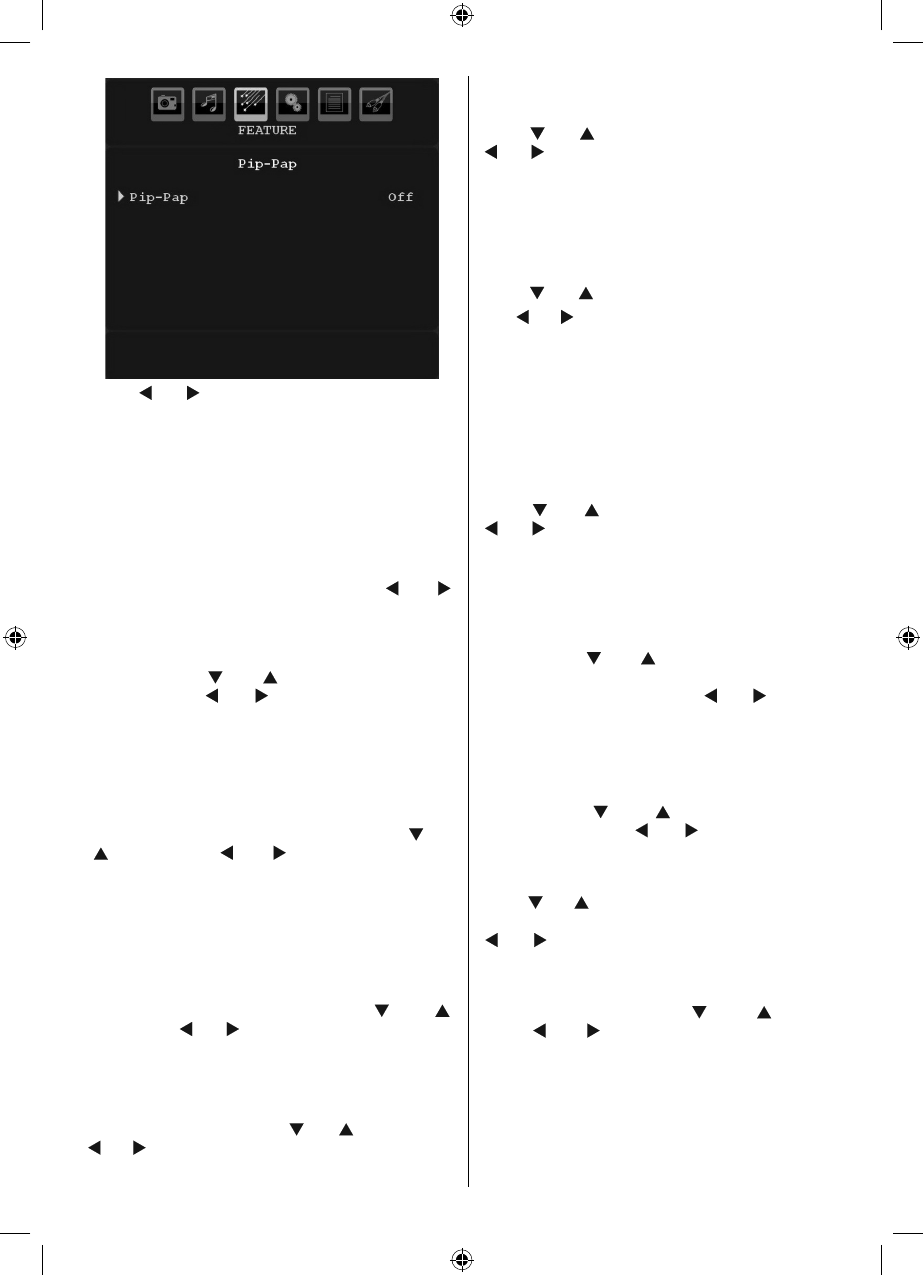
English - 23 -
Using “ ” or “ ” button, you can switch to PIP, PAP
mode or turn off the feature.
If the TV is switched to PIP or PAP mode, Pip-Pap
submenu will change accordingly and the following
settings will appear on the same menu screen.
Note that if you switch to PAP mode by using Pip-Pap
setting, only Source and Swap options will be active
among the menu settings.
Pip-Pap
This line controls Pip/Pap modes. Use “
” or “ ”
buttons to switch the TV to Pip , Pap or Off .
Pip Size
Using this setting, you can set the size of the Pip
window. Press “
” or “ ” button to highlight Pip
Size item. Use “ ” or “ ” button to set Pip Size to
Small or Large.
Note : This setting will be inactive if the TV is set to
Pap mode.
PIP Position
This setting is used for moving the sub picture.
Select PIP Position item by using “
” or
“ ” button. Use “ ” or “ ” button to adjust PIP
position.
Positions available are: Bottom Right,Bottom Left, Top
Left and Top Right.
Source
PIP Source setting enables you to select the source
of the sub picture.
Select PIP Source item by using “
” or “ ”
button. Use “ ” or “ ” button to set PIP source.
Program
This setting will be unavailable to be used.
Swap
Select Swap item by using “
” or “ ” button. Use “
” or “ ” button to set. This function enables to swap
between the main and the PIP picture.
Note : See Appendix E for all PIP/PAP modes.
Sleep Timer
Press “ ” or “ ” button to select Sleep Timer . Use
“ ” or “ ” button to set the Sleep Timer.
The timer can be programmed between Off and 120
minutes in steps of 10 minutes.
If Sleep Timer is activated, at the end of the selected
time, the TV goes automatically to standby mode.
Child Lock
Press “ ” or “ ” button to select Child Lock .
Use “
” or “ ” button to set the Child Lock On or Off .
When On is selected, the TV can only be controlled
by the remote control handset. In this case the control
panel buttons (except for the STANDBY button) will
not work.
Hence, if one of those buttons is pressed, Child Lock
On will be displayed on the screen when the menu
screen is not visible.
Language
Press “ ” or “ ” button to select Language . Use
“ ” or “ ” button to select the Language .
Default Zoom
While zoom mode is set as AUTO , the TV will set
the zoom mode in accordance with the signal of
the broadcast. If there is no WSS or aspect ratio
information, the TV will then use this setting to
adopt. Press “ ” or “ ” button to select Default
Zoom . You can set Default Zoom to Panoramic ,
16:9 , 4:3 or 14:9 by pressing “ ” or “ ” button.
Blue Background
If the signal is weak or absent, the TV will automatically
change to a blue screen. To enable this, set Blue
Background to On .
By pressing “
” or “ ” button, select Blue
Background . Press “ ” or “ ” button to set Blue
Background as On or Off .
Menu Background
Press “ ” or “ ” button to select Menu Background .
You can set menu background level by pressing
“ ” or “ ” button.
Backlight
This setting controls the backlight level. Select
Backlight by pressing “ ” or “ ” button.
Press“ ” or “ ” button to set Backlight to Auto,
Medium , Maximum or Minimum .
Menu Timeout
To set a specifi c display timeout for menu screens,
set a value for this option.
[GB]_MB35_COST_40882W-1810UK_PANEUIDTV_BRONZE2_10064946_50164710..indd 23[GB]_MB35_COST_40882W-1810UK_PANEUIDTV_BRONZE2_10064946_50164710..indd 23 17.02.2010 14:17:2017.02.2010 14:17:20