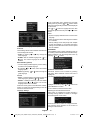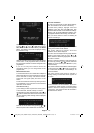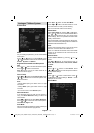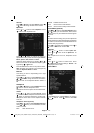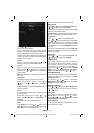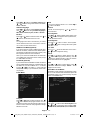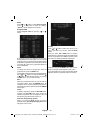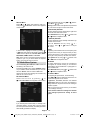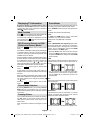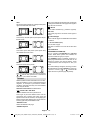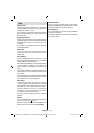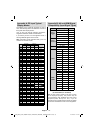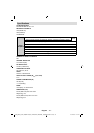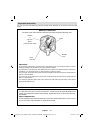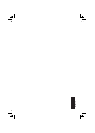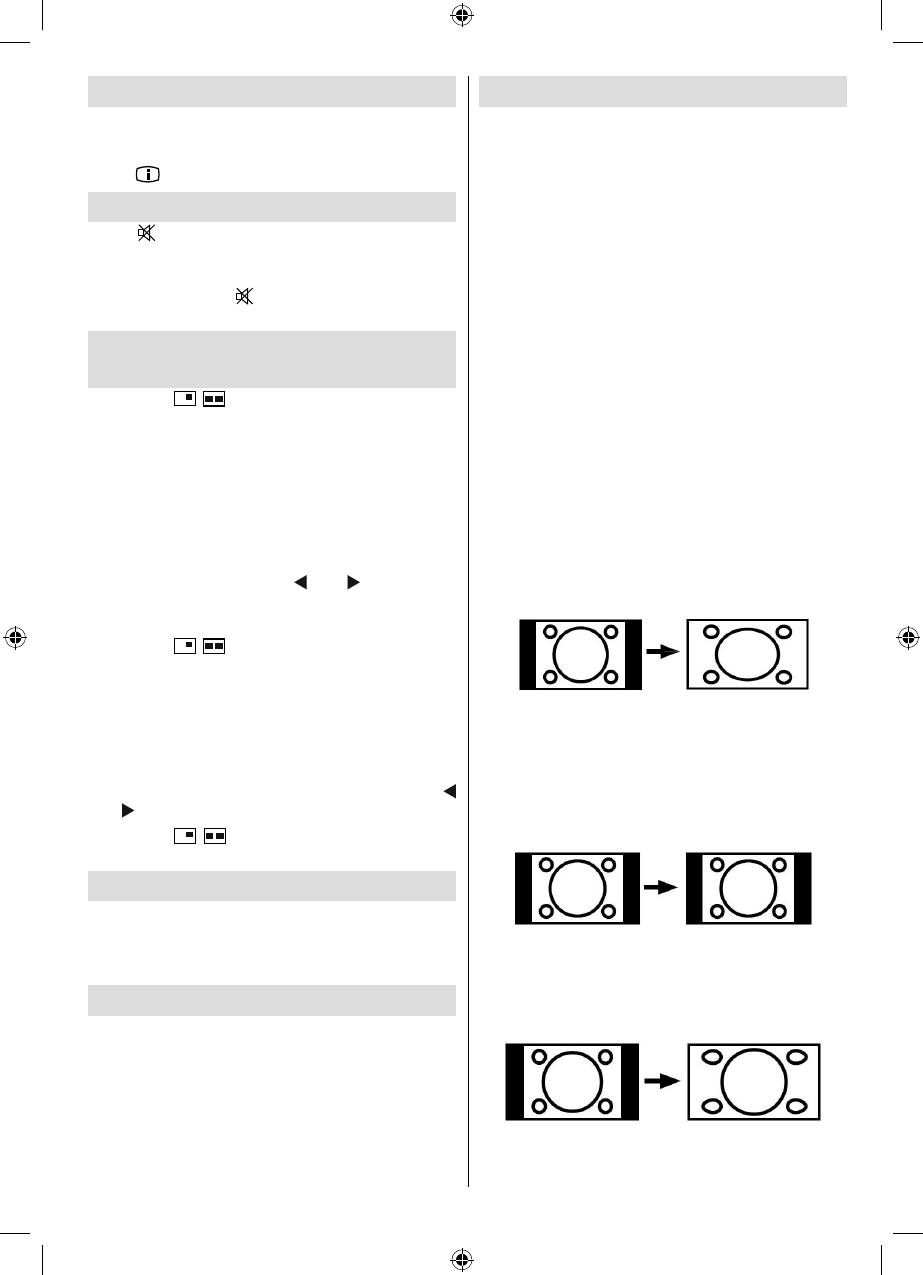
English - 27 -
Displaying TV Information
Programme Number , Programme Name , Sound
Indicator and Zoom Mode information is displayed
on the screen when a new programme is entered or
“INFO/
” button is pressed.
Mute Function
Press “ ” button to disable sound. Mute indicator will
be displayed in the upper side of the screen.
To cancel mute, there are two alternatives; the fi rst
one is pressing the “
” button and the second one
is increasing the volume level.
PIP (Picture-in-Picture) and PAP
(Picture-and-Picture) Modes
Press the “ / ” button once to switch to PIP
mode.
At PIP Mode, a small picture (PIP picture) is displayed
on the main picture. There are 1 size and 4 positions
(upper left, upper right, bottom left and bottom right)
available for the PIP window.
When PIP Mode is entered, the default active window
is the PIP window and the active window is indicated
by a yellow frame around it. The active window can
be changed by pressing “
” or “ ” button. The
status info OSD belongs to active window. The place
of the status OSDs are same for both windows.
Press the “
/ ” button again to activate PAP
mode.
At PAP Mode, two pictures with equal sizes are
displayed on the screen. Aspect Ratios of the windows
are fi xed.
When you switch to PAP Mode, main window in PAP
Mode will be displayed on the right side of the screen.
The active window can be changed by pressing “
” or “ ” button.
Press the “
/ ” button again to exit the PAP
mode.
Picture Mode Selection
By pressing PRESET button, you can change Picture
Mode settings in accordance with your viewing
requirements. Available options are Dynamic, Natural
and Cinema.
Freezing Picture
You can freeze the picture on the screen by pressing
the “ OK ” button on the remote control. Press the
“ OK ” button to freeze picture. Press again to quit
freeze mode.
Note: This feature is available for analogue TV mode
only.
Zoom Modes
You can change the aspect ratio (image size) of the TV
for viewing the picture in different zoom modes.
Press “SCREEN” button to directly change the zoom
mode.
Available zoom modes are listed below.
Note:
In YPbPr and HDMI modes, while in 720p-1080i
resolutions, only 16:9 mode is available.
In PC mode, only 16:9 mode is available.
Auto
When a WSS (Wide Screen Signalling) signal, which
shows the aspect ratio of the picture, is included in
the broadcast signal or the signal from an external
device, the TV automatically changes the ZOOM
mode according to the WSS signal.
• When the AUTO mode does not function correctly
due to poor WSS signal quality or when you want to
change the ZOOM mode, change to another ZOOM
mode manually.
16:9
This uniformly stretches the left and right sides of a
normal picture (4:3 aspect ratio) to fi ll the wide TV
screen.
• For 16:9 aspect ratio pictures that have been
squeezed into a normal picture (4:3 aspect ratio),
use the 16:9 mode to restore the picture to its
original shape.
4:3
Use to view a normal picture (4:3 aspect ratio) as this
is its original size.
Panoramic
This stretches the left and right sides of a normal
picture (4:3 aspect ratio) to fi ll the screen, without
making the picture appear unnatural.
The top and bottom of the picture are slightly cut off.
[GB]_MB35_COST_40882W-1810UK_PANEUIDTV_BRONZE2_10064946_50164710..indd 27[GB]_MB35_COST_40882W-1810UK_PANEUIDTV_BRONZE2_10064946_50164710..indd 27 17.02.2010 14:17:2317.02.2010 14:17:23