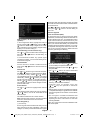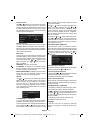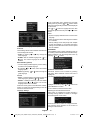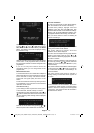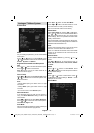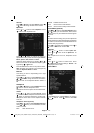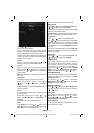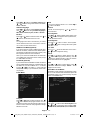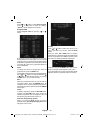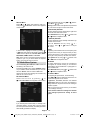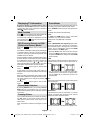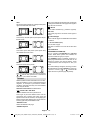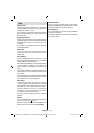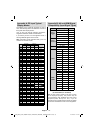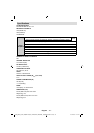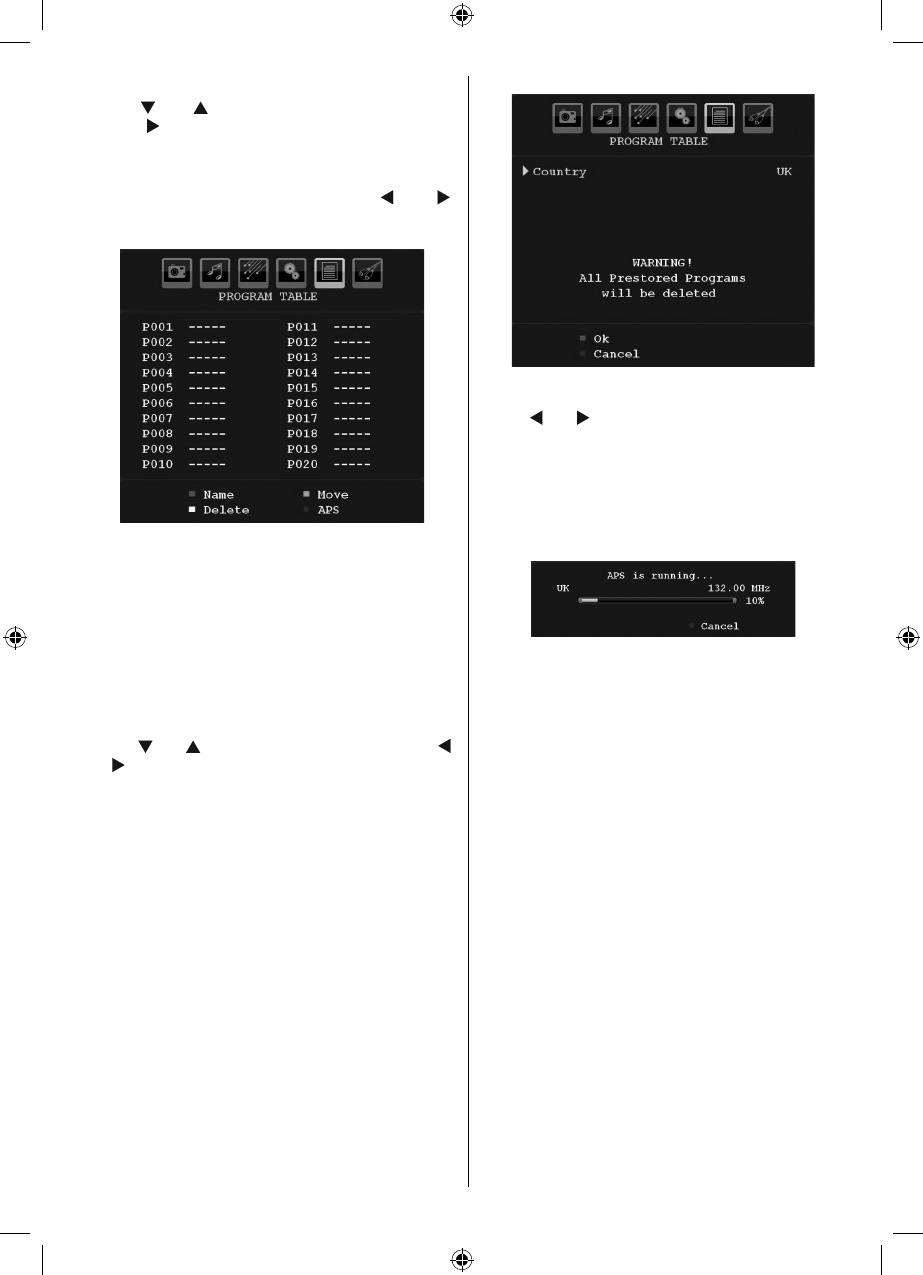
English - 25 -
Store
Press “ ” or “ ” button to select Store Program .
Press “ ” or OK button to store the settings.
“ Stored... ” will be displayed on the screen.
Program Table
Select Program Table by pressing “ ” or “ ”
button.
By moving the cursor in four directions you can reach
20 programmes in the same page. You can scroll the
pages up or down by pressing the navigation buttons
to see all the programmes in TV mode (except for the
AV modes). By cursor action, programme selection is
done automatically.
Name
To change the name of a programme, select the
programme and press the RED button.
The fi rst letter of the selected name will be highlighted.
Press “
” or “ ” button to change that letter and “ ”
or “ ” button to select the other letters. By pressing
the RED button, you can store the name.
Move
Select the programme which you want to insert by
navigation buttons. Press the GREEN button. By
navigation buttons move the selected programme to
the decided programme space and press the GREEN
button again.
Delete
To delete a programme, press the YELLOW button.
Pressing the YELLOW button again erases the
selected programme from the programme list, and
the following programmes shift one line up.
APS (Auto Programming System)
When you press the BLUE button for starting
automatic tuning, Auto Programming System menu
will appear on the screen:
Country
Press “
” or “ ” button to select your country. If you
want to exit from A.P.S. function, press the BLUE
button.
When you press OK or RED button for starting
automatic tuning, all stored programmes will be erased
and the TV will search for available channels. During
the search, the following OSD will be displayed:
Whenever you press the BLUE button, APS function
stops and Program Table appears on the screen.
If you wait until the end of APS, Program Table will be
displayed with the programmes found and located.
[GB]_MB35_COST_40882W-1810UK_PANEUIDTV_BRONZE2_10064946_50164710..indd 25[GB]_MB35_COST_40882W-1810UK_PANEUIDTV_BRONZE2_10064946_50164710..indd 25 17.02.2010 14:17:2217.02.2010 14:17:22