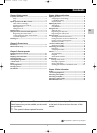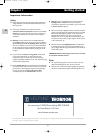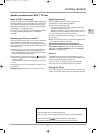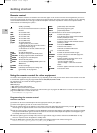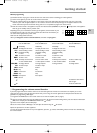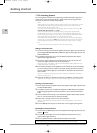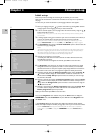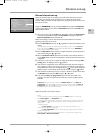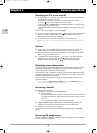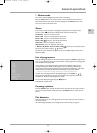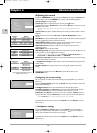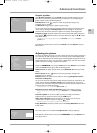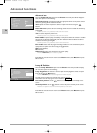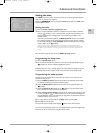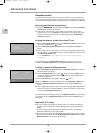EN
8
Initial set-up
Initial set-up involves searching for and storing all the channels you can receive.
Make sure that the television is switched on and follow the six steps in turn specified on
this page.
The first time you switch the television on, the language selection menu appears.
1. Select your language using the buttons and confirm by pressing OK.A welcome
message appears in the language you have just chosen. Press
OK.
2. A list of countries appears, over two pages. Select the relevant country using the
buttons. Press
OK to confirm.
Note:This is the country you are in, or the country whose channels you want to receive if you live
near its borders.
3. A message appears asking you to check that your aerial is connected, and if relevant, to
connect your decoder. Once this operation has been carried out, press
OK.
Note: If you connect a decoder to the AV1 socket, after completing the initial set-up, you must
enter the
Manual Install menu and select AV1 for the Decoder option. Refer to page 9.
4. The Installation menu appears.The Auto installation option is selected. Start the
automatic set-up by pressing
OK.
Notes:
- The automatic set-up process can take up to 10 minutes.The menu that appears tells you how
the process is progressing.To prevent the channel set-up process from being interrupted, wait for
the message indicating that the set-up is complete before closing the menu.
- The automatic set-up process deletes all the channels previously stored.
5. Channels are arranged in a pre-set order.
- To modify this order, name and rename channels or delete channels stored twice,
press
OK and go to step 6.
- If you do not want to reorganise the channels, press
EXIT to close the menu.
6. The Organiser menu allows you to change the order of the channels as arranged
during the automatic set-up process, to name or rename channels, as well as delete
channels stored twice or with poor reception quality. Simply follow the instructions at
the bottom of the screen. Use a TV programme magazine to identify the channels.
Organising channels:Select the
Select programme option. Using the PR+/PR-,
or numeric buttons, display the channel number and look for the channel to be
moved. Select the
Swap with pr. option and enter the number you want to assign
this channel to. Press
OK.
Changing a channel name:Select the
Select programme option. Using the PR
+/PR-
,
or numeric buttons, display the number of the channel whose name you want to
change. Select the
Change name option and choose a name from the list using the
buttons. Press
OK.
Deleting a channel:Select the
Select programme option. Using the PR+/PR-,
or numeric buttons, display the number of the channel to be deleted. Select the
Delete programme option and press OK.
When you have finished press
EXIT to close the menu.
To access the
Organiser menu another time, press the MENU button to display the
OVERVIEW menu, select Installation and press OK.Then select Organiser from
the
Install. menu.
The
Contact us! screen then appears.This displays the Thomson Europe website
address and Helpline telephone number (see page 2), as well as your TV set’s serial number.
Note:The Contact us! screen appears automatically after the initial set-up is complete.To
access it later on, press
MENU to display the OVERVIEW menu, select Contact us! and
press
OK.
Chapter 2 Channel set-up
English
Français
Deutsch
Italiano
Español
Nederlands
Norsk
Svenska
Português
Dansk
âe‰tina
Eλληνικα
Magyar
Polski
Русский
1
2
4
6
Country selection 1/2
Return
❿❿
UK
France
Germany
Italy
Spain
Netherlands
Switzerland
Sweden
Portugal
Denmark
Next page
23 programmes found
Searching...
Auto installation
Return
Select programme 25
Swap with pr. --
❿❿
Change name ESPORT
Delete programme 25
20 ARD
21 ZDF
22 BBC1
23 BBC2
24 ITV
25 ESPORT
26 SAT1
27 VOX
28 TF1
29 TF2
Organiser
Select your country with the
❷❷
/
➐➐
keys.
To validate, press OK.
Auto installing your TV set. Please wait.
To cancel press EXIT.
(any programmes already found will remain stored)
Select the name using the
➛➛
/
❿❿
keys, then press OK.
itc250-en 6/04/04 11:57 Page 8