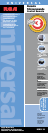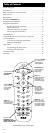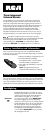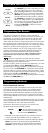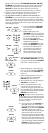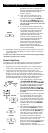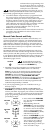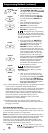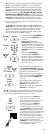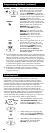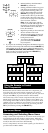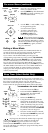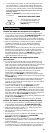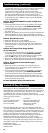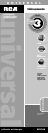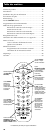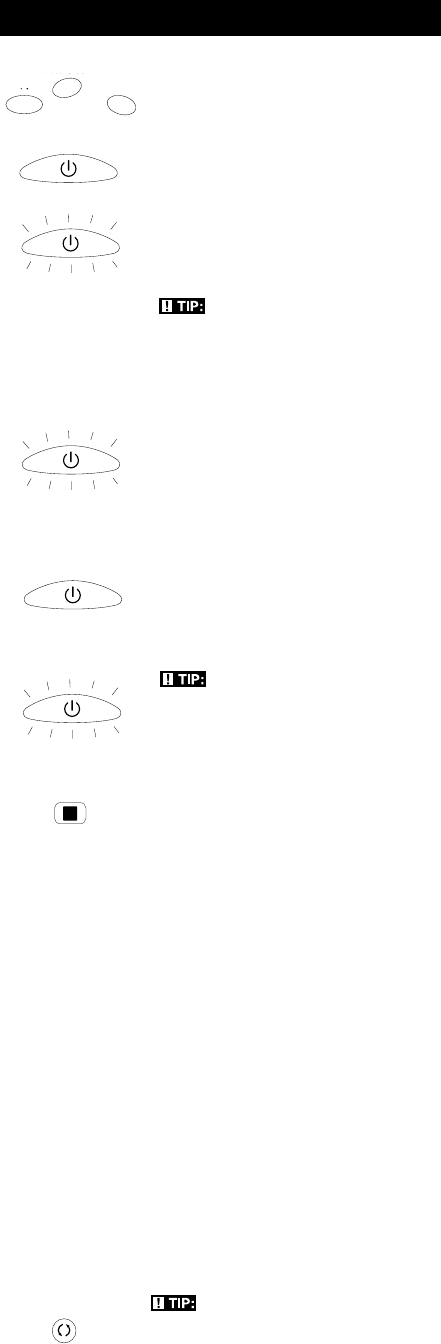
8
10. To confirm that the component key is programmed with the
correct code for maximum functionality, test the
component. Attempt to control a variety of the component’s
functions with the remote. If some of the features of your
components do not work, try programming the remote
with a different code in the list until you find the code that
allows the remote to control the majority of your
component’s functions. Different codes can provide
different levels of functionality.
11.Remember to enter the code for future reference in the
box provided in the Code Retrieval section of this manual
(see pages 10 and 11).
ON•OFF
ON•OFF
STOP
ON•OFF
(BLINK)
ON•OFF
(BLINK)
ON•OFF
SAT
•CBL
VCR•DVD
TV
Programming Methods (continued)
4. Press and hold the component key
(TV, VCR•DVD, SAT•CBL) you wish
to program. The illuminated ON•OFF
key turns on and remains on.
5. While holding the component key
down, press and hold the ON•OFF
key. The illuminated ON•OFF key
turns off.
6. After holding down both keys for
three seconds, the illuminated
ON•OFF key turns back on.
7. Release both keys. The illuminated
ON•OFF key remains on.
TIP: Throughout the programming
of each key, be sure to keep the remote
pointed at the IR sensor of the component
you are currently programming the
remote to control.
8. Press and release the ON•OFF key
repeatedly until your component
turns off. Each time you press the
ON•OFF key, the illuminated
ON•OFF key blinks, and the next
code in the list is sent. This process
continues until all of the codes in the
Code Lists have been searched. If
your component turns off, you have
found the correct code. (If it cycles
through and the illuminated ON•OFF
key blinks four times and turns off,
all codes have been searched and
another programming method
should be tried. The Manual Code
Search method is exited.)
TIP: Because there are so many
codes, you may have to press the
ON•OFF key many times—possibly
up to 200 times.
9. Once you have found the correct
code, you must save the new code
by pressing and releasing the STOP
key. The illuminated ON•OFF key
turns off. You must press the STOP
key to save the code or the correct
code will not be stored!
Auto Code Search and Entry
The Auto Code Search and Entry Method enables the remote
to automatically search through all the codes in the Code Lists
for the one that operates your component.
Note: The Manual and Auto Code Search methods may take a
long time because the remote searches through all of the codes
in its memory for the code that operates your component.
Therefore, if your brand is listed in the Brand Codes or the
Code Lists, first try the Brand Code Search or the Direct Code
Entry methods described on pages 4 and 6.
GO BACK
TIP: To exit without saving at any
point in the Auto Code Search, press and
release the GO BACK key.