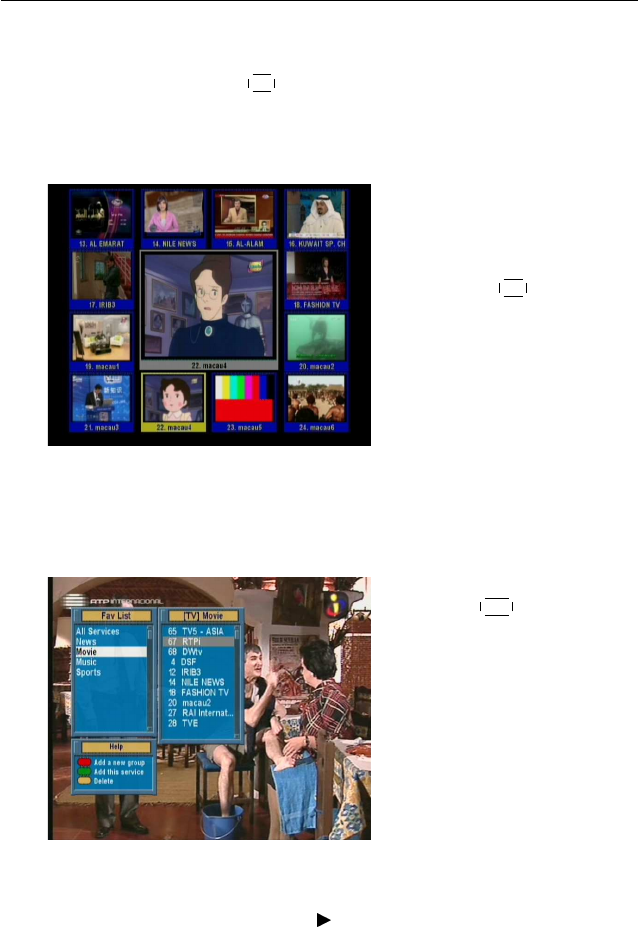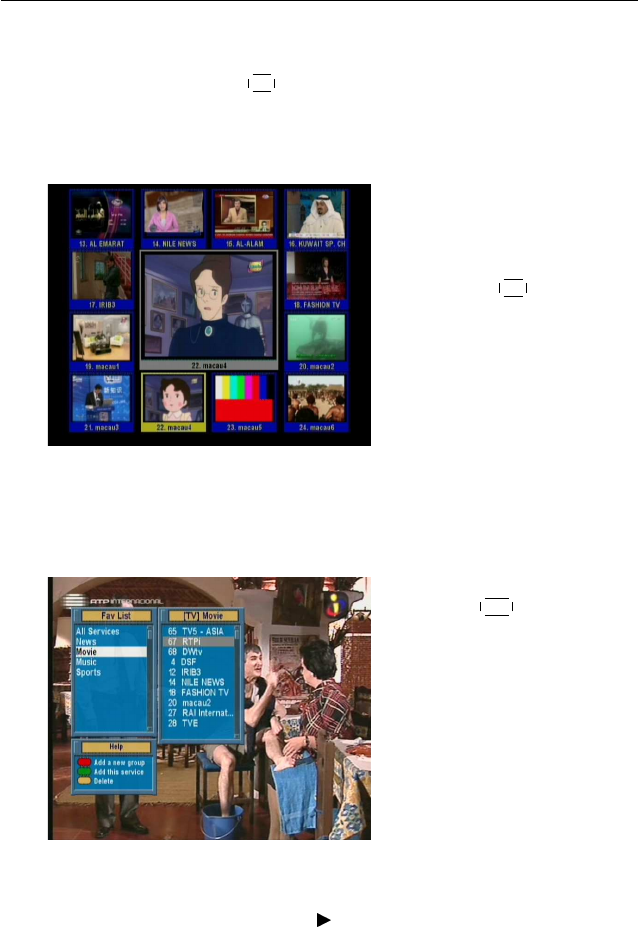
36 Daily Usage
5.2.2 Watching on multi-picture screens
Pressing the
✄
✂
✁
M1
button displays the multi-picture options; you
can choose one among four layouts: 4, 9, 13, or 16 screens. If
you choose the 13 screens, the current service will be presented
with still images of six services prior and posterior to it.
It takes a few time to display all
pictures of services. To watch
a desired service among them,
move the highlight frame on it
and press the
✄
✂
✁
OK button.
5.2.3 The favourite services list
You can select a service to watch on a favourite list as well as
on the services list.
To display the favourite lists,
press the
✄
✂
✁
FAV
button. You
should see a screen like the left
figure. As you move the high-
light bar up or down on the
favourite group list at the left
box, favourite services belong-
ing to the highlighted group are
listed on the right box.
For how to edit the favourite lists, refer to § 6.2.
To select a favourite service, put the hightlight bar on a desired
group and press the button; a highlight bar appears on its