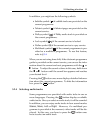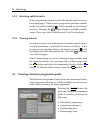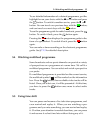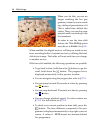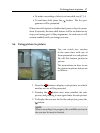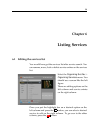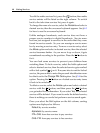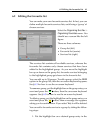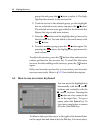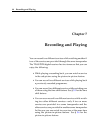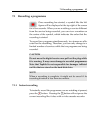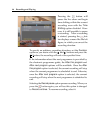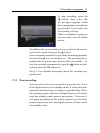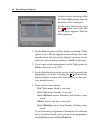6.2 Editing the favourite list 41
6.2 Editing the favourite list
You can make your own favourite services list. In fact, you can
define multiple favourite services lists, each being a ‘group’ of
chosen services.
Select the Organizing Svc/Fav >
Organizing Favorites menu. You
should see a screen like the left
figure.
There are three columns:
• Group list (left)
• Favourite list (centre)
• Services list (right)
The services list contains all available services, whereas the
favourite list contains only chosen services that have been
added to the highlighted group. As you move the highlight
bar up or down on the group list, favourite services belonging
to the highlighted group get shown in the favourite list.
You can add up to 30 groups. To add a group, select the NEW
option in the group list; then the on-screen keyboard appears.
See § 6.3 for how to use the on-screen keyboard.
To rename a group, put thehighlight bar onthe group entry you
want and press the
✄
✂
✁
F2
button; then the on-screen keyboard
appears. See § 6.3 for how to use the on-screen keyboard.
To delete a group, put the highlight bar on the group entry you
want and press the
✄
✂
✁
F3
button; then a message box appears
asking you for confirmation. If you select Yes, it will be deleted.
You can add a favourite service to a group by taking the follow-
ing steps:
1.
Put the highlight bar on a desired group entry in the