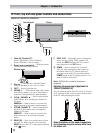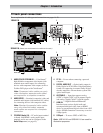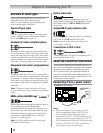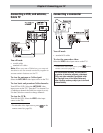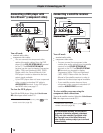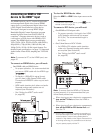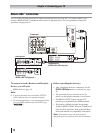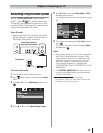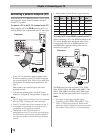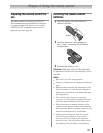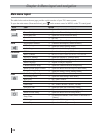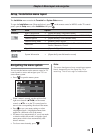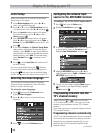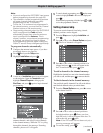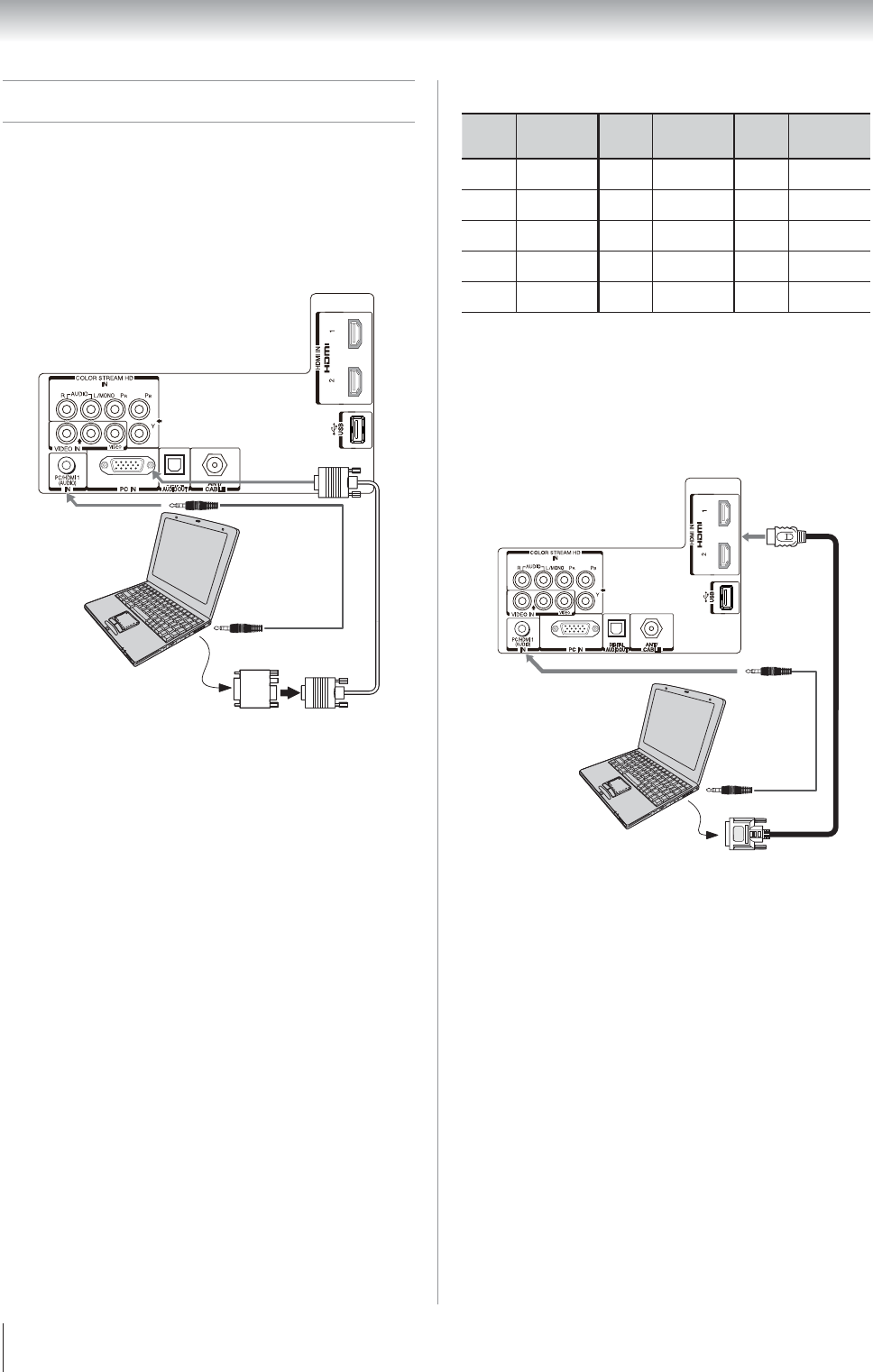
20
Chapter 2: Connecting your TV
Connecting a personal computer (PC)
With either the PC IN or HDMI connection, you can watch
your computer’s display on the TV and hear the sound
from the TV’s speakers.
To connect a PC to the PC IN terminal on the TV:
When connecting a PC to the
PC IN
terminal on the TV, use
an analog RGB (15-pin) computer cable and a PC audio cable.
PC audio
cable
PC audio
output
Conversion adapter
(if necessary)
Computer
TV back panel
•
To use a PC, set the monitor output resolution on the
PC before connecting it to the TV. The PC IN terminal
can accept and display VGA, SVGA, XGA, and WXGA
signal formats. For detailed signal specifications, see
page 75.
Other formats or non-standard signals will not be
displayed correctly.
•
To display the optimum picture, use the PC setting
feature ( “Using the PC settings feature” on page 45).
Note:
•
The PC audio input terminals on the TV are shared
with the HDMI-1 analog audio input terminals.
•
Some PC models cannot be connected to this TV.
•
An adapter is not needed for computers with a
compatible mini D-sub15-pin terminal.
•
Depending on the DVD’s title and the
specifications of the PC on which you are playing
the DVD-Video, some scenes may be skipped or
you may not be able to pause during multi-angle
scenes.
•
Signal names for mini D-sub 15-pin connector
Pin
No.
Signal
name
Pin
No.
Signal
name
Pin
No.
Signal
name
1 R 6 Ground 11 Reserved
2 G 7 Ground 12 SDA
3 B 8 Ground 13 H-sync
4 Reserved 9 5V 14 V-sync
5 Ground 10 Ground 15 SCL
To connect a PC to the HDMI terminal on the TV:
When connecting a PC to the HDMI terminal on the
TV, use an adapter cable and analog audio cables.
If connecting a PC with an HDMI terminal, use
an HDMI cable. Separate analog cables are not
necessary ( page 14).
PC audio
output
PC audio
cable
TV back panel
Computer
The HDMI input can accept and display VGA, SVGA,
XGA, WXGA, SXGA, 480i (60Hz), 480p (60Hz), 720p
(60Hz), 1080i (60Hz), and 1080p (24Hz / 60Hz) signal
formats. For detailed signal specifications, see page 75.
Note:
•
The edges of the images may be hidden.
•
If receiving a 480i (HDMI), 480p (HDMI), 720p,
1080i, or 1080p signal program, Native mode
scales the video to display the entire picture within
the borders of the screen (i.e. no overscanning).