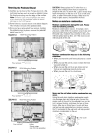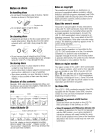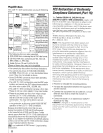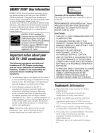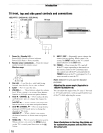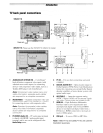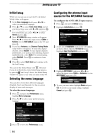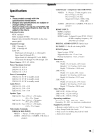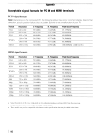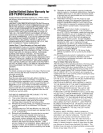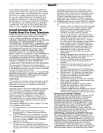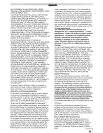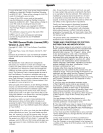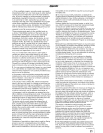Initial
Setup
When
you first turn on
or
reset the TV, the Initial
Setup
window
will appear.
1 In the
Menu
Language
field, press
....
or
~
to
select
your
preferred language.
2
Press'"
or
.... to select
Time
Zone
Setup
and set
your
desired time zone with
....
or
~
and press
@.
3 Next, the
Location
setting window will appear.
For
normal
home
use, press
....
or
~
to select
Home
and
press
@.
4 Next,
ANT/CABLE
In
setup window will appear.
Press
....
or
~
to select the input source
(Cable
or
Antenna)
for the
ANT/CABLE
input on the
TV
and
press@.
5
If
you
select
Antenna,
the
Channel
Tuning
Mode
setup
window
will appear. To tune only digital
channels,
select
Digital.
To tune digital channels
preferentially
over
analog when entering channel
number
directly, select
Auto.
For normal tuning,
select
Standard.
Press @ to continue to Auto
Tuning.
6
Press
@ to select
Start
Scan
and continue with
the
Auto
Tuning.
CANCEL
You can
stop
the Initial
Setup
with
€V.
However
if you
do
not finish the entire Initial Setup process
by
pressing
Pi
R
until step 5 above, the Initial
Setup
window
will
appear
every time you turn on the TV.
Selecting
the
menu
language
You
can
choose
from three different languages
(English, French and Spanish) for the on-screen
display
of
menus
and messages.
To
select the menu language:
1
SETUP
Press e and
open
the
Preferences
menu,
highlight
Menu
Language.
2 Press
....
or
~
to select
your
preferred menu
language.
CANCEL
3 Press
€V
to close the
Preferences
menu.
I
14
Configuring
the
antenna
input
source
for
the
ANT/CABLE
terminal
To
configure the ANT/CABLE input source:
1
SETUP
Press e and open the
Setup
menu.
2 Highlight
Installation
and press
@.
3 A new set
of
Installation
menu icons will appear,
as
shown
below. Open the
Terrestrial
menu,
highlight
Input
Configuration,
and press
@.
4 Highlight
ANT/CABLE
In
and press
....
or
~
to
select the input source
(Cable
or
Antenna)
for the
ANT/CABLE
input on the TV.
Input
Configuration
~
~}it~
~~~
5 To save your new settings, highlight
Done
and press
@.
To
revel1
to your original settings, highlight
Cancel
and press
@.