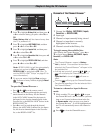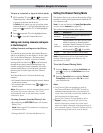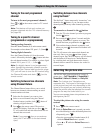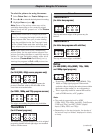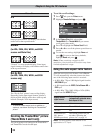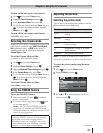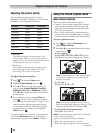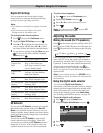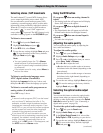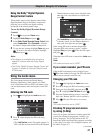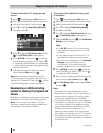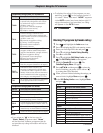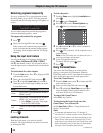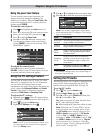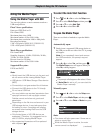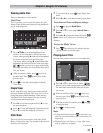Chapter 6: Using the TV’s features
40
Selecting stereo / SAP broadcasts
The multi-channel TV sound (MTS) feature allows
you to output high-fidelity stereo sound. MTS
also can transmit a second audio program (SAP)
containing a second language, music or other audio
information (when provided by individual stations).
When the TV receives a stereo or SAP broadcast,
the symbol “
” or word “SAP” appears on-
screen when
is pressed. The MTS feature is only
available for analog signals on the ANT/CABLE input.
To listen to stereo sound:
1
Press and open the Sound menu.
2
Highlight Audio Setup and press .
3
In the MTS field, select Stereo.
4
To save the new settings, highlight Done and press
. To reset the settings to the factory defaults,
highlight Reset and press
.
Note:
•
You can typically leave the TV in Stereo
mode because it will automatically output
the type of sound being broadcast (stereo
or monaural).
•
If the stereo sound is noisy, select Mono to
reduce the noise.
To listen to an alternate language on an
ATSC digital station (if available):
Highlight the Language field in step 3 above, and
then press W or X to select the language you prefer.
To listen to a second audio program on an
analog station (if available):
Select SAP in step 3 above.
Note:
•
A second audio program (SAP) can be heard
only on those TV stations that offer it. For
example, a station might broadcast another
language as a second audio program. If you
have SAP on, you will see the current program
on the screen but hear the other language
instead of the program’s normal audio.
•
If you have SAP on and the station you are
watching is not broadcasting a second audio
program, the station’s normal audio will be
output. However, occasionally there is no
sound at all in SAP mode. If this happens, set
the MTS feature to Stereo mode.
Using the MTS button
If you press when an analog channel is
tuned:
•
The Analog Audio bar will appear and will display
Stereo, SAP, Mono as the options.
If you press when a digital channel is
tuned:
•
The Digital Audio bar will appear and will offer
different audio choices for the digital channel.
If you press when an external input is
selected:
•
No Audio bar is displayed.
Adjusting the audio quality
You can adjust the audio quality by adjusting the
bass, treble and balance.
To adjust the audio quality:
1
Press and open the Sound menu.
2
Highlight Audio Settings and press .
3
Press T or S to highlight the item you want to
adjust (Bass, Treble or Balance).
4
Press W or X to adjust the level.
•
W makes the bass or treble weaker or increases
the balance in the left channel (depending on the
item selected).
•
X makes the bass or treble stronger or increases
the balance in the right channel (depending on
the item selected).
5
To save the new settings, highlight Done and press
. To reset the settings to the factory defaults,
highlight Reset and press
.
Selecting the optical audio output
format
You can use this feature to select the optical audio
output format when you connect a Dolby Digital
decoder or other digital audio system to the Optical
Audio Out terminal on the TV (see “Connecting a
digital audio system” on page 19).
To select the optical audio output format:
1
Press and open the Sound menu.
2
Highlight Audio Setup and press .
3
In the Optical Output Format field, select either
Dolby Digital or PCM, depending on your device.
4
To save the new settings, highlight Done and press
. To revert to the factory defaults, highlight
Reset and press
.
(continued)