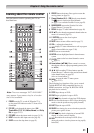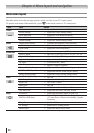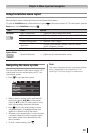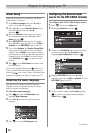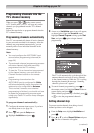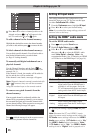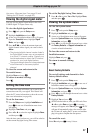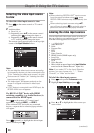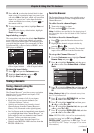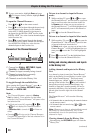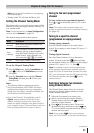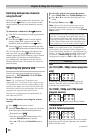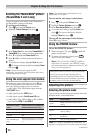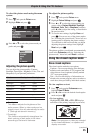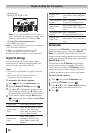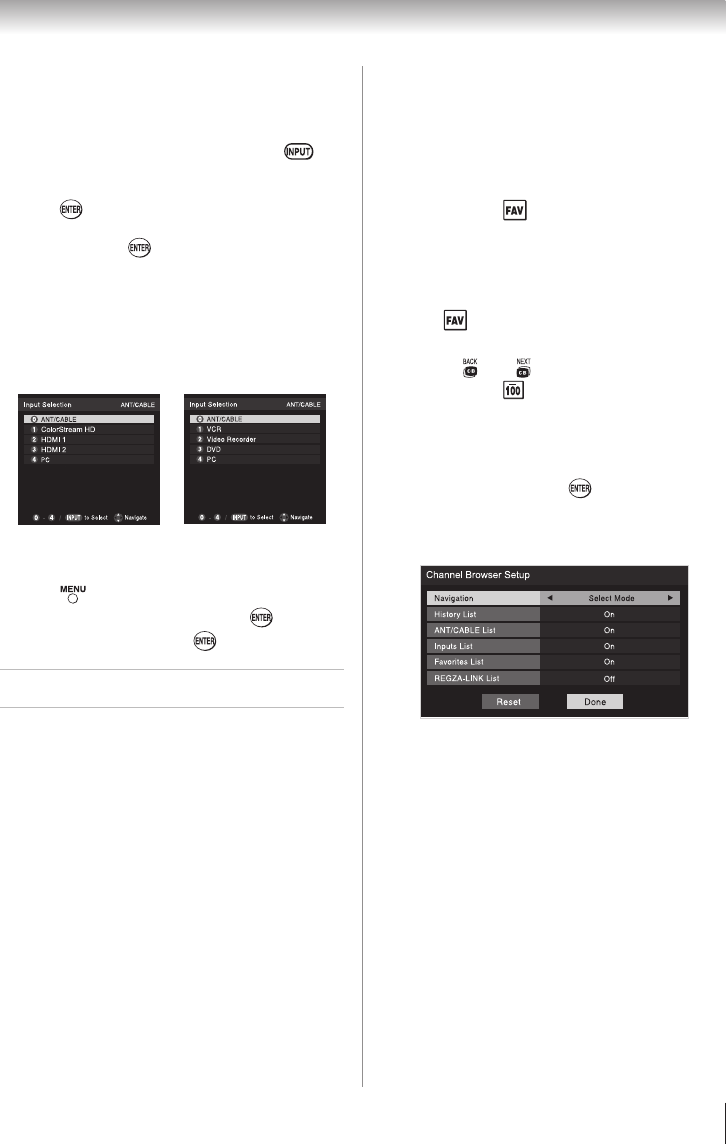
Chapter 6: Using the TV’s features
29
4無
Press or to select the desired label for that
input source. If a particular input is not used, you
can select Hide as the label, which will cause that
input to be “grayed out” in the Input Selection
screen and skipped over when you press
on
the remote control.
5無
To save the new input labels, highlight Done and
press .
To revert to the factory default labels, highlight
Reset and press
.
Input labeling example:
The screen below left shows the default Input Selection
screen (with none of the inputs labeled as a specific
device). The screen below right is an example of how
you could label the inputs if you connected a VCR to
ColorStream HD, a video recorder to HDMI 1, and a
DVD player to HDMI 2.
To clear the input labels:
1無
Press and open the Preferences menu.
2無
Highlight Input Labeling and press .
3無
Highlight Reset and press .
Tuning channels
Tuning channels using the
Channel Browser
™
The Channel Browser
™
provides an easy navigation
interface for all your channels and inputs. This
feature allows you to:
•
Navigate the contents of all of your inputs.
•
Keep a list of your favorite channels (see
“Favorites Browser,” below).
•
Quickly surf and tune your recently viewed
channels/inputs from the Channel Browser
™
History List (illustrated on the right diagram).
•
Surf via Browse mode (to immediately tune channels
as you highlight them in the Channel Browser
™
) or
Select mode (to surf over channels in the Channel
Browser
™
before you select one to tune).
•
Quickly change inputs from the Inputs List.
•
Quickly select REGZA-LINK
®
devices from the
REGZA-LINK
®
List.
Favorites Browser
The Favorites Browser allows you to quickly set up a
favorite channels/inputs list that is integrated into the
Channel Browser
™
.
To add a favorite channel/input:
1無
Tune to the channel or input.
2無
Press and hold for 3 seconds.
Note: Additions are added to the beginning of
the Favorites list on the left side of the Channel
Browser
™
.
To delete a favorite channel/input:
1無
Press to open the Favorites browser list.
2無
Highlight the channel or input to delete by
pressing
or .
3無
Press and hold for 3 seconds. The channel/
input will be removed from the Favorites list.
To set up the Channel Browser
™
:
1無
From the Preferences menu, highlight Channel
Browser Setup and press .
2無
Press to highlight Navigation, and then press
or to select either Browse Mode or Select
Mode.
3無
Press to highlight History List, and then press
or to select the setting you prefer: either On, or
Off.
Note: History List will be cleared every time
the TV is powered off.
4無
Press to highlight ANT/CABLE List, and then
press or to select On or Off.
5無
Press to highlight Inputs List, and then press
or to select On or Off.
6無
Press to highlight Favorites List, then press
or to select On or Off.
7無
Press to highlight REGZA-LINK
®
List, and then
press or to select On or Off.
Note: REGZA-LINK
®
List will be automatically
grayed out and set to Off when Enable
REGZA-LINK
®
is switched to Off. (See “To set
the REGZA-LINK
®
Setup” on page 47 for more
information.)
(continued)
Input Selection screen
with no inputs labeled
Input Selection screen
with all inputs labeled