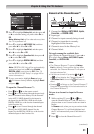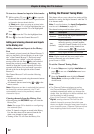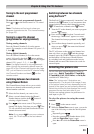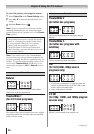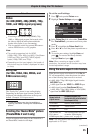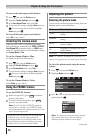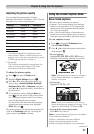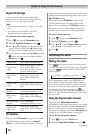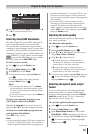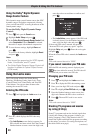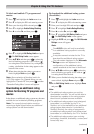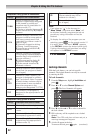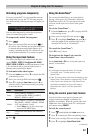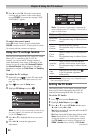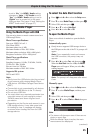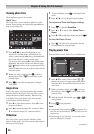Chapter 6: Using the TV’s features
39
3無
Press p or q to select Audio, and then press t
or u to select the desired service.
4無
Press .
Selecting stereo/SAP broadcasts
The multi-channel TV sound (MTS) feature allows
you to output high-fidelity stereo sound. MTS
also can transmit a second audio program (SAP)
containing a second language, music, or other audio
information (when provided by individual stations).
When the TV receives a stereo or SAP broadcast, the
word “STEREO” or “SAP” appears on-screen when
is pressed.The MTS feature is only available
for analog signals on the ANT/CABLE input.
To listen to stereo sound:
1無
Press and open the Sound menu.
2無
Highlight Audio Setup and press .
3無
In the MTS field, select Stereo.
4無
To save the new settings, highlight Done and
press .
To reset the settings to the factory defaults,
highlight Reset and press .
Note:
•
You can typically leave the TV in Stereo
mode because it will automatically output
the type of sound being broadcast (stereo
or monaural).
•
If the stereo sound is noisy, select Mono to
reduce the noise.
To listen to an alternate language on an
ATSC digital station (if available):
Highlight the Language field in step 3 above, and
then press t or u to select the language you prefer.
To listen to a second audio program on an
analog station (if available):
Select SAP in step 3 above.
Note:
•
A second audio program (SAP) can be heard only
on those TV stations that offer it. For example, a
station might broadcast another language as a
second audio program. If you have SAP on, you
will see the current program on the screen but
hear the other language instead of the program’s
normal audio.
•
If you have SAP on and the station you are
watching is not broadcasting a second audio
program, the station’s normal audio will be
output. However, occasionally there is no sound
at all in SAP mode. If this happens, set the MTS
feature to Stereo mode.
Adjusting the audio quality
You can adjust the audio quality by adjusting the
bass, treble, and balance.
To adjust the audio quality:
1無
Press and open the Sound menu.
2無
Highlight Audio Settings and press .
3無
Press q or p to highlight the item you want to
adjust (Bass, Treble, or Balance).
4無
Press t or u to adjust the level.
•
t makes the bass or treble weaker or
increases the balance in the left channel
(depending on the item selected).
•
u makes the bass or treble stronger or
increases the balance in the right channel
(depending on the item selected).
5無
To save the new settings, highlight Done and press
. To reset the settings to the factory defaults,
highlight Reset and press .
Selecting the optical audio output
format
You can use this feature to select the optical audio
output format when you connect a Dolby Digital
decoder or other digital audio system to the Optical
Audio Out terminal on the TV (see “Connecting a
digital audio system” on page 18).
To select the optical audio output format:
1無
Press and open the Sound menu.
2無
Highlight Audio Setup and press .
3無
In the Optical Output Format field, select either
Dolby Digital or PCM, depending on your device.
4無
To save the new settings, highlight Done and press
. To revert to the factory defaults, highlight
Reset and press .
(continued)