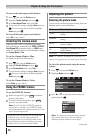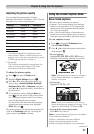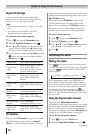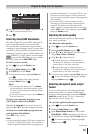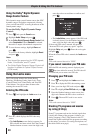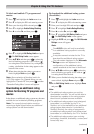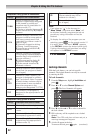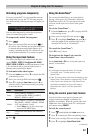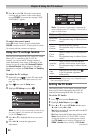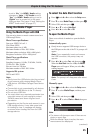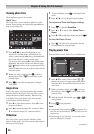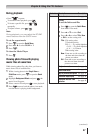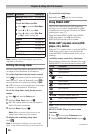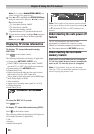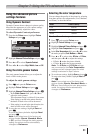Chapter 6: Using the TV’s features
44
5無
Press u to select On. When the control panel
is locked and any button on the control panel
(except POWER) is pressed, the message “NOT
AVAILABLE” appears.
To unlock the control panel:
Select Off in step 5 above, or press and hold the
VOLUME – button on the TV control panel for about
10 seconds until the volume icon appears.
Using the PC settings feature
You can view an image from a PC on the TV screen.
When a PC is connected to the TV's PC IN
terminal, you can use the PC Settings feature to
make adjustments to the image. If the edges of the
picture are cut off, readjust the Horizontal Position
and Vertical Position. If the picture is affected by
interference, readjust the Clock Phase and Sampling
Clock.
To adjust the PC settings:
1無
Repeatedly press to select PC input mode
( “Selecting the video input source to view”
page 29).
2無
Press and open the Setup menu.
3無
Highlight PC Settings and press .
Note: If a PC is not connected or there is no
pc input signal, this feature will be grayed
out in the Setup menu.
4無
Press p or q to highlight the item you want to
adjust.
5無
Press t or u to make the appropriate
adjustments.
Note: The screen is disrupted momentarily
when adjusting the PC settings. This is not a
sign of malfunction.
Mode Description
Horizontal
Position
Moves the picture left/right.
The adjustment range is within ±50 from
center.*
Vertical
Position
Moves the picture up/down.
The adjustment range is within ±10 from
center.*
Clock
Phase
Helps to reduce noise and sharpen the
picture.
The adjustment range is within ±16 from
center.*
Sampling
Clock
Helps to reduce noise and minimize
periodic vertical stripes on the screen.
The adjustment range is within ±10 from
center.*
Auto
Adjust
Highlight this item then press
to get an optimum adjustment
automatically.
*
The default settings may vary depending on
the input signal format.
Setting the PC Audio
This function allows you to output or mute the sound
from your PC when connecting using the PC IN
terminal and an analog RGB cable. ( page 18)
To set the PC Audio:
1無
Press and open the Sound menu.
2無
Highlight Audio Setup and press .
3無
Press p or q to select PC Audio and then press
t or u to select No or Yes.
Yes: When viewing the PC input, the audio from the PC
Audio input can be heard.
No: When viewing the PC input, there will be no audio.
Note: Because the PC and HDMI-1 inputs
share the same set of analog audio inputs,
the PC Audio menu setting influences the
HDMI 1 Audio menu setting. If PC Audio
(continued)