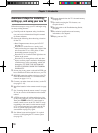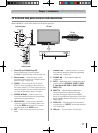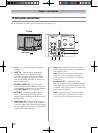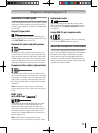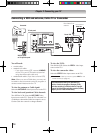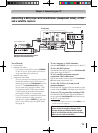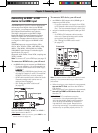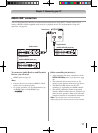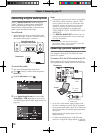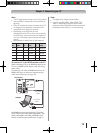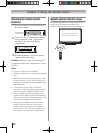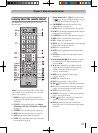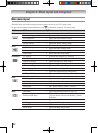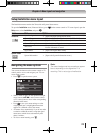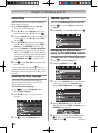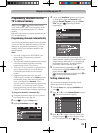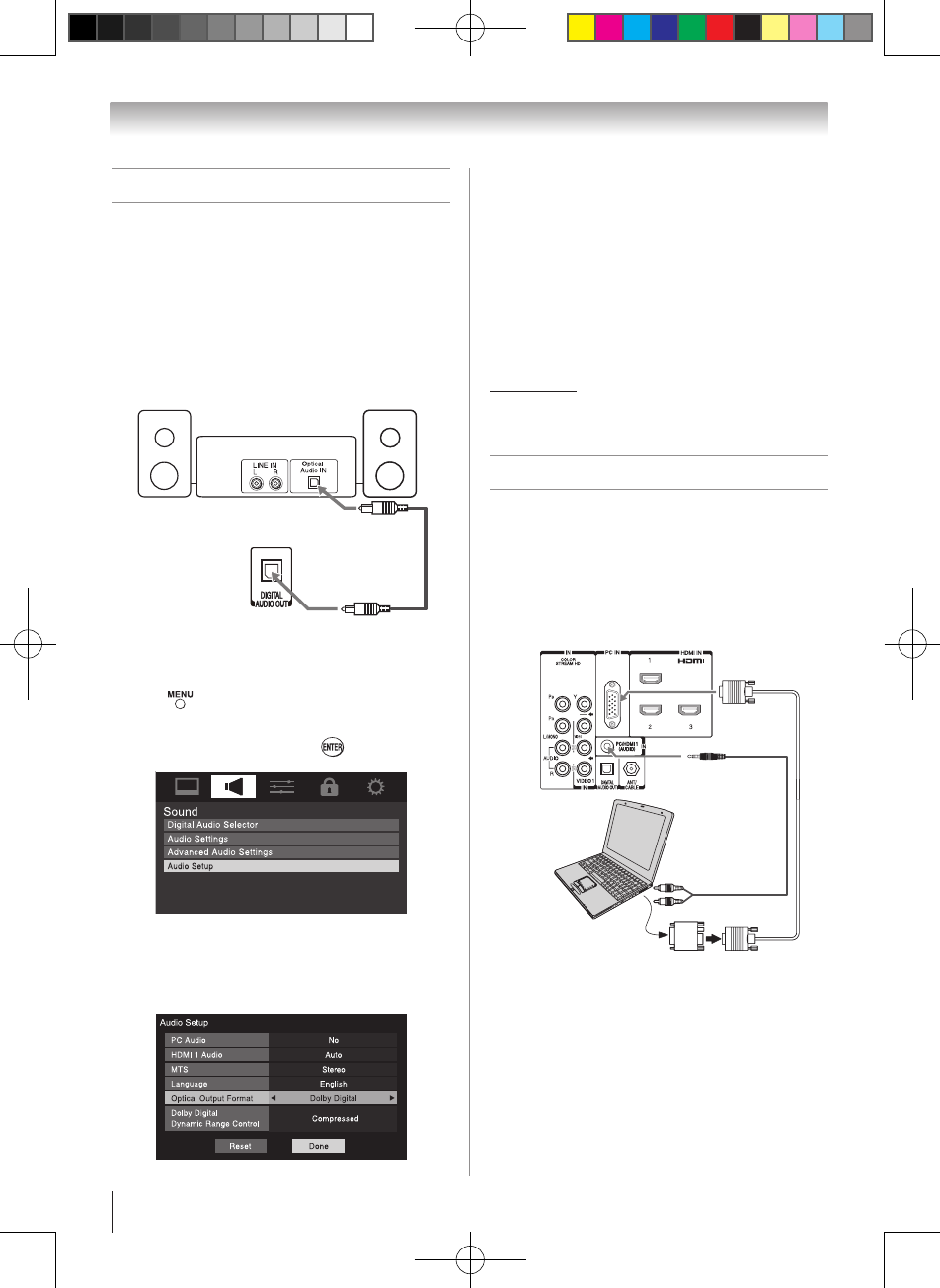
18
Chapter 2: Connecting your TV
Connecting a digital audio system
The TV’s DIGITAL AUDIO OUT terminal outputs a
*Dolby
®
Digital or 2-channel down-mixed PCM
(pulse-code modulation) signal for use with an
external Dolby
®
Digital decoder or other external
audio system with optical audio input.
You will need:
•
optical audio cable (Use an optical audio cable
that has the larger “TosLink” connector and not
the smaller “mini-optical” connector.)
Dolby Digital decoder or
other digital audio system
TV back panel
To control the audio:
1無
Turn on the TV and the digital audio device.
2無
Press on the TV’s remote control and open the
Sound menu.
3無
Highlight Audio Setup and press .
4無
In the Optical Output Format field, select either
Dolby Digital or PCM, depending on your device
(“Selecting the optical audio output format” on
page 39).
Note:
•
Some audio systems may not be compatible
with Dolby Digital bitstream signals. Older
audio systems that are not compatible with
standard optical out signals may not work
properly, creating a high noise level that
may damage speakers or headphones.
THIS DAMAGE IS NOT COVERED BY YOUR
WARRANTY.
•
The DIGITAL AUDIO OUT terminal may not
output some digital audio sources because
of copy restrictions.
*
Manufactured under license from Dolby
Laboratories. Dolby, and the double-D symbol are
trademarks of Dolby Laboratories.
Connecting a personal computer (PC)
With either the PC IN or HDMI connection, you can watch
your computer’s display on the TV and hear the sound
from the TV’s speakers.
To connect a PC to the PC IN terminal on the TV:
When connecting a PC to the PC IN terminal on the TV, use
an analog RGB (15-pin) computer cable and a PC audio cable.
PC audio
cable
PC audio
output
Conversion adapter
(if necessary)
Computer
TV back panel
•
To use a PC, set the monitor output resolution on the
PC before connecting it to the TV. The PC IN terminal
can accept and display VGA, SVGA, XGA, WXGA and
SXGA signal formats. For detailed signal specifications
( page 57).
Other formats or non-standard signals will not be
displayed correctly.
•
To display the optimum picture, use the PC setting
feature ( “Using the PC settings feature” on page 44).
(continued)