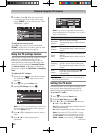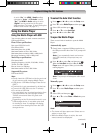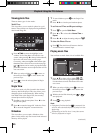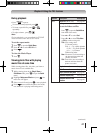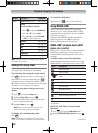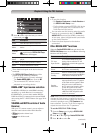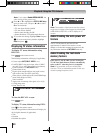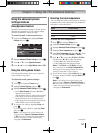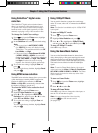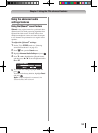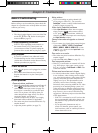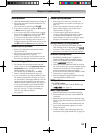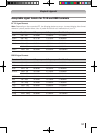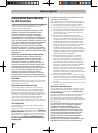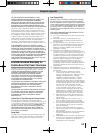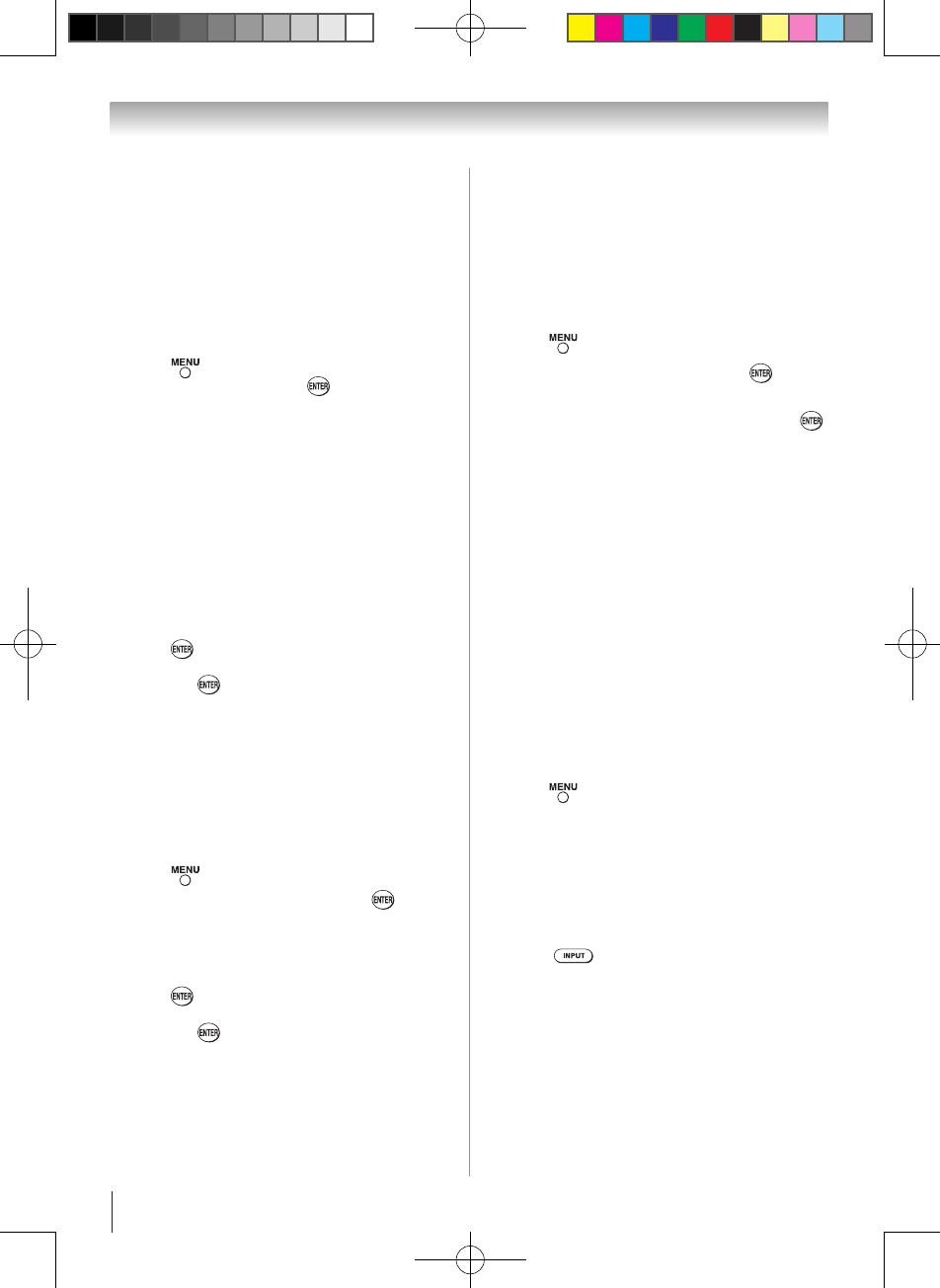
Chapter 7: Using the TV’s advanced features
52
Using CableClear
®
digital noise
reduction
The CableClear
®
digital noise reduction feature
allows you to reduce visible interference in your
TV picture. This may be useful when receiving a
broadcast with a weak signal (especially a Cable
channel) or playing a noisy video cassette or disc.
To change the CableClear settings:
1無
Press and open the Picture menu, highlight
Noise Reduction and press .
2無
In the CableClear field, select your desired setting.
Note:
•
If the current input is ANT/CABLE, VIDEO
1, or VIDEO 2, the menu will display the text
“CableClear.” The available selections are Off,
Low, Middle, and High.
•
If the current input is ColorStream HD, HDMI
1, HDMI 2, HDMI 3 or HDMI 4, the menu will
display the text “DNR.” The available selections
are Off, Low, Middle, and High. Low, Middle,
and High will reduce the noise in varying
degrees, from lowest to highest, respectively.
3無
To save the new settings, highlight Done and
press .
To revert to the factory defaults, highlight Reset
and press .
Using MPEG noise reduction
The MPEG noise reduction feature allows you to reduce
visible interference caused by MPEG compression.
Choices for MPEG noise reduction are Off, Low,
Middle, and High. Off is automatically selected when
this feature is disabled (“grayed out”).
To select the MPEG noise reduction level:
1無
Press and open the Picture menu.
2無
Highlight Noise Reduction and press .
3無
Press p or q to highlight the MPEG Noise
Reduction field, and then press t or u to select
either Off, Low, Middle or High.
4無
To save the new settings, highlight Done and
press .
To revert to the factory defaults, highlight Reset
and press .
Using 1080p PC Mode
You can use this function to output clear word image
on the TV screen, when a PC is connected to the HDMI
terminal.
Note: This function is available only for 1080p HDMI
input signal.
To turn on 1080p PC mode:
1無
Press and open the Picture menu.
2無
Highlight Noise Reduction and press .
3無
Press p or q to highlight the 1080p PC Mode
and then press t or u to select On and press .
To turn off 1080p PC mode:
Select Off in step 3 above.
Using the Game Mode feature
You can use the Game Mode feature for shorter frame
delays when playing a video game requiring split-second
timing between the on-screen display and input from the
controller (such as music creation and high-action games).
This feature is more effective for 480i and 1080i input
signals.
Note: To use the Game Mode feature, the current
video input must be Video 1, Video 2, ColorStream
HD, HDMI 1, HDMI 2, HDMI 3 or HDMI 4. The Game
Mode cannot be turned on when any other video
input is selected.
To turn on Game Mode:
1無
Press and open the Picture menu, highlight
the Game Mode.
2無
Press t or u to select On.
To turn off Game Mode:
Select Off in step 2 above, change the video input, or
turn the TV off and then on again.
Note: You can change the video input by
pressing on the remote control
( page 29).