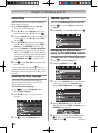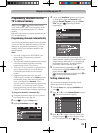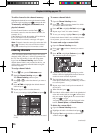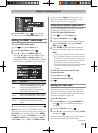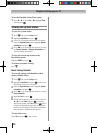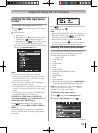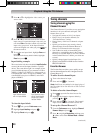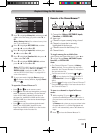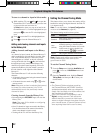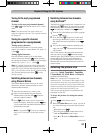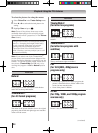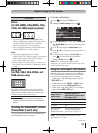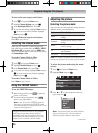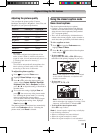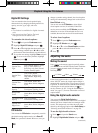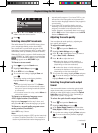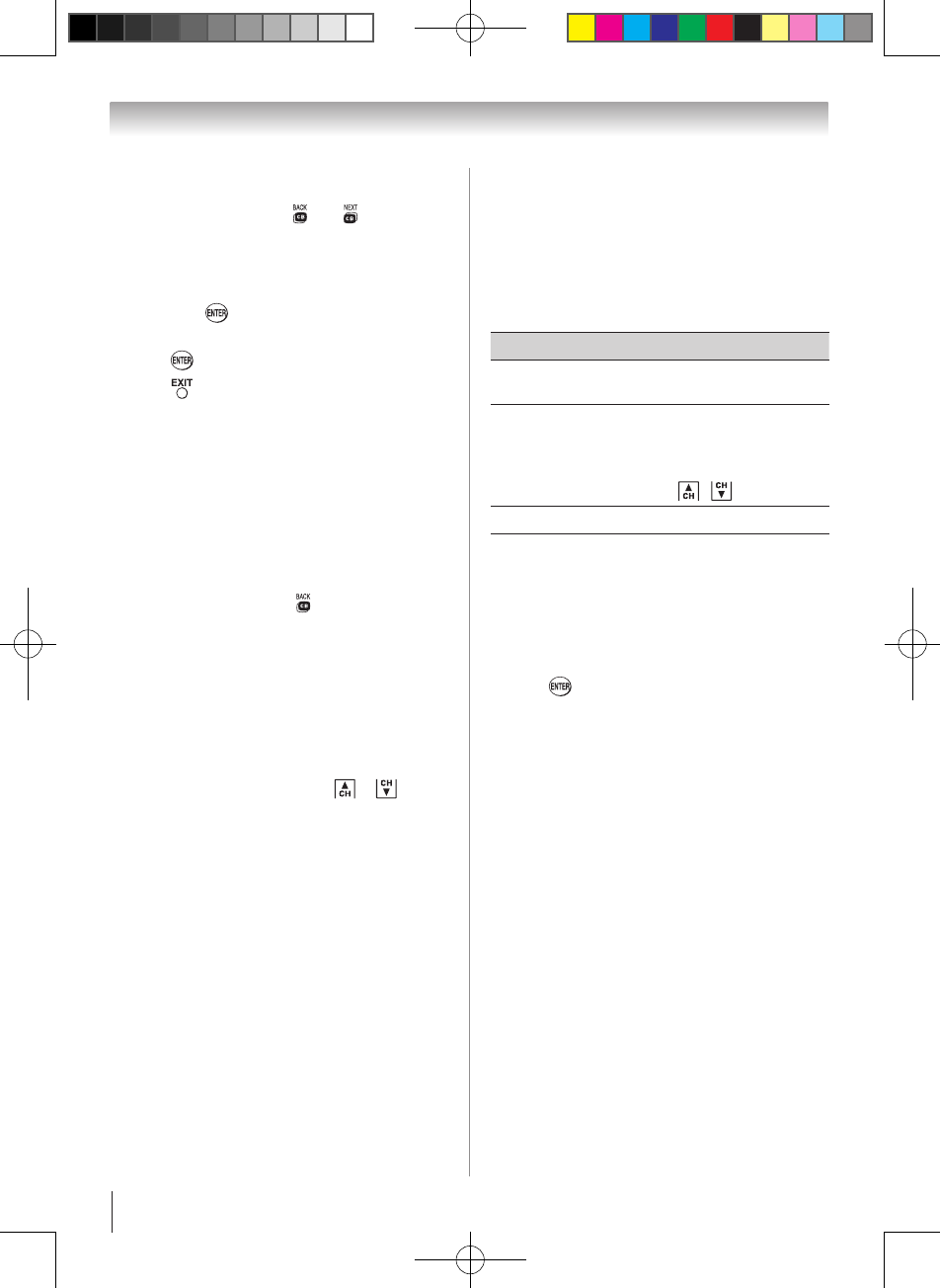
Chapter 6: Using the TV’s features
32
To tune to a channel or input in Select mode:
1無
While watching TV, press t or u to open the
Channel Browser™ and surf back to a previous item
or forward to the next item in the list.
In Select mode, when you stop on an item in the
Channel Browser™, it will be highlighted but you
must press to tune the TV to the highlighted
item.
2無
Press to tune the TV to the highlighted item.
3無
Press to close the Channel Browser™.
Adding and clearing channels and inputs
in the History List
Adding channels and inputs to the History
List:
As a channel or input is tuned, the Channel Browser™
adds it to the History List and displays it on the “right
side” of the Channel Browser™. Previously tuned
channels/inputs are “shifted” to the left, eventually
moving off the left side. Press t to surf backward
through the previously tuned channels/inputs. Any
channel or input that is tuned repeatedly will not be
repeated in the History List, but instead is moved to
the end of the list on the right side of the Channel
Browser™.
The Channel Browser™ will store the following
channels:
•
All channels that are tuned using the numeric buttons
on the remote control.
•
All channels that are tuned using or on the
remote control.
Note: Whenever an item is selected that cannot
be tuned (for various reasons), the TV will
automatically tune to the previously viewed
channel or input.
Clearing channels from the History List:
•
Reconfiguring the ANT/CABLE input will clear the
History List.
Note: See page 24 for details on configuring
the antenna input.
•
Once 32 channels or inputs are stored in the History
List, the oldest item will be removed from the list
when a new channel or input is tuned.
•
Turning off the TV will clear the History List.
Setting the Channel Tuning Mode
This feature allows you to choose how tuning will be
handled for analog and digital channels when the TV
is in Antenna mode.
Note: To use this feature, the Input Configuration
must be set to Antenna ( page 24 ).
The channel tuning mode has three options.
Mode Description
Standard
Both analog and digital channels can
be tuned normally
Auto
(default)
Digital channels will have priority when
manually entering a channel number
using the Channel Number (0-9) on the
remote control, analog channels can
still be tuned by
/
, if available
Digital Only digital channels can be tuned
Note: Digital mode will be most useful after
analog channels are shut down by the
government in 2009.
To set the Channel Tuning Mode:
1無
From the Setup menu, highlight Installation and
press . A new set of Installation menu icons
will appear.
2無
Open the Terrestrial menu, highlight Channel
Tuning Mode, and then press u to select your
desired mode.
Note:
•
The Channel Options windows as well as
the Channel Browser ANT/CABLE list will be
updated automatically when you change the
mode. Also, the History List will be cleared, but
the Favorites List will be saved.
•
Even if the Channel Tuning Mode is set to
Digital, analog channel 3 will still be the
default channel to prevent the initial case
where no digital channels have been found in
prior channel scans. (Channel Options will not
have anything listed until a scan is done.)