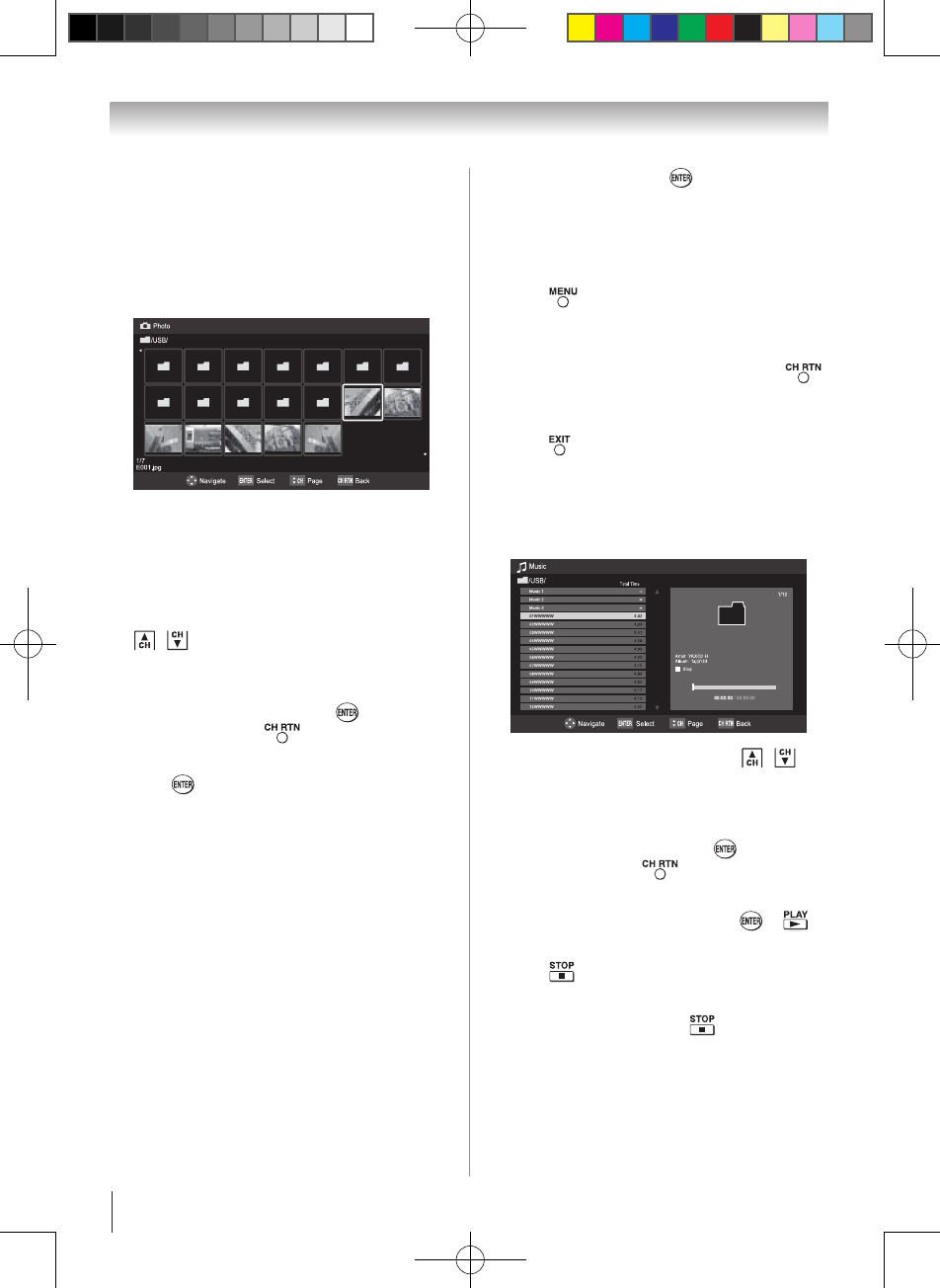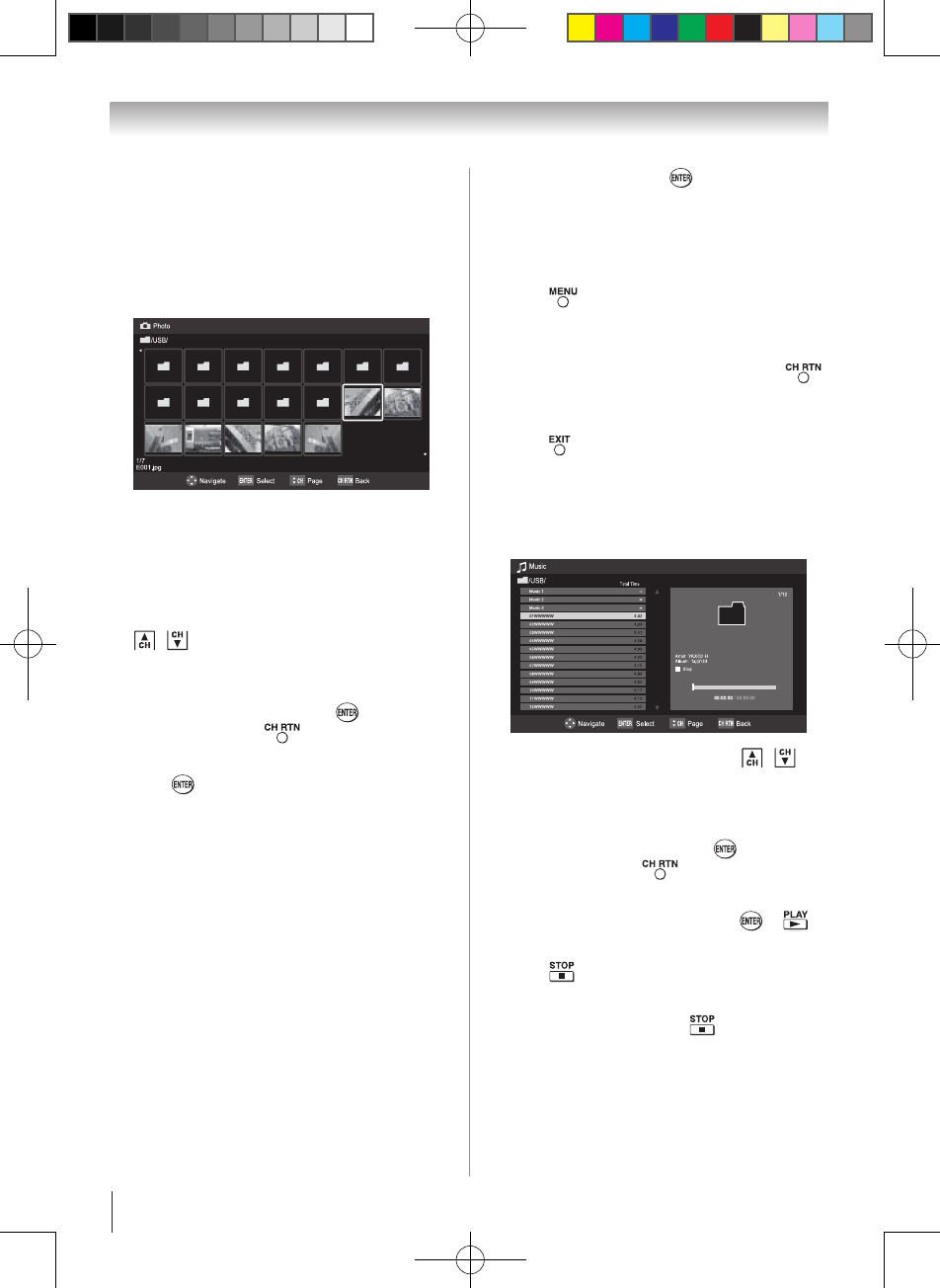
Chapter 6: Using the TV’s features
46
Viewing photo files
There are three types of view modes.
Multi View:
This view allows you to search for photos in a grid
format. These pictures are displayed using thumbnail
data in each image file.
1無
Press pqtu to move the highlight in one
window. If all of the photos will not fit in one
screen, when pressing t at the top left thumbnail,
the screen will move to the previous page.
Conversely, when pressing u at the bottom right
thumbnail, the screen will move to the next page.
/ buttons can be used to page up/down the
photo list when there are more photos than will fit
onto one screen.
2無
When you select a folder, press to move to
the next layer. Press to move back to the
previous layer.
3無
Press to view the selected photo in Single
View mode.
Single View
In this view mode, only files located in the selected
directory shall be displayed. This view allows you to
change the photo content manually. When moving
from Multi View to the Single View, the currently
selected photo shall be displayed.
1無
Press u to view the next photo. Press t to view
the previous photo.
2無
Press p to rotate the image 90° clockwise. Press
q to rotate the image 90° counterclockwise.
Slideshow
This view allows you to watch a slideshow of the
photos. In this mode, only files located in the selected
directory will be played.
1無
To start slideshow, press in the Single View
mode.
2無
Press t / u to view the previous/next photo.
To set Interval Time and Repeat settings:
1無
Press to open the Quick Menu.
2無
Press p or q to select either Interval Time or
Repeat.
3無
Press t or u to adjust the setting and press .
To close the Photo Viewer
1無
Press . The television will return to the last
viewed channel or external input.
Playing music files
You can listen to music from a list of available files.
1無
Press p q to select a file or folder. /
buttons can be used to page up/down the music
list when there are more files than will fit onto
one screen.
2無
When you select a folder, press to move to
the next layer. Press to move back to the
previous layer.
3無
With the desired file selected, press or to
start playback.
4無
Press to stop playback.
Note:
•
If playback finishes before is pressed, the
next file will automatically start to play from the
beginning.
•
Depending on the file size, it may take some
time for playback to begin.
(continued)