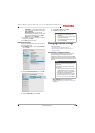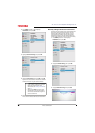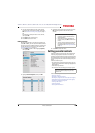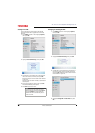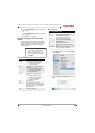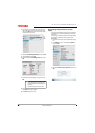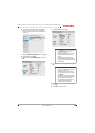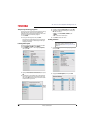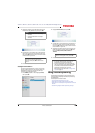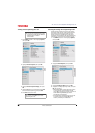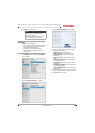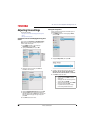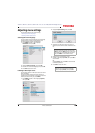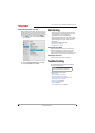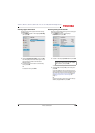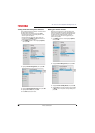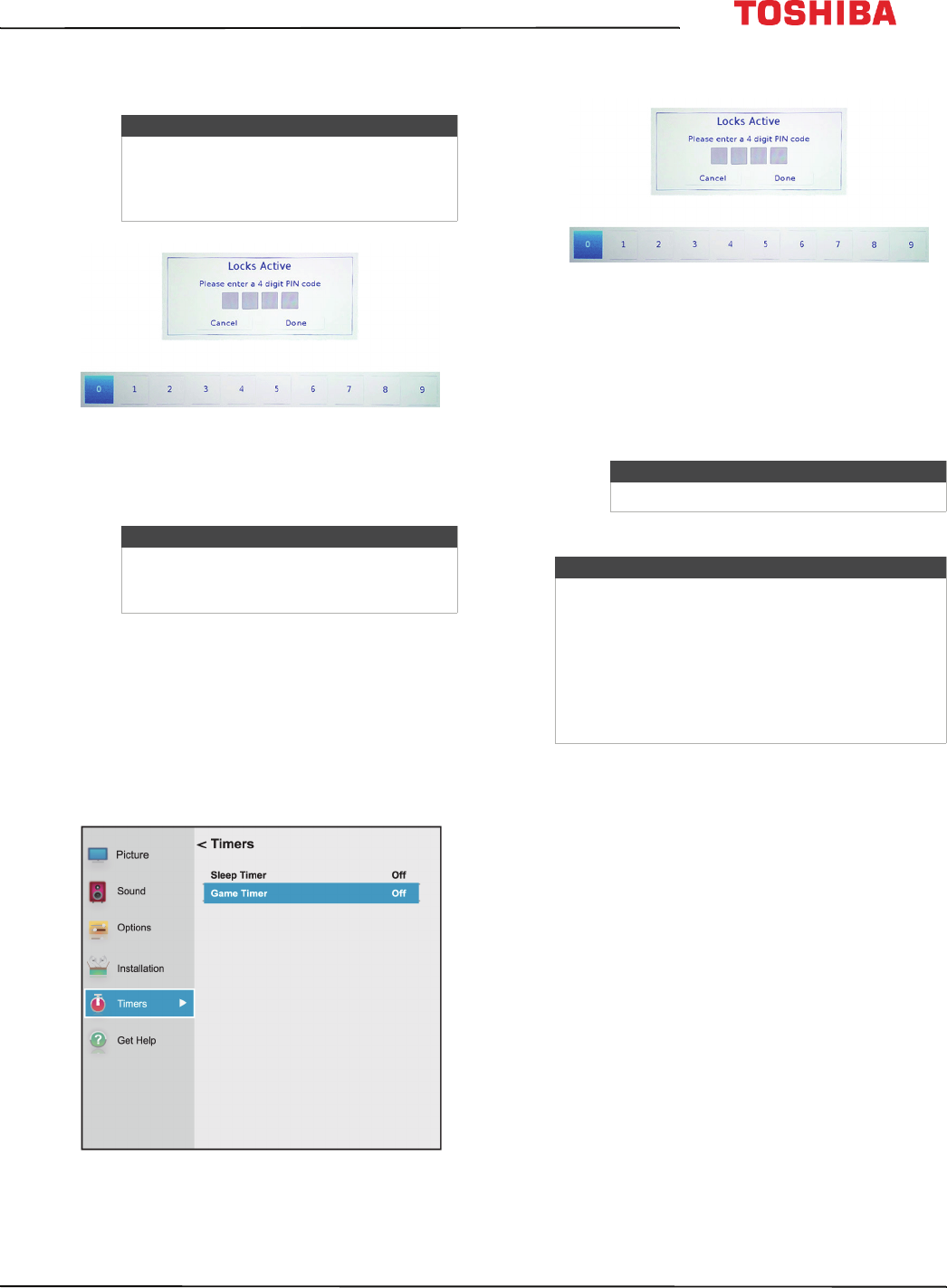
79
43L621U / 49L621U / 55L621U / 65L621U 43" / 49" / 55" / 65" 2160p 60Hz LED Google Cast™ TV
www.tv.toshiba.com
3 Highlight a channel, press
W
or
X
to move to the
column with the padlock icon, then press OK.
4 Press
W
or
X
on the number bar at the bottom of
the screen to select the first number of your PIN,
then press OK. Repeat this step to enter the other
three numbers in your PIN.
5 Press EXIT to close the menu.
Setting the GameTimer™
You can use the GameTimer™ to set a time limit for
playing a video game (30–120 minutes). When the
GameTimer expires, your TV locks out the input
source for the video game device.
1 Press MENU, press
S
or
T
to highlight Timers,
then press OK.
2 Highlight Game Timer, then press OK.
3 Press
W
or
X
on the number bar at the bottom of
the screen to select the first number of your PIN,
then press OK. Repeat this step to enter the other
three numbers in your PIN.
4 Highlight the amount of time you want to let the
game run before it turns off, then press OK. You
can select Off, 30 min, 60 min, 90 min, or
120 min.
5 Press EXIT to close the menu.
Using closed captioning
Closed captioning displays a text version of the TV
program audio or displays information provided by
the broadcaster.
Closed caption controls include:
• Turning closed captioning on or off
• Selecting the analog closed captioning mode
• Selecting the closed captioning mode with the CCD
button
• Customizing digital closed captioning settings
Notes
• Channels labeled ATV are analog
channels.
• Channels labeled DTV are digital
channels.
Note
To unlock a channel, highlight the
channel, then press OK to remove the
check.
Note
To turn off the game timer, select Off.
Notes
• A message appears when 10 minutes, 3
minutes, and 1 minute are remaining.
• If your TV loses power with time remaining,
your TV enters input lock mode when power
is restored (as if the GameTimer had been
activated). To resume use, you must
deactivate the input lock. See Locking video
inputs on page 78.