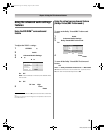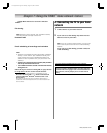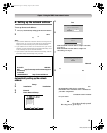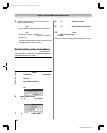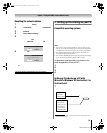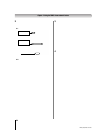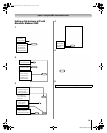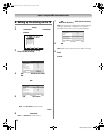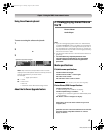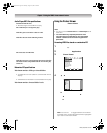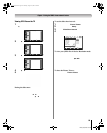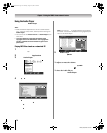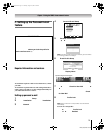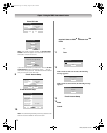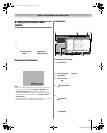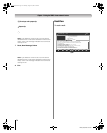67
LZ196 (E/F) Web 213:276
Chapter 7: Using the THINC
™
home network feature
Using the software keyboard
Typing text on the software keyboard is similar to typing text
on a cell phone. The number keys on the remote control have
corresponding letters or symbols printed next to them.
Repeatedly press a key to toggle through the available
characters for that key.
For example, repeatedly pressing the “q” key toggles through
several punctuation symbols and the numeral 1; repeatedly
pressing the “w” key toggles through the letters a, b, and c,
and the numeral 2, and so forth.
To enter text using the software keyboard:
1 Repeatedly press the corresponding key on the remote
control to highlight the desired character on the on-screen
software keyboard.
2 The highlighted character is entered after you either press
a different key, press the c key, or after a two-second
pause.
3 Repeat steps 1 and 2 until you have entered all desired
text.
4 Press R to close the software keyboard and return to the
previous screen.
Note: Help instructions are provided in the on-screen
display and include specific remote control key functions
that are applicable only in certain views.
For example:
x X = page up and down.
Z = Home.
z = End of Line.
T = New Line.
O = Closes the screen WITHOUT saving entries.
About the Software Upgrade feature
This feature allows you to download software updates to your
television from a shared folder on your home network.
If you experience any difficulties that can only be resolved by
a software update, your Toshiba customer service
representative will provide you with the appropriate upgrade
files and assist you in the proper use of this feature.
E. Viewing/playing shared files on
the TV
You can use the Picture Viewer to view compatible JPEG-
format photos on the TV.
You can use the Audio Player to play compatible MP3 files
on the TV.
The TV can access JPEG and/or MP3 files stored on a
networked PC (as described on pages 68–70 in this Guide and
also in the Installation Guide).
Note:
• If you are viewing/playing files stored on a networked PC,
IT IS RECOMMENDED THAT YOU BACK UP YOUR DATA.
Toshiba is not liable for any damage caused by the use of
any networked PC or shared files with this TV. Toshiba will
not compensate for any lost data or recording(s) caused by
the use of such PCs or data.
• The technical criteria set out in this manual are meant as a
guide only.
• You must obtain any required permission from
copyright owners to download or use copyrighted
content. Toshiba cannot and does not grant such
permission.
Media specifications
File/folder name specifications
– Maximum file name length: 255 characters.
– Maximum shared folder* name length: 12 characters.
– File names must contain US-ASCII characters only.
– File and folder names cannot contain any special
characters, such as \ / : ? “ ” < > | .
* The words “folder” and “directory” are used interchangeably.
Picture Viewer/JPEG file specifications
– Maximum JPEG file size: 8 MB
• JPEG files larger than 8 MB will not display.
– Maximum JPEG image resolution: 6000 5 4000 pixels
• Images with a resolution higher than 6000 5 4000 pixels
will not display.
– The Picture Viewer is designed to display only pictures
stored in compatible JPEG formats with a file extension of
“.jpg.”
– JPEG images processed and/or edited on a personal
computer (PC) may not display properly or at all.
– Some digital cameras may store images in a format that is
not compatible with the TV.
– JPEG files stored on a networked PC that are not in a file
and folder format compatible with the TV will not
display on the TV.
1
4
7
100
Backspace
1 . , ? ! : ; a b c 2 A B C
j k l 5 J K L
t u v 8 T U V
& $
p q r s 7 P Q R S
@% # ~ _ | \ `
0 ' " ( ) =/ + - ^ <* > [ ] { }
g h i 4 G H I
Space
w x y z 9 W X Y Z
m n o 6 M N O
_
2
5
8
3
6
9
INPUT
d e f 3 D E F
0
Software keyboard example
(continued)
LZ196_EN.book Page 67 Thursday, August 17, 2006 4:19 PM