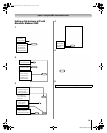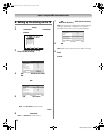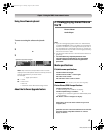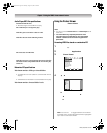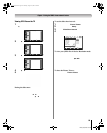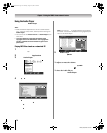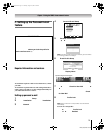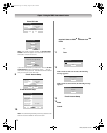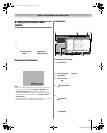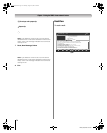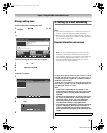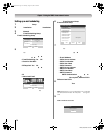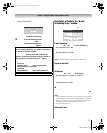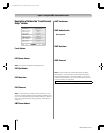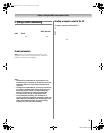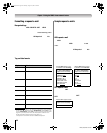73
LZ196 (E/F) Web 213:276
Chapter 7: Using the THINC
™
home network feature
G. Using the Personal E-mail
feature
The Personal E-mail feature allows you to:
1)Create new e-mails.
2)View and reply to received messages.
3)Forward received messages (including messages with
attached JPEG files)
4)View attached JPEG files. (Users will not be able to attach
files to messages that they send.)
In addition, you can create up to four different user e-mail
accounts, which can be locked to prevent unwanted access
(- page 71).
You can access the personal e-mail feature in any of the
following ways:
• Select Personal E-mail from the Applications menu.
• Open the THINC menu and select Personal E-mail.
• Press T when the “unread e-mail notification” appears
(see below).
Unread E-mail Notification
When the TV detects unread e-mail in a user’s inbox, a
notification will appear in the bottom right corner of the screen
that contains the envelope icon, user’s name, and number of
unread messages.
Note:
• You can specify the frequency at which the TV checks for
unread e-mails by selecting Check for New Mail in the
E-mail Profile Setup menu (- page 71, step 7).
• The unread e-mail notification will not display when other
applications are running (such as the Picture Viewer or
Audio Player).
• The unread e-mail notification will not appear in any video
recorded from the TV using the video outputs.
To open the Inbox, press T while the unread e-mail
notification is on-screen.
To dismiss the unread e-mail notification and continue
watching TV, press O.
E-mail Inbox
To open the Inbox, press T while the unread e-mail
notification is on-screen.
In the Inbox view, unread e-mails are denoted by an envelope
icon.
Elements of the Inbox
1 PIP window
When the Inbox is open, you can continue watching the
current channel in the PIP (picture-in-picture) window in
the upper left corner of the screen. You can change
channels in the PIP window by pressing < / , on the
remote control (unless the TV is currently recording.)
2 From, Received, and Subject information.
3 User name
4 Scroll arrows
Press Bb to scroll through messages one-by-one. Press
x / X to scroll through messages page by page. The
Inbox can hold a maximum of 100 messages.
5 Refresh button
The Refresh button checks for new messages and deletes
messages marked with the Trash Can icon (see below). To
refresh the Inbox, highlight the Refresh button and press
T .
6 The following icons convey information about messages
in the Inbox:
Trash Can icon
The Trash can icon denotes a message marked for
deletion. To mark a message for deletion, highlight the
message and press j. To unmark the message (and
remove the trash can icon), press j again. To delete all
messages marked with the Trash Can icon, refresh the
Inbox (see item 5, above).
Envelope icon
The Envelope icon denotes a new, unread message. After
the message is viewed, the envelope icon disappears.
my name x 57
Personal E-mail Inbox Adam
Read Page New Message
EXIT
Exit
A
Delete
D
Anne
Nancy
Kent
Kent
07/14/06 10:40 AM
09/14/06 10:40 AM
09/14/06 10:50 AM
09/14/06 11:10 AM
09/14/06 11:15 AM
09/14/06 11:20 AM
09/14/06 11:30 AM
09/14/06 11:40 AM
09/14/06 11:40 AM
09/14/06 11:48 AM
09/14/06 11:55 AM
Ben
Ichiro
Nancy
Lucy
Nakata
Eve
Ben
E-mail
Pictures
Pictures
Fw:Pictures
Fw: Fwd: FW: Party
Re: Party
Re: Happy Birthday
Fw: Party
Party
RE: Happy Birthday
Fw: Party
Refresh
From Received Subject
Navigate
ENTER
+
PAGE
PAGE
-
1
5
6
7
8
2
34
(continued)
LZ196_EN.book Page 73 Thursday, August 17, 2006 4:19 PM