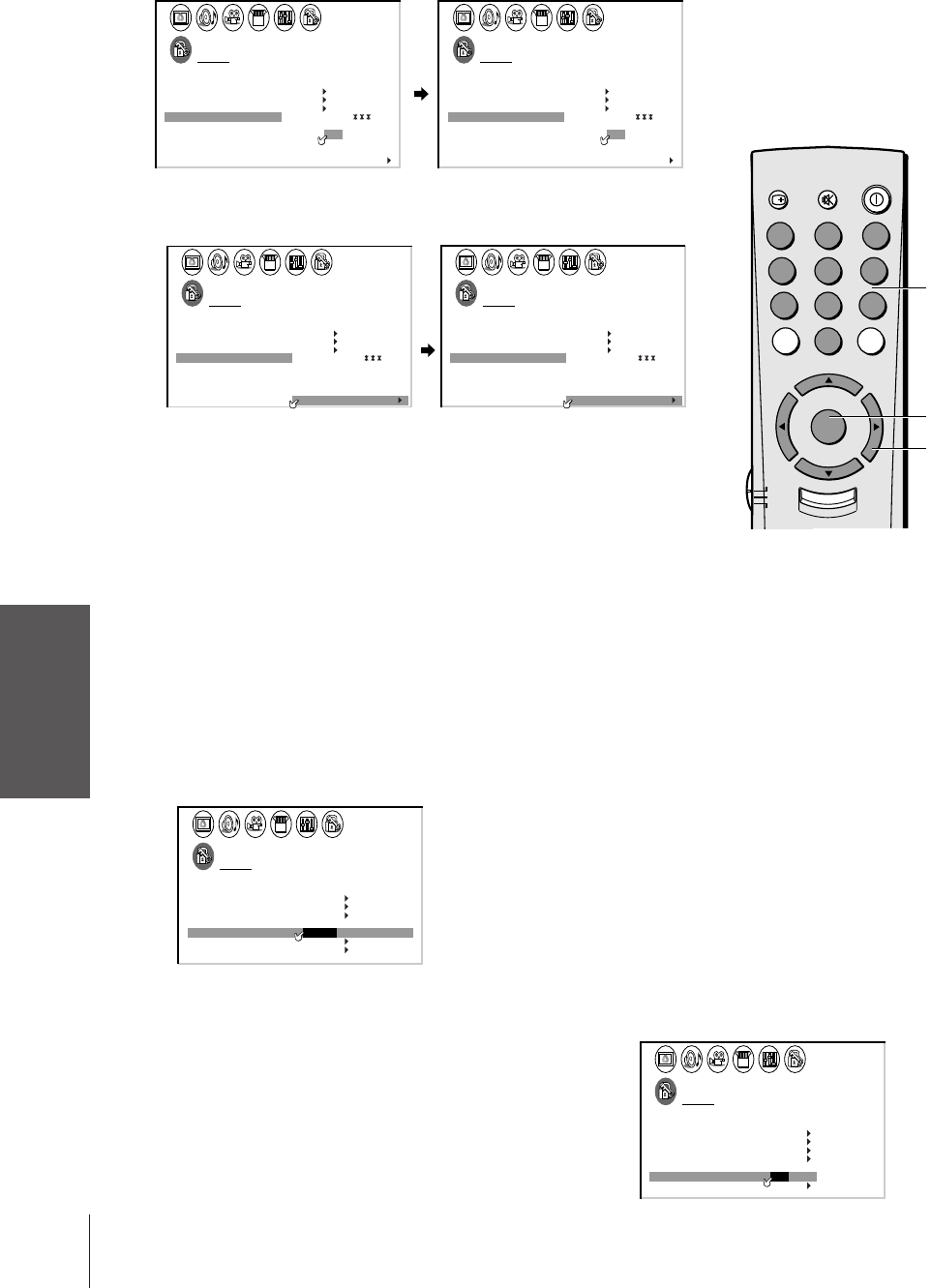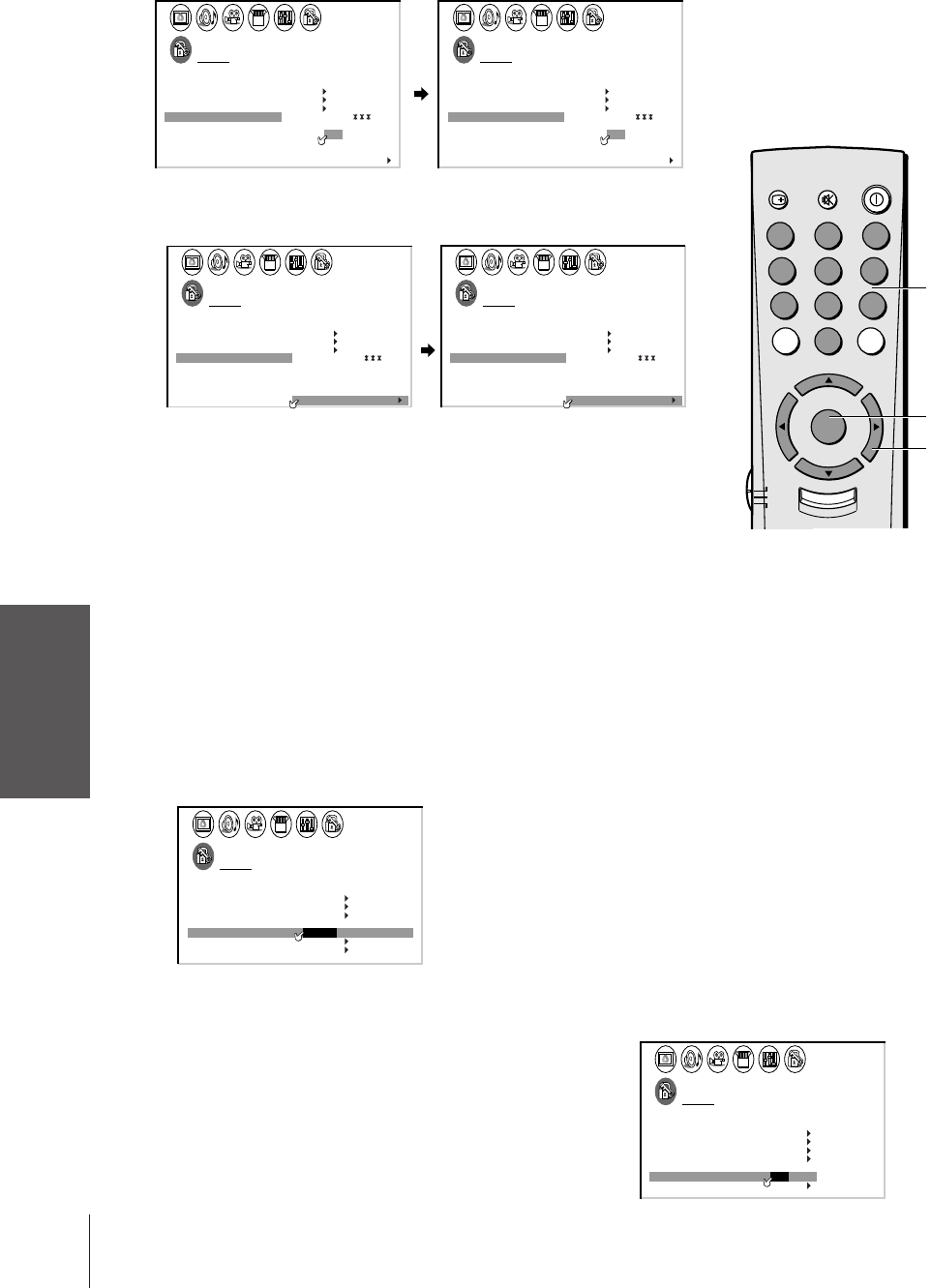
Introduction
Connecting
your TV
Using the
Remote Control
Setting up
your TV
Using the TV’s
Features
Appendix
Index
30
To unlock a channel:
1. From the LOCKS menu, select CH LOCK.
2. Press x or • to display the CH LOCK menu.
3. Press yzx • to highlight the channel you want to unlock, and
then press ENTER.
4. Repeat step 3 to unlock another channel.
1
2
3
4
5
6
7
8
9
1
11
1
1
1
1
1
1
1
8
2345678910111213141516171819
20 21 22 23 24 25 26 27 28 29 30 31 32 33 34 35
LOCKS
VCHIP–
V
CH
I LOCK
LOCK
DEO 218162
33
TV CABLE
00
ENABLE
TV RAT
MPAA
ING
RATI NG
BLOCKING
BLOCKING OPTION
ON
CH
CLEAR ALL
INPUT
NEW P I N CODE
FRONT PANEL LOCK
000
1
2
3
4
5
6
7
8
9
1
11
1
1
1
1
1
1
1
8
2345678910111213141516171819
20 21 22 23 24 25 26 27 28 29 30 31 32 33 34 35
LOCKS
VCHIP–
V
CH
I LOCK
LOCK
DEO 218162
0
TV CABLE
00
ENABLE
TV RAT
MPAA
ING
RATI NG
BLOCKING
BLOCKING OPTION
ON
CH
CLEAR ALL
INPUT
NEW P I N CODE
FRONT PANEL LOCK
000
To unlock all channels at once:
Press y or z to highlight CLEAR ALL, and then press x or •.
1
2
3
4
5
6
7
8
9
10
11
12
13
14
15
16
17
18
1
2
3
4
5
6
7
8
9
10
11
12
13
14
15
16
17
18
2345678910111213141516171819
20 21 22 23 24 25 26 27 28 29 30 31 32 33 34 35
LOCKS
VCHIP–
V
CH
I LOCK
LOCK
DEO 218162
33
TV CABLE
00
ENABLE
TV RAT
MPAA
ING
RATI NG
BLOCKING
BLOCKING OPTI ON
ON
CH
CLEAR ALL
INPUT
NEW P I N CODE
FRONT PANEL LOCK
000
1
2
3
4
5
6
7
8
9
10
11
12
13
14
15
16
17
18
1
1
1
1
1
1
1
1
1
1
2 3 4 5 6 7 8 9 10 11 12 1314 15 16 17 1819
20 21 22 23 24 25 26 27 28 29 30 31 32 33 34 35
LOCKS
VCHIP–
V
CH
I LOCK
LOCK
DEO 0 0 0
0
TV CABLE
00
ENABLE
TV RAT
MPAA
ING
RATI NG
BLOCKING
BLOCKING OPTI ON
ON
CH
CLEAR ALL
INPUT
NEW P I N CODE
FRONT PANEL LOCK
000
Locking the video inputs
Use the VIDEO LOCK feature to block the video input sources
(Video 1, Video 2, Video 3, and ColorStream) and channels 3 and 4.
You will not be able to select the input sources using the TV/VIDEO
button or Channel buttons unless you clear the setting.
To lock the video inputs:
1. From the LOCKS menu, select VIDEO LOCK.
2. Press x or • to highlight the appropriate video lock mode:
VIDEO: Locks Video 1, Video 2, Video 3, and ColorStream.
VIDEO+: Locks Video 1, Video 2, Video 3, ColorStream, and
channels 3 and 4. This option should be used if you
use the antenna terminal to playback a video tape.
Note: Make sure the PIP is not on channel 3 or 4.
OFF: Unlocks all video inputs.
1
1
2
3
4
5
6
7
8
9
10
11
12
13
14
15
16
17
18
1
2
3
4
5
6
7
8
9
10
11
12
13
14
15
16
17
18
2345678910111213141516171819
20 21 22 23 24 25 26 27 28 29 30 31 32 33 34 35
12345678910111213141516171819
20 21 22 23 24 25 26 27 28 29 30 31 32 33 34 35
LOCKS
VCHIP–
V
CH
I LOCK
LOCK
DEO VI /DEO VI
+
DEO / OFF
ENABLE
TV RAT
MPAA
ING
RATI NG
BLOCKING
BLOCKING OPTION
ON
NEW P I N CODE
FRONT PANEL LOCK OFF
Locking the front panel buttons
The TV front panel buttons can be locked to prevent their
accidental use (by children, for example).
To lock the front panel buttons:
1. From the LOCKS menu, select FRONT PANEL LOCK.
2. Press x or • to highlight ON.
To unlock the front panel buttons:
Highlight OFF in step 2 above.
TV
CABLE
VCR
12
3
45
6
7
8
9
100
0
ENT
POWER
MUTE
CH RTN
RECALL
CH
VOL
MENU/
ENTER
VOL
CH
E
I
T
X
Number
ENTER
yzx •
1
1
2
3
4
5
6
7
1
2
3
4
5
6
7
8
9
10
11
12
13
14
15
16
17
18
2345678910111213141516171819
20 21 22 23 24 25 26 27 28 29 30 31 32 33 34 35
33 34 35
LOCKS
VCHIP–
V
CH
I LOCK
LOCK
DEO VIDEO
ENABLE
TV RAT
MPAA
ING
RATI NG
BLOCKING
BLOCKING OPTION
ON
NEW P I N CODE
FRONT PANEL LOCK ON / OFF