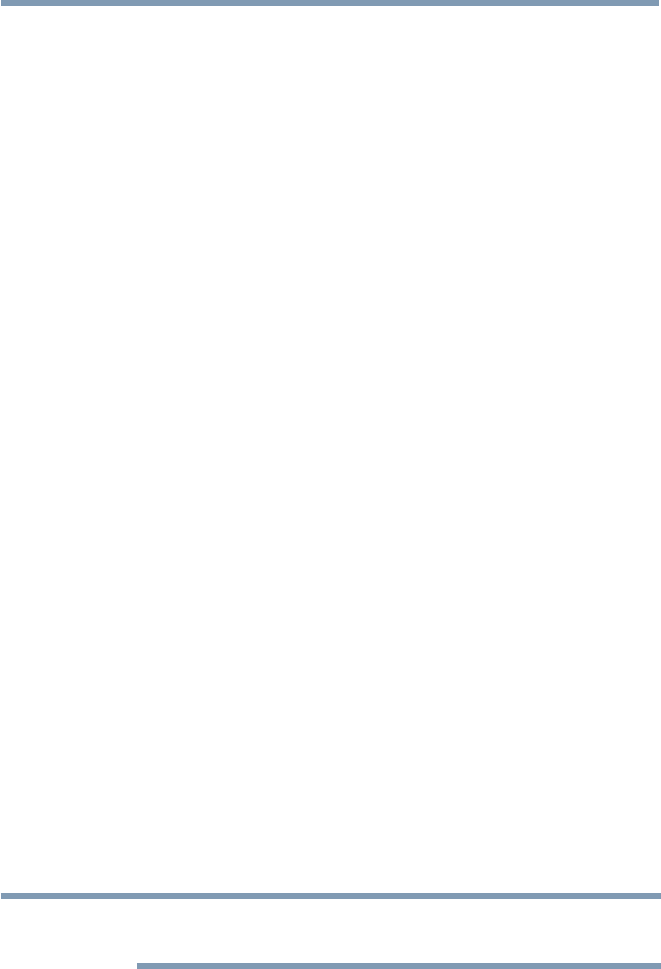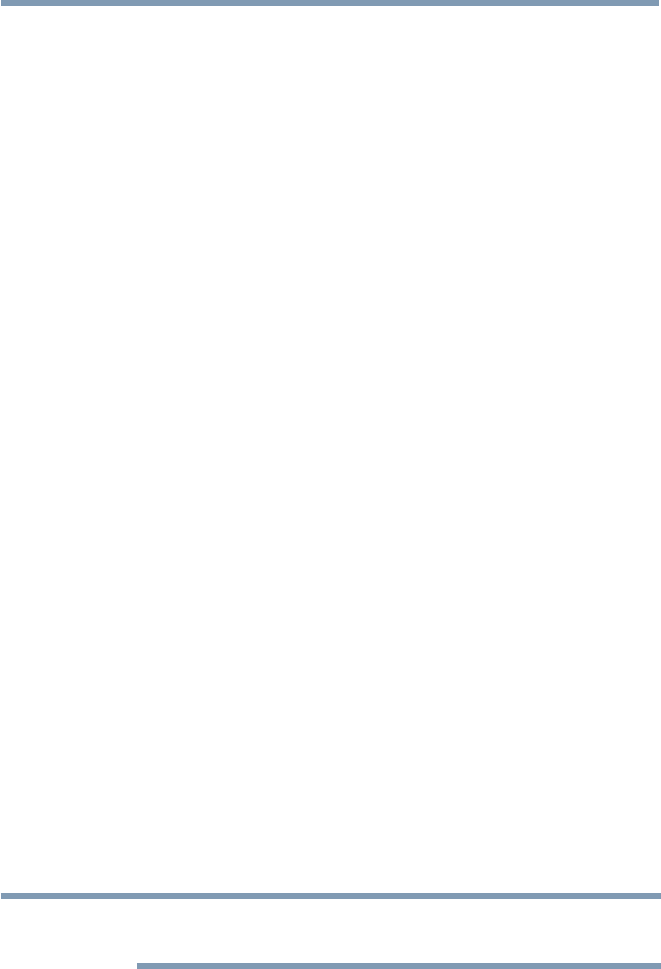
Picture and Sound Controls
105
Setting Type
You can adjust the white balance setting.
2P White Balance:
1 Press the SETUP button.
2 Select Picture > Expert Picture Settings > White Balance >
Setting Type and press the OK button.
3 Press the
p
/
q
(arrow) buttons to select 2P and the press the OK
button.
4 Press the
p
/
q
(arrow) buttons to select 2P White Balance and
press the OK button.
5 Press the
p
/
q
(arrow) buttons to select Red-Offset, Green-Offset,
Blue-Offset, Red-Gain, Green-Gain, or Blue-Gain.
6 Press the
u
(arrow) button.
7 Press the
t
/
u
(arrow) buttons to adjust.
10P White Balance:
1 Press the SETUP button.
2 Select Picture > Expert Picture Settings > White Balance >
Setting Type and press the OK button.
3 Press the
p
/
q
(arrow) buttons to select 10P and the press the OK
button.
4 Press the
p
/
q
(arrow) buttons to select 10P White Balance and
press the OK button.
5 Press the
p
/
q
(arrow) buttons to select IRE, Red, Green, or Blue.
6 Press the
u
(arrow) button.
7 Press the
t
/
u
(arrow) buttons to adjust.
Adjusting the audio
Muting the sound
Press the MUTE button to partially reduce (1/2 Mute) or turn off (Mute)
the sound. Each time you press the MUTE button, the mute mode
changes in the following order: 1/2 Mute, Mute, Volume, 1/2 Mute, etc.
NOTE
If you modify items in the Sound menu while Mute is active, Mute is
cancelled.
Adjusting the audio