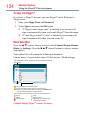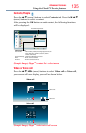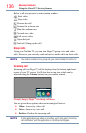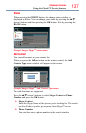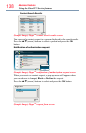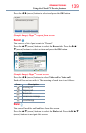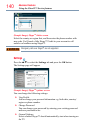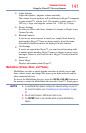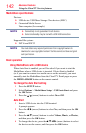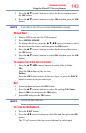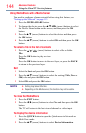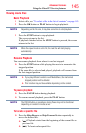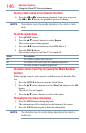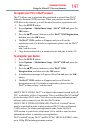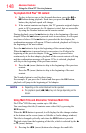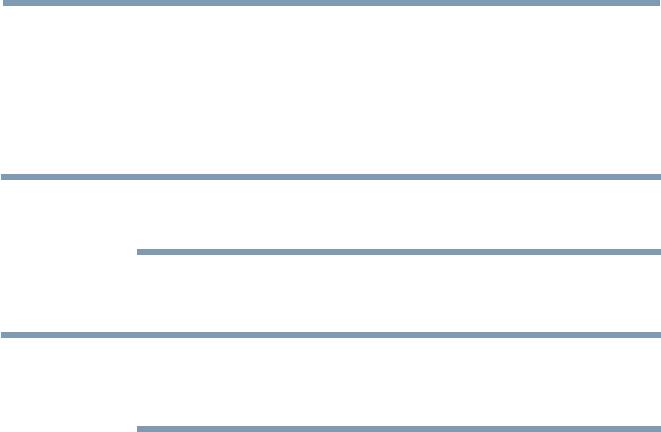
142
Advanced features
MediaShare specifications
Devices:
❖
USB device: USB Mass Storage Class devices (MSC)
❖
Connected Media Server:
Your computer (for example)
NOTE
❖
Connectivity is not guaranteed for all devices.
❖
Some functionality may be lost with a USB HUB connection.
Supportedlesystem:
❖
FAT16 and FAT32
NOTE
You must obtain any required permission from copyright owners to
download or use copyrighted content. Toshiba cannot and does not grant
such permission.
Basic operation
Using MediaShare with a USB device
When Auto Start is enabled, you will be asked if you want to start the
MediaShare when a USB device is inserted. If Auto Start is disabled
(or if you want to connect to a media server on the network), you must
manually start the MediaShare from the Cloud TV Portal pages or press
the MEDIA SHARE button on the remote control.
To change the Auto Start setting
1 Press the SETUP button.
2 Select Options > MediaShare Setup > USB Auto Start and press
the OK button.
3 Press the
p
/
q
(arrow) buttons to select On or Off.
Auto Start
1 Insert a USB device into the USB terminal.
A prompt appears.
2 Press the
t
/
u
(arrow) buttons to select Yes, and then press the OK
button.
3 Press the
p
/
q
(arrow) buttons to select Videos, Music, or Photos,
and then press the OK button.
4 To change the device, press the
p
/
q
/
t
/
u
(arrow) buttons to select
the devices on the screen, and then press the OK button.
Using the Cloud TV Service features