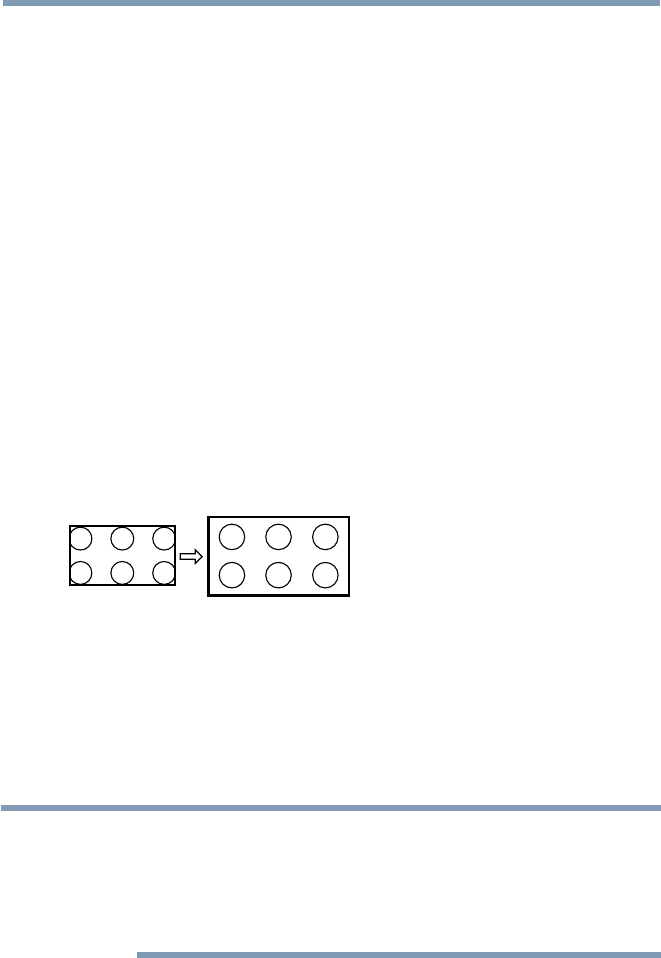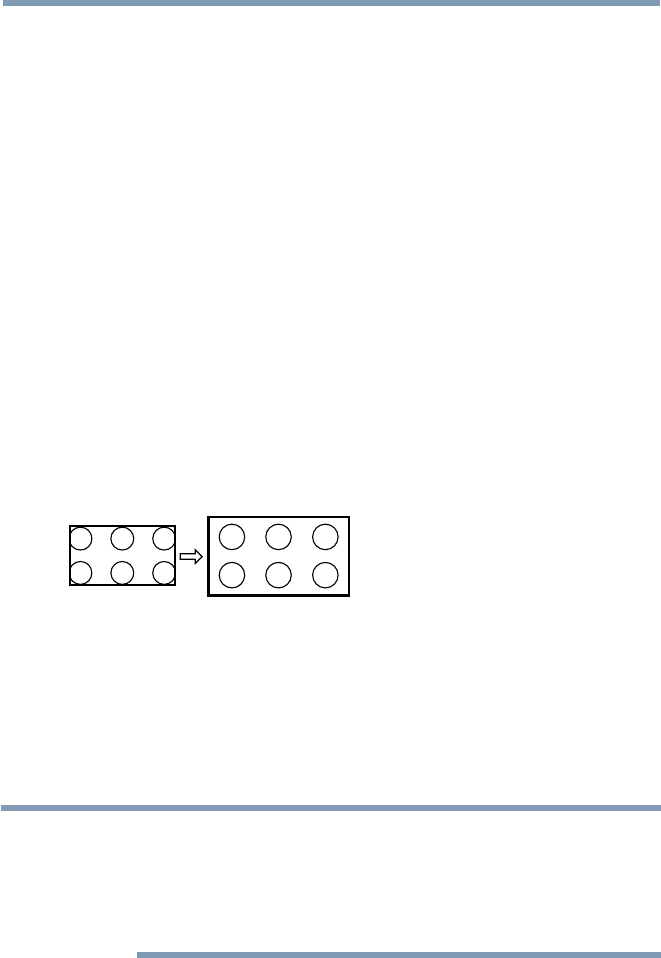
92
Picture and Sound Controls
You can save separate picture size preferences for each input on your TV.
To select the picture size using the Quick menu:
1 Press the QUICK button to open the Quick menu.
2 Select Picture Size, and then press the OK button.
3 Press the
p
/
q
(arrow) buttons to select the Picture Size, and then
press the OK button.
To select the picture size using the remote control :
1 Press the PIC SIZE button.
2 While the Picture Size screen is open, repeatedly press the PIC
SIZE button.
Native Mode™
This applies pixel-for-pixel image reproductions of Full HD content and
eliminating overscanning; you see all of the original picture within the
screen and eliminate scaling artifacts for a more accurate image.
These settings are for viewing in 480i (HDMI
™
), 480p (HDMI
™
), 720p,
1080i, and 1080p signal programs.
(Sample Illustration) Picture size - Native
❖
If receiving a 1080i, 1080p, 720p, 480i (HDMI
™
), or 480p (HDMI
™
)
signal program, the video is scaled to display the entire picture
within the borders of the screen (i.e. no overscanning).
❖
This is especially useful for external HD sources such as DVHS
movies, video games, or computer graphics.
❖
None of the picture is hidden.
NOTE
❖
This mode is supported only for HDMI
™
(1080i, 1080p, 720p, 480i,
and 480p), ColorStream
®
(1080i and 720p), and ANT/CABLE (digital)
inputs (1080i, 1080p, and 720p).
❖
Depending on the input signal, the picture’s border may be hidden,
displayed in black, or noisy.
Selecting the picture size