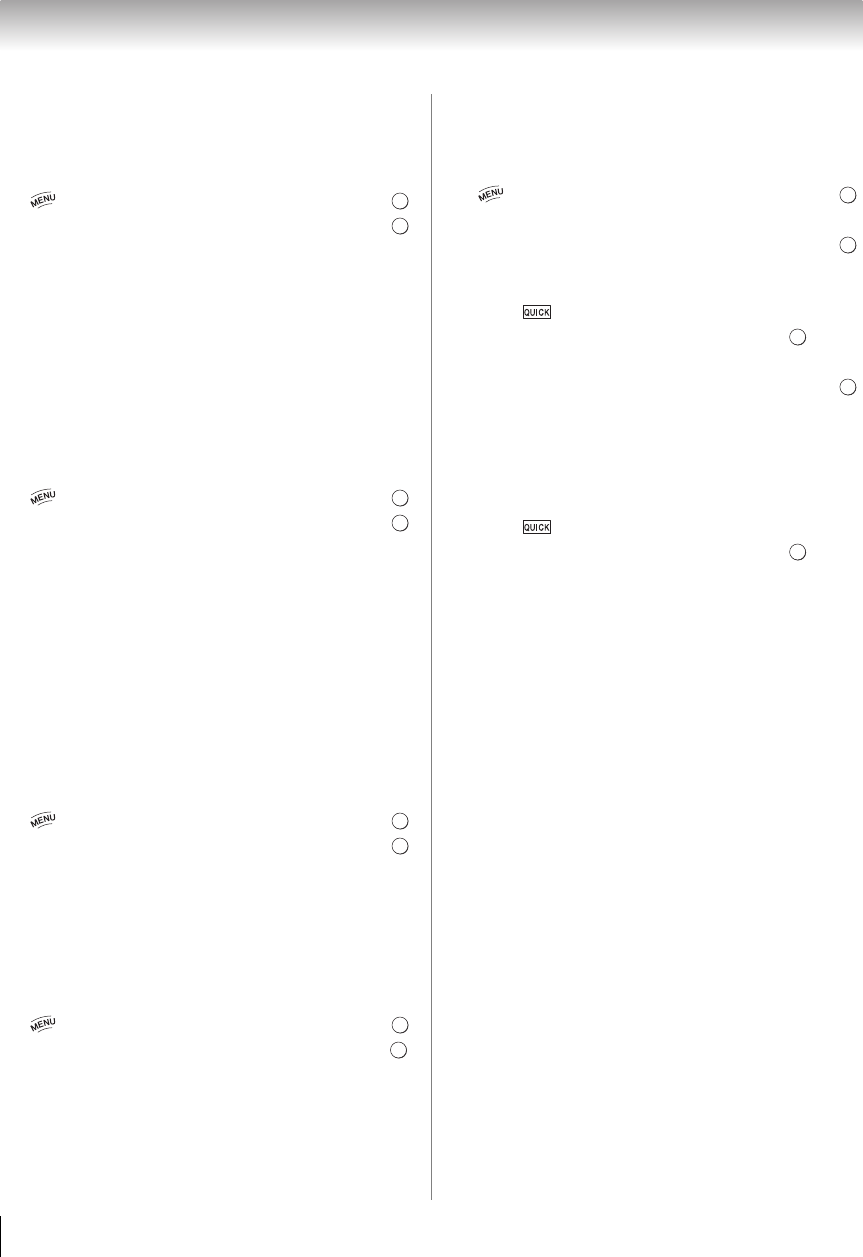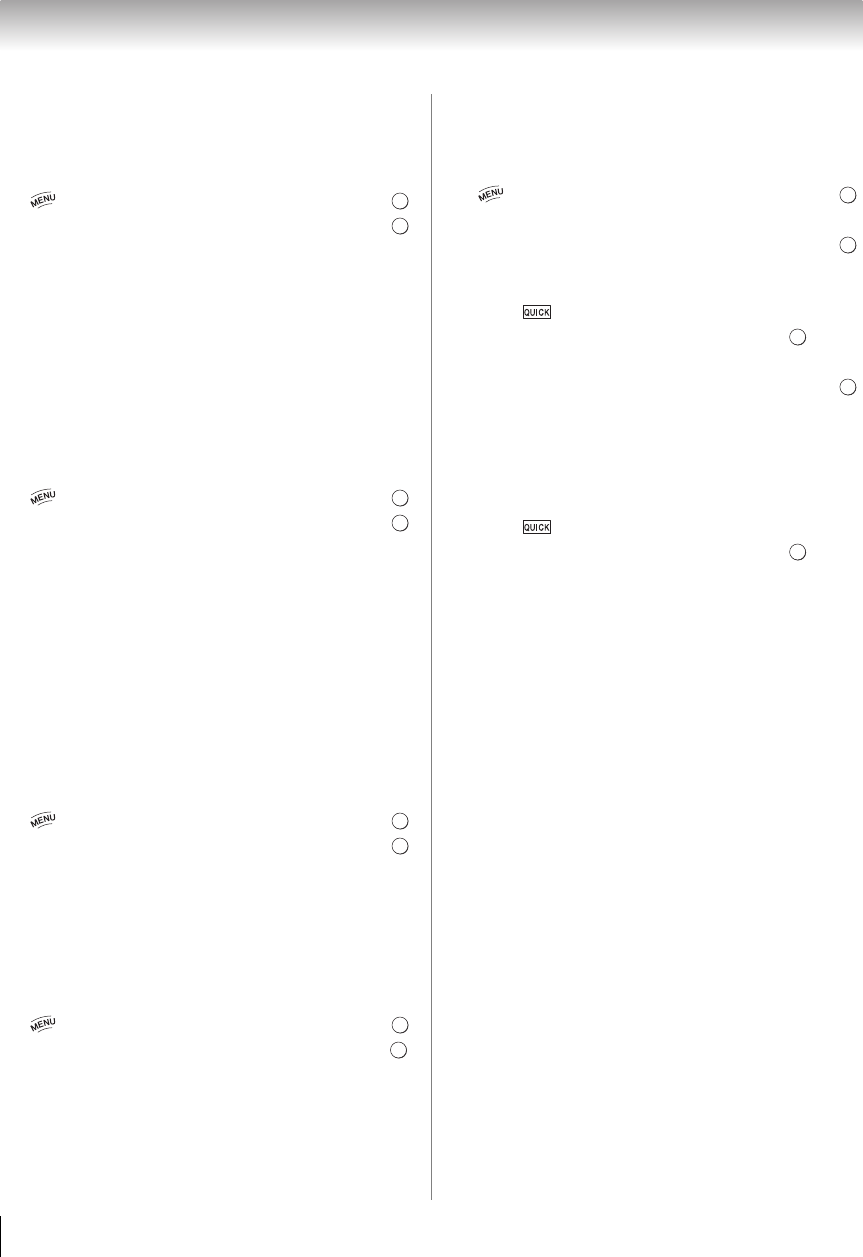
38
Chapter 6: Basic features
Setting the 3D Lock
When this feature is set to On, you must enter 3D PIN
code for changing display mode to 3D mode or 2D to 3D
mode.
1 > Settings > PREFERENCES > 3D Setup > .
2 Press B or b to select 3D Safety Settings. Press .
3 Enter your 4-digit 3D PIN code.
4 Press B or b to select 3D Lock.
5 Press C or c to select On.
Setting the 3D Timer Lock
When the 3D Timer Lock feature is set to On, neither the
PIN input window nor the 3D start message will be
shown while the 3D Enable timer is active, even if a
switch to 3D Mode occurs. This helps to avoid asking
for the 3D Lock PIN and displaying 3D start message
every time when switching to 3D.
1 > Settings > PREFERENCES > 3D Setup > .
2 Press B or b to select 3D Safety Settings. Press .
3 Enter your 4-digit 3D PIN code.
4 Press B or b to select 3D Timer Lock.
5 Press C or c to select On.
Note: The PIN input window appears when “continue” is
selected in a reminder dialogue box for Enable 3D Timer
even if 3D Timer Lock is activated.
Setting the Enable 3D Timer
This feature helps to remind you not to watch 3D video
for extended periods of time. Once a set period of time
has passed, a dialogue box will be shown asking you if
you wish to continue viewing or not.
1 > Settings > PREFERENCES > 3D Setup > .
2 Press B or b to select 3D Safety Settings. Press .
3 Enter your 4-digit 3D PIN code.
4 Press B or b to select Enable 3D Timer.
5 Press C or c to select 30, 60, 90, or 120 minutes.
6 To cancel the timer, select Off.
Displaying 3D Important Info
1 > Settings > PREFERENCES > 3D Setup > .
2 Press B or b to select 3D Important Info. Press .
Adjusting 2D to 3D Depth
You can adjust the level of 3D.
From the Menu:
1 > Settings > PREFERENCES > 3D Setup > .
2 Press B or b to select 2D to 3D Depth.
3 Press C or c to select either 1, 2, 3, 4, or 5. Press .
From the Quick menu:
1 Press in 2D to 3D mode.
2 Press B or b to select 3D Settings. Press .
3 Press B or b to select 2D to 3D Depth.
4 Press C or c to select either 1, 2, 3, 4, or 5. Press .
Switching left and right images
The left and right images of the glasses can be swapped.
If 3D images look blurred, switch the left and right sides
of the 3D image.
1 Press to open the Quick menu.
2 Press B or b to select 3D Settings. Press .
3 Press B or b to select Left and Right Image. Press
C or c to select Swapped.
OK
OK
OK
OK
OK
OK