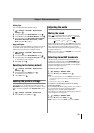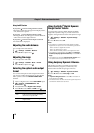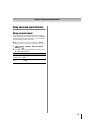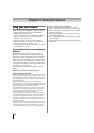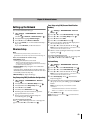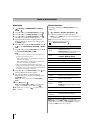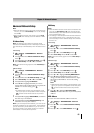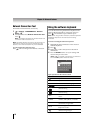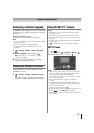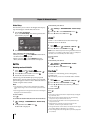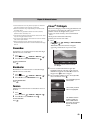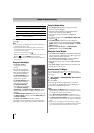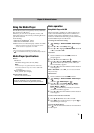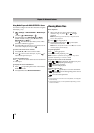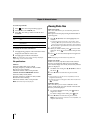67
Chapter 8: Advanced features
Performing a Software Upgrade
TOSHIBA may offer upgrades for the TV's software in
the future. The TV's software is upgraded via Internet
connection.
Before downloading software:
Configure your TV to connect to the Internet.
Note:
• You will not be able to use the TV set while the upgrade
is being performed.
• Do not turn off the TV during the upgrade.
• By upgrading, the factory default values may be
changed.
1 > Settings > SETUP > Software Upgrade >
.
2 Network Upgrade is displayed. Press .
Note: If the network is not available, a warning
message will appear.
3 After a successful download, the TV software
upgrade will start automatically.
Viewing the Software Licenses
The Licenses for the software used in this TV are
available for viewing.
1 > Settings > SETUP > Software Licenses >
.
A screen will appear displaying all the licensing
information required for the television’s software.
Using the NET TV
™
feature
Note:
• You need to connect to the Internet before using this
feature (- p. 23).
• Services may not be currently available in your area.
• User registration or login may be required to use some
services.
• The NET TV feature and 3D display are not available at
the same time.
• is not available while using the NET TV feature.
NET TV menu
1 Press .
(From the Menu: > Network > NET TV > .)
2 Press C or c to select an icon. Press .
Note:
• When you access the NET TV menu for the first time, a
welcome screen appears (- “Guided Setup”). After
setup is complete, this feature is available.
• If the display of the date and time is wrong, turn off the
TV, and turn it on again.
• NET TV menu items may change in the upgrade
process.
• If 3D signal format with 3D Auto Detect Information is
received while using this feature, the screen is closed.
To use this function again:
1 Switch to 2D mode pressing
.
2 Switch to Native mode from the Quick menu (- p. 37).
3 Press
or select NET TV from the Menu.
• When 3D video format is Frame Packing, this feature is
not available.
OK
OK
OK
OK
OK