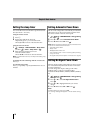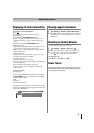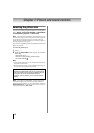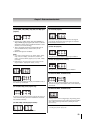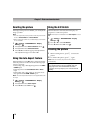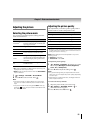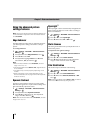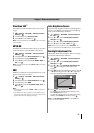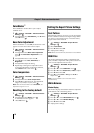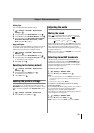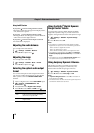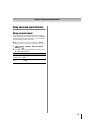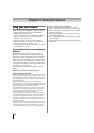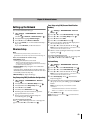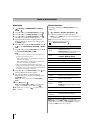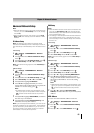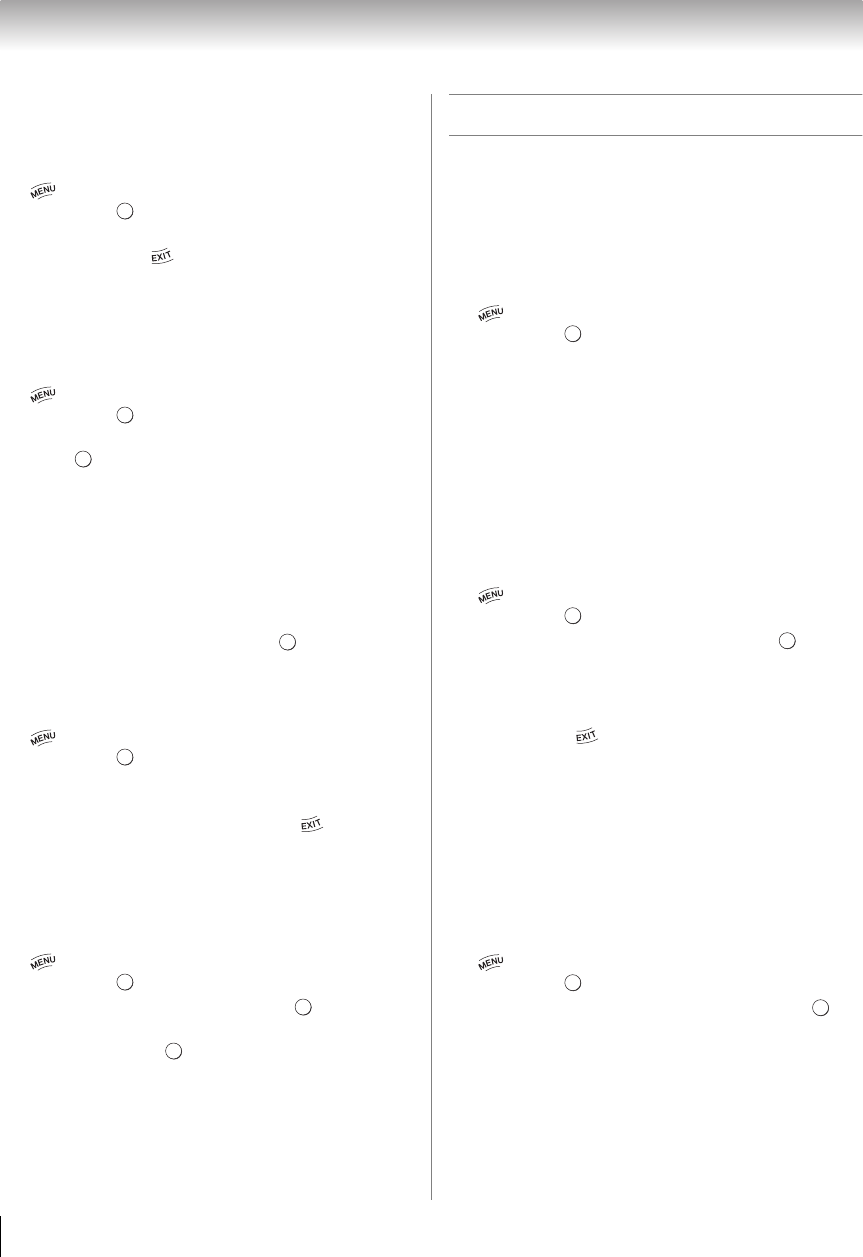
58
Chapter 7: Picture and sound controls
ColorMaster
™
The ColorMaster
™
feature allows you to adjust
standard colors.
1 > Settings > PICTURE > Advanced Picture
Settings > .
2 Press B or b to select ColorMaster, press C or c to
select On. Press .
Base Color Adjustment
When ColorMaster
™
is set to On, the list of base colors
appears. You can select a base color to adjust.
1 > Settings > PICTURE > Advanced Picture
Settings > .
2 Press B or b to select Base Color Adjustment.
Press . The Base Color Adjustment screen
appears.
3 Press B or b to select a color. Press c.
4 Press C or c to select Hue, Saturation, or
Brightness.
5 Press B or b to adjust the setting.
6 Repeat Steps 3 through 5 to adjust other colors.
To reset the adjustments to the factory defaults,
select Reset on the screen. Press .
Color temperature
1 > Settings > PICTURE > Advanced Picture
Settings > .
2 Press B or b to select Color Temperature.
3 Press C or c to adjust the level. The adjustment
range is 0 (warm) to 10 (cool). Press .
Note: When the Picture Mode is set to AutoView, the
adjustment range is -5 to +5.
Resetting to the factory default
1 > Settings > PICTURE > Advanced Picture
Settings > .
2 Press B or b to select Reset. Press .
A confirmation screen appears.
3 Select Yes. Press .
Setting the Expert Picture Settings
Test Pattern
When the test pattern is on screen, you can navigate the
Picture submenus without removing the image. When
you move to a non-Picture menu, or close the menus,
regular video will be restored.
1 > Settings > PICTURE > Expert Picture
Settings > .
2 Select Test Pattern.
3 Press C or c to select On.
4 Adjust picture settings.
Note: When the TV is 3D mode, this feature is not available.
RGB Filter
This feature individually enables or disables the red,
green, and blue components of the picture to allow for
more accurate adjustment of each color.
1 > Settings > PICTURE > Expert Picture
Settings > .
2 Press B or b to select RGB Filter. Press .
3 Press B or b to select Red, Green, or Blue to adjust.
4 Press C or c to select On.
5 Press b to select Color or Tint, press C or c to
adjust. Press .
Note: It is not possible to turn off all three colors
simultaneously.
White Balance
Window Display
This feature displays the Window Pattern to adjust the
white balance with a measuring device.
1 > Settings > PICTURE > Expert Picture
Settings > .
2 Press B or b to select White Balance. Press .
3 Press B or b to select Window Display.
4 Press C or c to select On.
5 Adjust picture settings.
OK
OK
OK
OK
OK
OK
OK
OK
OK
OK
OK
OK
OK