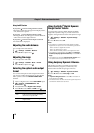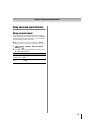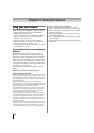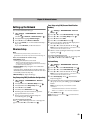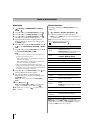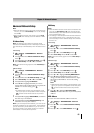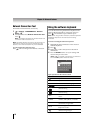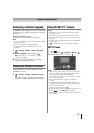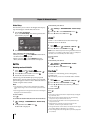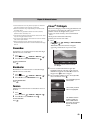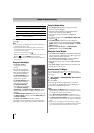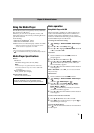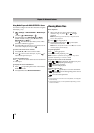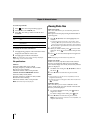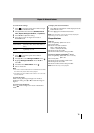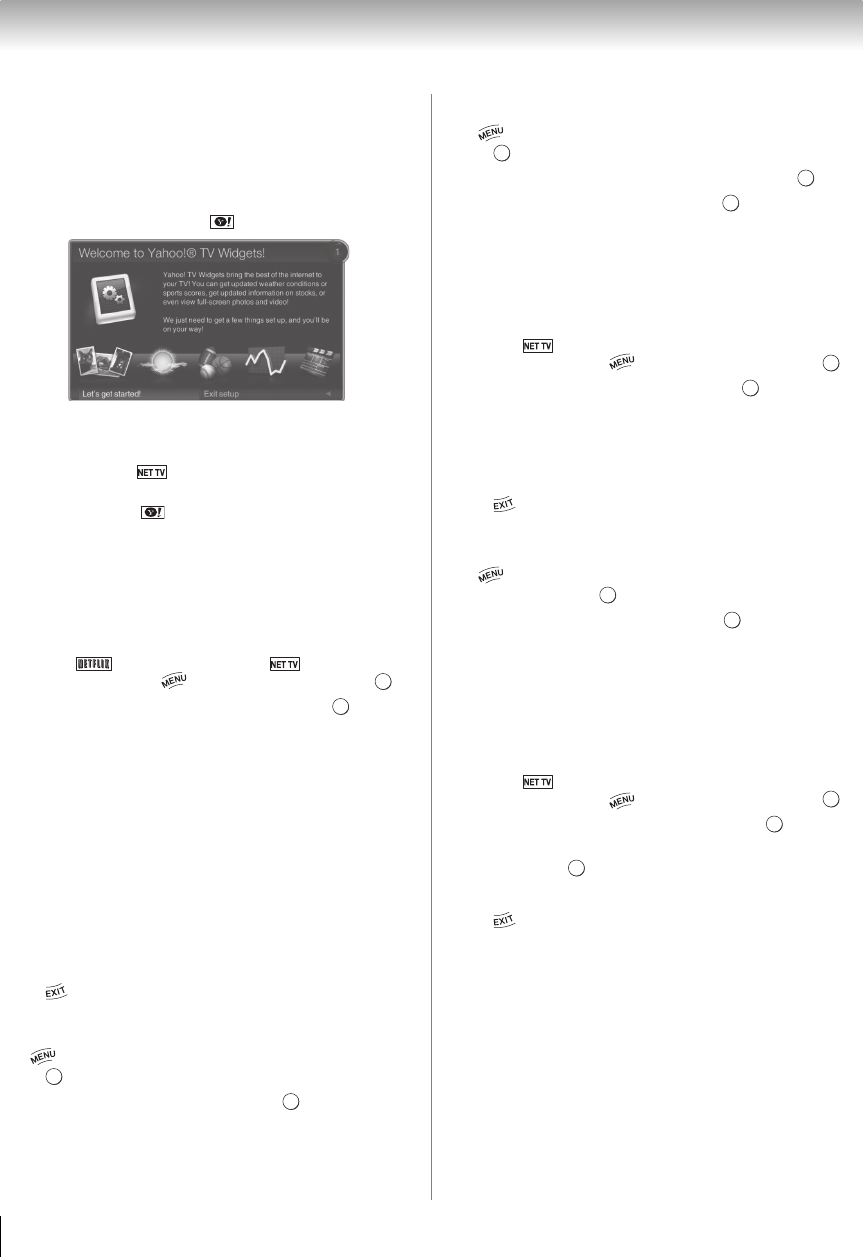
68
Chapter 8: Advanced features
Guided Setup
The first time you use Yahoo! TV Widgets this step-by-
step wizard begins with the Welcome Screen.
1 Select Let's get started!
If you select Exit Setup now, this step will resume
the next time you press .
2 Follow the onscreen instructions.
After completing the Guided Setup:
•When you press or select NET TV from the Menu,
the NET TV menu is displayed.
•When you press or select Widgets from the
Menu, the TV Widgets user interface is displayed.
Netflix
Watching movies with Netflix
1 Press (S Step 3) or press .
(From the Menu: > Network > NET TV > .)
2 Press C or c to select Netflix icon. Press .
3 Follow the onscreen instructions.
After having activated Netflix player and prepared
Instant Queue, movies and TV episodes in your Instant
Queue will appear on the TV screen. Select the desired
content using the remote control.
Note:
• The resolution of video content streamed from Netflix
varies depending on the communication speed and bit-
rate.
• Future upgrades can change the screens and messages
displayed in the Netflix feature.
To close Netflix:
Press .
To confirm the Netflix ESN (Electronic Serial Number):
1 > Settings > PREFERENCES > Netflix Setup
> .
2 Press B or b to select ESN. Press .
Netflix ESN is displayed.
To deactivate your device:
1 > Settings > PREFERENCES > Netflix Setup
> .
2 Press B or b to select Deactivation. Press .
3 Press C or c to select Yes. Press .
VUDU
™
VUDU
™
is an on-demand service that offers high
definition movies on the Web.
1 Press .
(From the Menu: > Network > NET TV > .)
2 Press C or c to select VUDU. Press .
Note: Use of VUDU requires a working broadband internet
connection (1 to 2 Mbps for SD video, 2.25 to 4.5 Mbps for
HD video, and 4.5 to 9 Mbps for HDX video).
To close VUDU:
Press .
To deactivate your device:
1 > Settings > PREFERENCES > VUDU
Deactivation > .
2 Press C or c to select Yes. Press .
YouTube
™
YouTube is a video-sharing service managed by
YouTube, LLC.
This TV allows you to view YouTube video contents.
1 Press .
(From the Menu: > Network > NET TV > .)
2 Press C or c to select YouTube. Press
3 Press B, b, C, or c to select the file you want to
view. Press .
To close YouTube:
Press .
Note:
• YouTube contents have been independently managed
by YouTube, LLC.
• Not all YouTube contents that can be accessed by
computer may be viewed with this TV.
• This TV may not be able to do some operations that
computer can do.
• Depending on network environment and the use
situation, content may be difficult to view.
• Though the same volume value, the actual volume might
be greatly different depending on contents.
• This TV might take time during start-up and the playback
of contents.
OK
OK
OK
OK
OK
OK
OK
OK
OK
OK
OK
OK
OK
OK