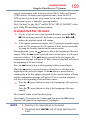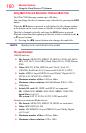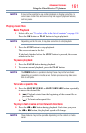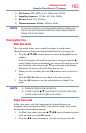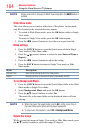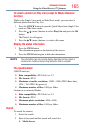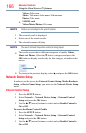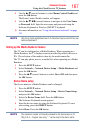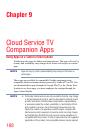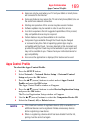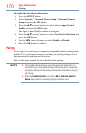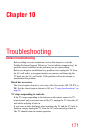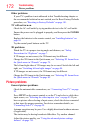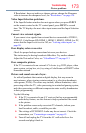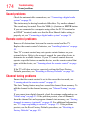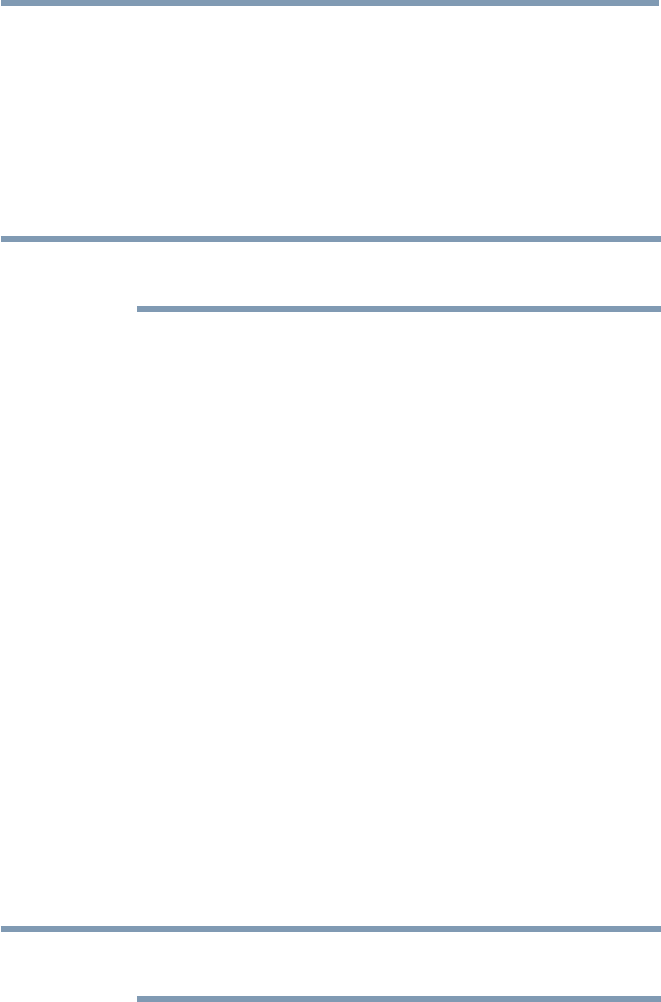
Advanced features
167
Using the Cloud Service TV features
4 Use the
p
/
q
(arrow) buttons to select Home Control Prole and
press the OK button.
The Home Control Prole window will appear.
5 Use the
p
/
q
/
t
/
u
(arrow) buttons to navigate to the User Name
or Password eld. Input the user name and password using the
Software Keyboard or Wireless QWERTY keyboard.
❖
For more information, see “Using the software keyboard” on page
133.
NOTE
Only the 0-9 and capital/lowercase A-Z characters may be used for the user
name and password.
Setting up the Media Renderer feature
The TV can be congured as a Media Renderer. When operating as a
Media Renderer, the TV displays content provided by mobile devices or
PCs. The selection of the media is done by the media controller.
The TV can play photo, movie, or audio les when operating as a Media
Renderer.
1 Press the SETUP button.
2 Select Network > Network Device Setup > Media Renderer and
press the OK button.
3 Press the
p
/
q
(arrow) buttons to select On or Off, and then press
the OK button.
Device Name setup
The device name as a Media Renderer can be changed.
1 Press the SETUP button.
2 Select Network > Network Device Setup > Device Name Setup
and press the OK button.
3 Select the Device Name eld. Press the OK button.
The Software Keyboard screen appears.
4 Input the device name by using the Software Keyboard. To save
your setting, press the GREEN button.
5 Select Done. Press the OK button.
NOTE
The maximum number of characters allowed for the device name is 15.
Only 0-9, A - Z (upper case only), "-" can be used in the device name.