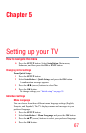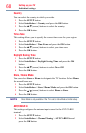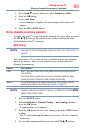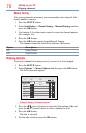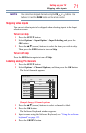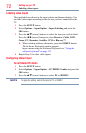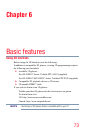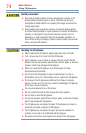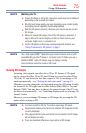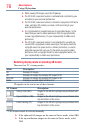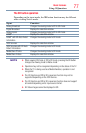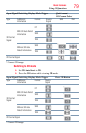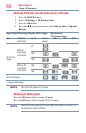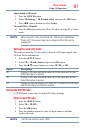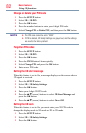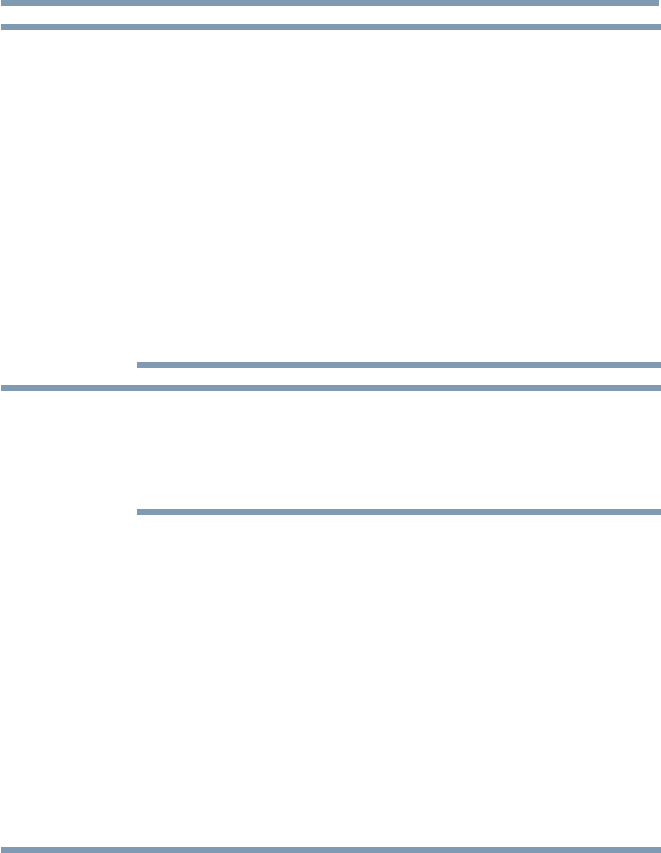
Basic features
75
NOTE
Watching the TV:
❖
Proper 3D effects or 3D-to-2D conversion results may not be obtained
depending on the received 3D content.
❖
3D effect and image quality may vary depending upon content quality
and display device capability/ functionality/settings.
❖
Wear the 3D glasses properly, otherwise you may not see the correct
3D images.
❖
When not viewing 3D images, take off the 3D glasses; otherwise, it
may be difficult to see the display on other products such as your
computer, digital clock, or calculator, etc.
❖
Use the 3D glasses at the proper viewing angle and distance, see
“Safety Precautions for 3D glasses” on page 7.
NOTE
Use a high-speed HDMI
™
cable when you connect a device such as a 3D
compatible Blu-ray Disc™ player or computer to the TV. When you use a
standard HDMI
™
cable, 3D images may not display correctly.
Some functions cannot be shown in 3D mode.
Viewing 3D images
Incoming video signals can either be in 2D or 3D format. A 2D signal
can be viewed in either 2D or 3D, and 3D can be viewed in either 2D or
3D. If the TV can detect the fact that a signal is 3D, it can change to 3D
mode automatically – see “Setting the auto start mode” on page 81.
Otherwise you can change the viewing mode using the 3D button. Finally,
the format of the 3D signal can be either Side by Side (SBS) or Top and
Bottom (TAB). You may have to choose the correct format if the TV can
not detect it automatically – see “Switching display mode or selecting 3D
format”, below.
Moreover, you can change 2D images to 3D images by pressing the 3D
button when viewing in 2D.
NOTE
❖
In order to switch to 3D, the TV must be receiving a 3D signal.
❖
If appropriate mode and format are not selected, 3D image will not be
correctly displayed.
❖
If the appropriate 3D mode and format are not selected, the 3D image
will not display correctly.
❖
There are individual differences in perception of 3D images.
Using 3D functions