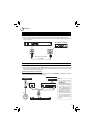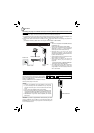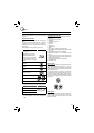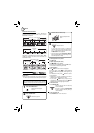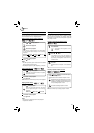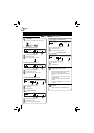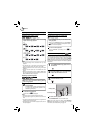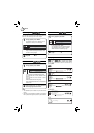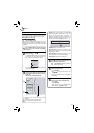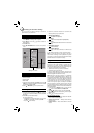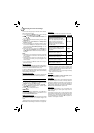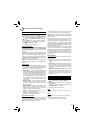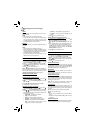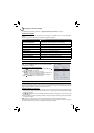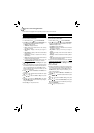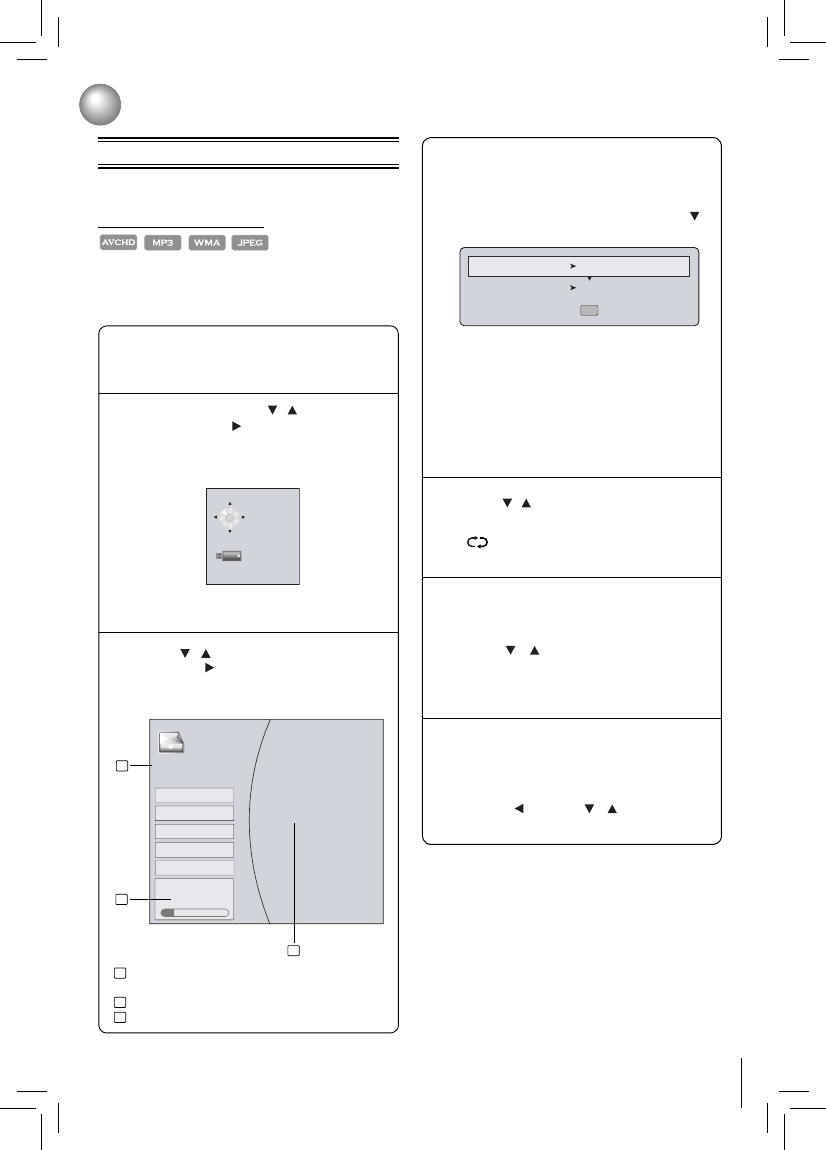
19
Playing AVCHD/MP3/WMA/JPEG Files
You can play AVCHD, MP3, WMA or JPEG fi les that have
been recorded on a disc on the Blu-ray Disc™ player.
Playback
Press OPEN/CLOSE to open the disc tray,
place a disc that contains video/
MP3/
JPEG fi les.
: Press REPEAT repeatedly to select the
desired repeat mode.
1
2
3
4
5
Playing fi les on a data disc
When you insert a data disc containing picture, music, or
video fi les into your player, icons are added to the menu
to indicate that video, music, or picture fi les are available
for playback.
In Home Menu, press
/ to select Media,
and then press ,
If a USB fl ash drive containing music is inserted
at the same time, the system will enter the
source selection screen shown as below:
If no USB fl ash drive is inserted, the system will
only show optical disc.
Press
/ to select a desired source and
then press to highlight an option, and then
press OK.
(For example: selecting the Pictures)
Press / to select the desired photo, and
then press OK to start playing.
To play music fi les while viewing photos,
follow the following steps:
Press • RETURN.
Use •
/ to select Browse Music, then
press OK.
Select the desired track and press • OK to
start playing.
Optical Disc
USB1
Pictures
Optical Disc
30 item(s)
Main Menu
Start Slide Show
Browse Music
Thumbnail
Settings
Now Playing
Tile N/A Chapter N/A
1
1
2
3
2
3
Settings: This option enables you to defi ne Slide
Show Effects (None, Horizontal Scroll, Fade and
Shutter) and Slide Show Delay (5 Seconds, 2
Seconds, 1 Second, No Delay, 10 Seconds, 15
Seconds and 30 Seconds). After setting, press to
highlight Ok and then press OK to confi rm.
Slide Show Effects None
Slide Show Delay No Delay
Ok
Main Menu: Returns to the main menu.
Previous Folder: This item only appears if your
optical disc or USB flash drive contains several
different picture folders.
Start Slide Show: This option enables you to view
picture (fi les) one after another automatically.
Browse Music: Goes back to Music folder.
6
To stop playing and return to the main menu,
follow one of the steps described below:
Press • STOP.
Press • RETURN.
Press • , then use / to highlight Main
Menu and then press OK to confi rm.
: defi nes the total number of fi les that a device
contains.
: shows the currently playing fi le number.
: shows all pictures in thumbnail mode.