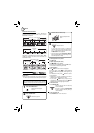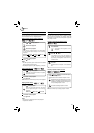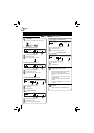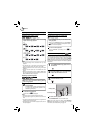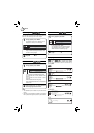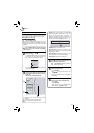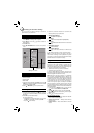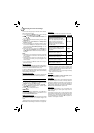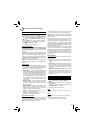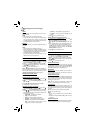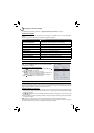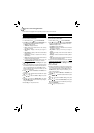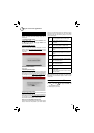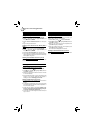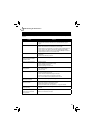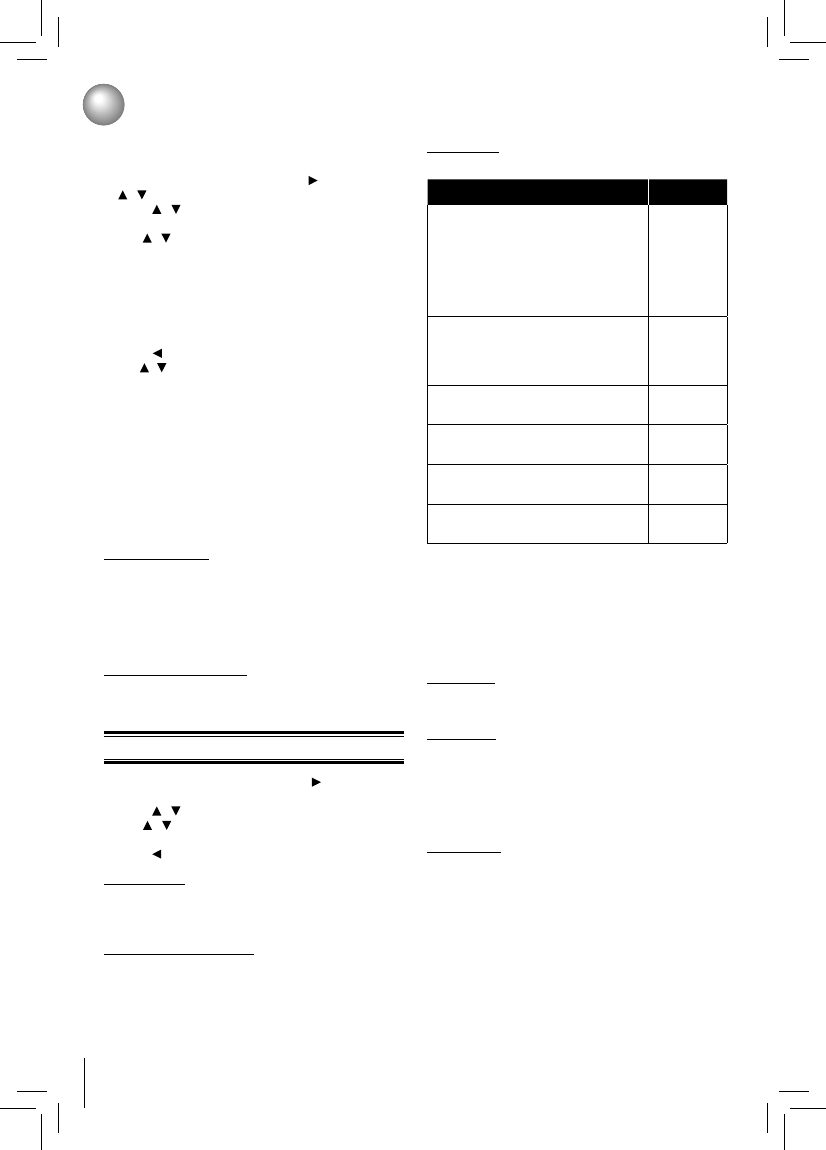
22
Customizing the Function Settings
Display Setting
1. In the main menu of Settings, press button to select
Display, and then press OK to confi rm.
2. Press / to select an option, and then press OK.
3. Use / to select the desired option, and then press
OK to confi rm your selection.
4. Press to go to the previous menu.
HDMI Status:
This option displays the HDMI status. If an HDMI TV is
connected, Connected appears. If an HDMI TV is not
connected, Disconnected appears.
HDMI Preferred Format:
This option shows the best HDMI format for the connected
TV. If HDMI is not pulled out, a composite image is not
output.
* HDMI connection is required. Cables are not included for
BDX2150KU model. Analog connection is not supported.
TV Type Resolution
If your TV is a high-defi nition
TV(HDTV) connected to the HDMI
jack on your player and you want your
player to set the output resolution
based on information exchanged
between the TV and your player over
the HDMI cable.
HDMI Auto
If the TV is a high-defi nition TV
(HDTV) capable of 1080p (any frame
rate) connected to the HDMI jack on
your player
1080p
If your TV is a high-defi nition TV
(HDTV) capable of 1080i only
1080i
If your TV is a high-defi nition TV
(HDTV) capable of 720p only
720p
If your TV is an enhanced-defi nition
TV (EDTV) capable of 480p only
480p
If your TV is a standard-defi nition TV
(SDTV) capable of 480i only
480i
Notes:
Selecting a resolution the TV does not support could •
result in an unstable picture or loss of the picture. See
the documentation that came with the TV to fi nd the
resolutions the TV supports.
Only the HDMI output on your player supports 1080p •
video output at any frame rate.
TV Aspect:
16:9 wide, 16:9 Pillarbox, 4:3 Pan and Scan and 4:3
Letter Box are available for your choice.
Film Mode:
Movies are recorded on fi lm at a rate of 24 pictures (frames)
per second. Many of the movies on Blu-ray discs are
placed on the discs at this frame rate. If your TV supports
24 frames per second, but you would prefer viewing the
video at a higher frame rate, you should turn off Film Mode.
Off selects a 60 frames/second output format.
Deep Color:
This option decides whether to turn off the Deep Color
(color depth) setting for video signals output from the
HDMI OUT jack.
Connecting the player and a TV that supports Deep
Color allows more accurate color reproduction than when
connecting it to a TV that does not support Deep Color.
It is recommended to set this option Off if the picture is
unstable or colors appear unnatural.
In order to set the player up for BD-Live Internet Access,
perform the following steps:
1. In the main menu of Settings, press button, then use
/ to select BD-Live, then press OK.
2. Press / to select “BD-Live Internet Access”, and
then press OK.
3. Use / to select the desired setting, and then press
OK to confi rm.
4. Make sure that “Limit Access” or “Always Allow
Access” is checked.
5. Once the USB fl ash drive has been inserted, if there
is not at least 100Mbyte of free space on the device,
you should choose “Erase Blu-ray Storage” from the
BD-Live setup menu.
6. Press to return to the main menu of Settings, then
use / to highlight Network, and then press OK. (For
details, please refer to “Network Connection Setting” on
Page 25.)
Notes:
• Depending on your connection environment, it may take
time to connect to the Internet or the Internet may not
be connected.
• When BD-Live™ function are used and the unit is
connected to the Internet, you may be charged for this
communication.
• Do not remove the USB fl ash drive when using the
BD-Live™ function.
BD-Live Storage:
This option is used to tell the Blu-ray Disc™ player whether
or not to use an inserted USB fl ash drive to store BD-Live™
content (movie trailers, additional scenes, etc.).
In order to add BD-Live™ memory for BD-Live Internet
Access, insert a USB fl ash drive (1GB is recommended)
into the USB port on the player.
Erase Blu-ray Storage:
If you choose OK to erase Blu-ray storage, all bookmarks
and BD-Live™ content saved in memory are deleted.
Resolution:
You can defi ne the video output resolution in this option.