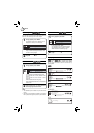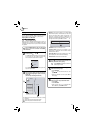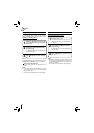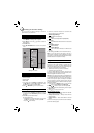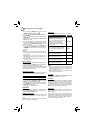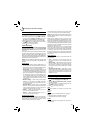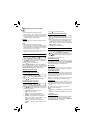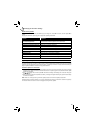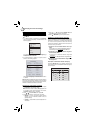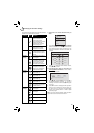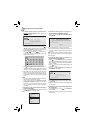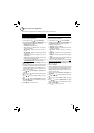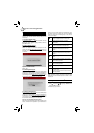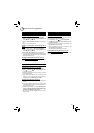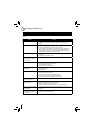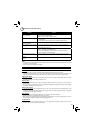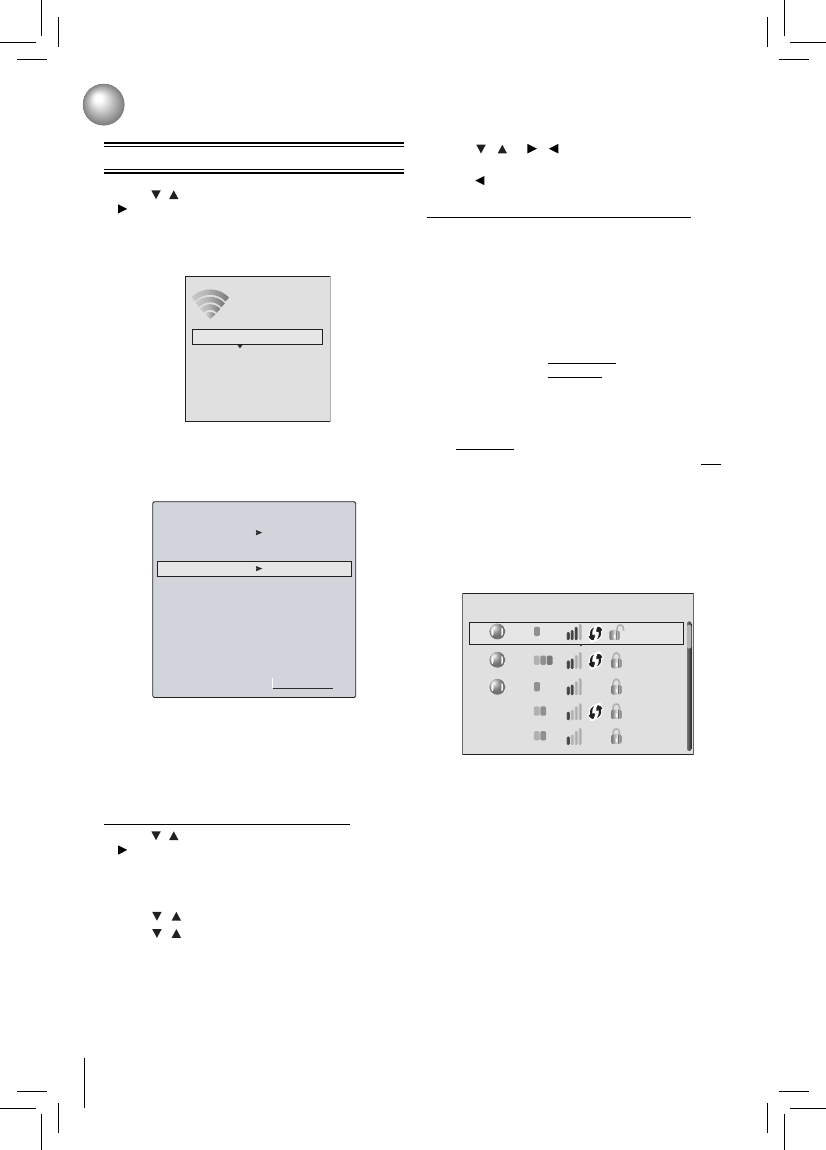
26
1. Press / to select Network in stop mode, then press
button,
If no Ethernet cable is connected to the ETHERNET I.
jack on the back of your player, a screen similar to the
following appears:
Manual
WiFi Protected Setup (WPS)
IP Settings
Network List
Wireless
For detailed operations, refer to the “Confi guring a
wireless Internet connection”.
If a wired connection is made to your player, a screen II.
similar to the following appears:
Wired IP Settings
MAC Address
00:23:18:75:b1:2b
IP Mode
Dynamic
IP Address
128.60.3.31
Gateway
128.60.1.1
Primary DNS
128.60.1.41
Secondary DNS
128.60.1.42
Link Status
Link up
Apply
Cancel Network Test
Subnet Mask
255.255.0.0
Refer to the “Confi guring a wired Internet connection”
for details.
Note: “Wireless” and “Wired” are optional and do not appear
at the same time. Normally, “Wireless” is shown without
wired connection. While using a wired Internet connection,
“Wireless” is disabled and “Wired” is activated.
Confi guring a wired Internet connection
1. Press / to select Network in stop mode, then press
button to enter the following screen:
If the network connection is active, Link Up appears next
to Link Status. If the network connection is not active,
Link Down displays next to Link Status.
2. Press
/ to select IP Mode, then press OK.
3. Press
/ to select an IP mode. You can select:
• Manual — Lets you manually confi gure network
settings, such as IP address, subnet mask, and
gateway settings.
• Dynamic — Uses DHCP to automatically obtain an
IP address.
Confi guring a wireless Internet connection
This section describes how to confi gure the Blu-ray Disc™
player for accessing the internet via a WiFi connection. The
procedure for connecting to a wireless network depends
on various network parameters. Read the following
confi guration methods to determine which instructions to
use to connect to your network.
Connection to the wireless Network which you I.
select
a. Connecting to an Unencrypted Wireless Network
b. Connecting to an Encrypted Wireless Network
Connection to the wireless Network using Wi-Fi II.
Protected Setup (WPS)
a. Connecting to a Wireless Network Using WPS
Pushbutton
b. Connecting to a Wireless Network Using WPS PIN
Connection to the wireless Network using Manual III.
IP Confi guration
Description of the Wireless Network List Display
Choosing “Network List” in the wireless network setup
menu will cause a list of available WiFi networks to appear,
as shown below:
WiFi
WiFi
Network List
WiFi WiFi-me*
Panda
dlink_media
b
WiFi
g
NTGR 11g
b
WiFi
g
Airport_SN
b gn
a
a
Customizing the Function Settings
Network Connection Setting
4. Press
/ / / to highlight Network Test, and
press OK to test your network connection.
5. Press
or RETURN to go to the previous menu.